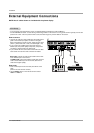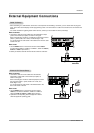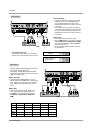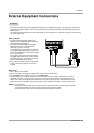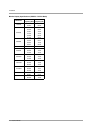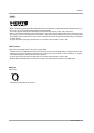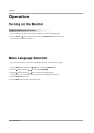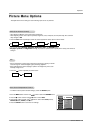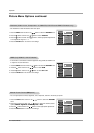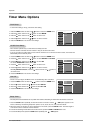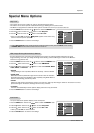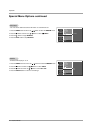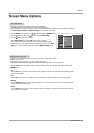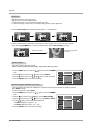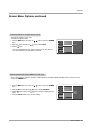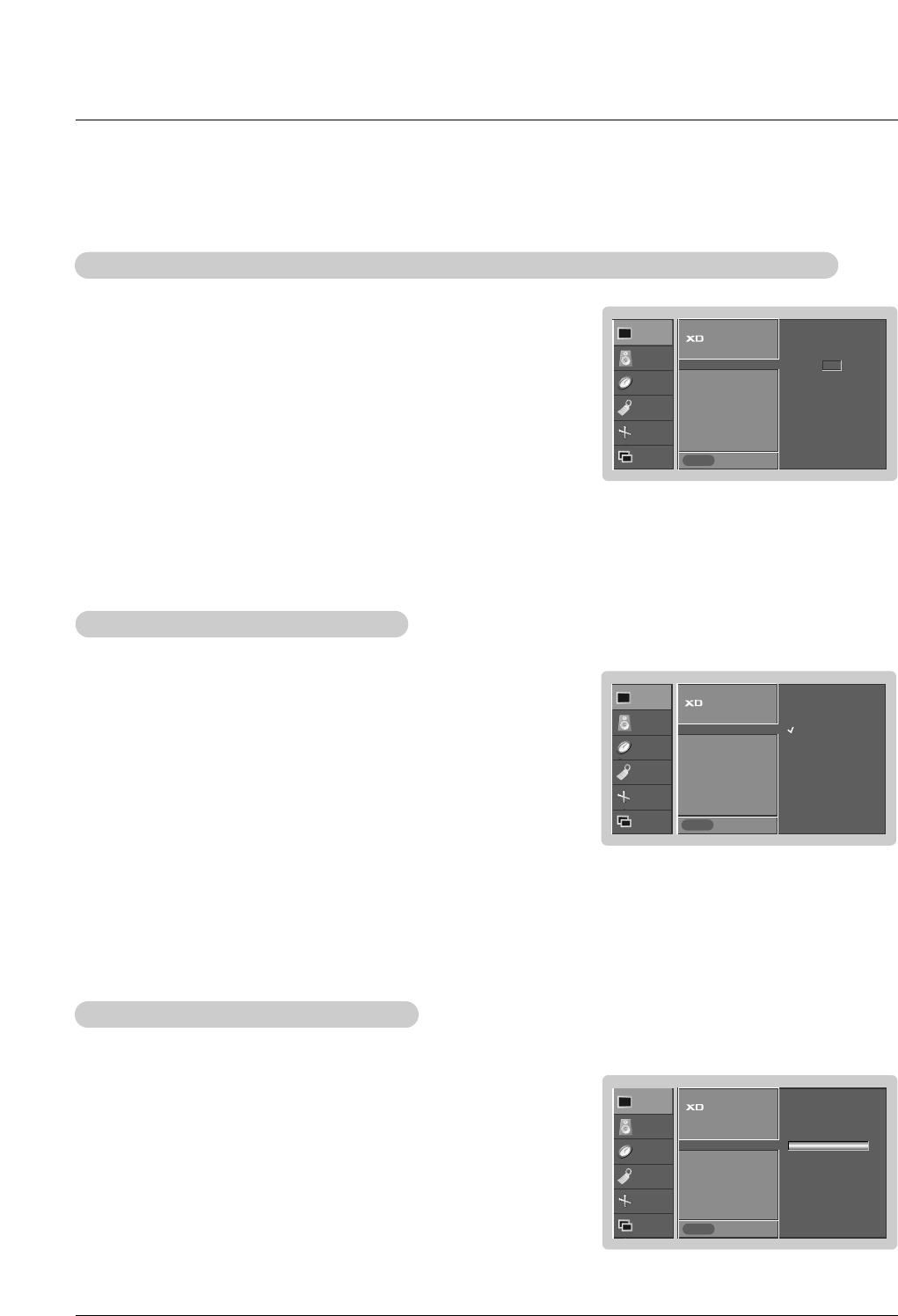
20 Plasma Monitor
Operation
- You can adjust picture contrast, brightness, color, sharpness, and tint to the levels you prefer.
1. Press the MENU button and then use
D
/
E
button to select the PICTURE
menu.
2. Press the
G
button and then use
D
/
E
button to select the desired picture
option (
Contrast, Brightness, Color, Sharpness or Tint).
3. Press the
G
button and then use
F
/
G
button to make appropriate adjustments.
4. Press the ENTER button to save the new settings.
Manual Picture Control (
Manual Picture Control (Off
option)
option)
PICTURE
SOUND
TIMER
SPECIAL
SCREEN
PIP/DW
Prev.
Menu
APC
ACC
Fleshtone
G
Contrast 100
Brightness 55
Color 55
Sharpness 60
Tint 0
0
PICTURE
SOUND
TIMER
SPECIAL
SCREEN
PIP/DW
Prev.
Menu
APC
ACC
sRGB
G
Contrast 100
Brightness 55
Color 55
On
Off
PICTURE
SOUND
TIMER
SPECIAL
SCREEN
PIP/DW
Prev.
Menu
APC
ACC
Fleshtone
Contrast 100
G
Brightness 60
Color 50
Sharpness 50
Tint 0
Picture Menu Options continued
Picture Menu Options continued
- Use Fleshtone to select the desired skin color option.
1. Press the MENU button and then use
D
/
E
button to select the PICTURE menu.
2. Press the
G
button and then use
D
/
E
button to select Fleshtone.
3. Press the
G
button and then use
F
/
G
button to make appropriate adjustments.
• The adjustment range is 0 ~ 3.
4. Press the ENTER button to save the new settings.
Fleshtone (V
Fleshtone (V
ideo1-2-3-4, Component 1-2, RGB-DTV
ideo1-2-3-4, Component 1-2, RGB-DTV
, DVI-DTV and HDMI-DTV Mode only)
, DVI-DTV and HDMI-DTV Mode only)
- If the monitor is connected to external equipment using sRGB, set sRGB to On
to adjust for the color difference.
1. Press the MENU button and then use
D
/
E
button to select the PICTURE menu.
2. Press the
G
button and then use
D
/
E
button to select sRGB.
3. Press the
G
button and then use
D
/
E
button to select On or Off.
4. Press the ENTER button to save the new settings.
sRGB (only RGB-PC, DVI-PC Modes)
sRGB (only RGB-PC, DVI-PC Modes)