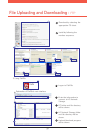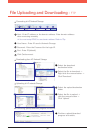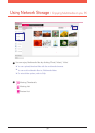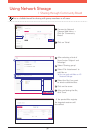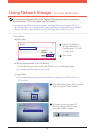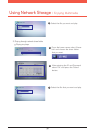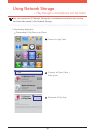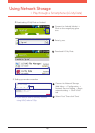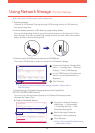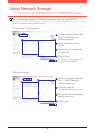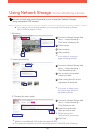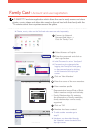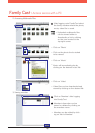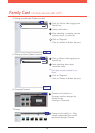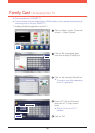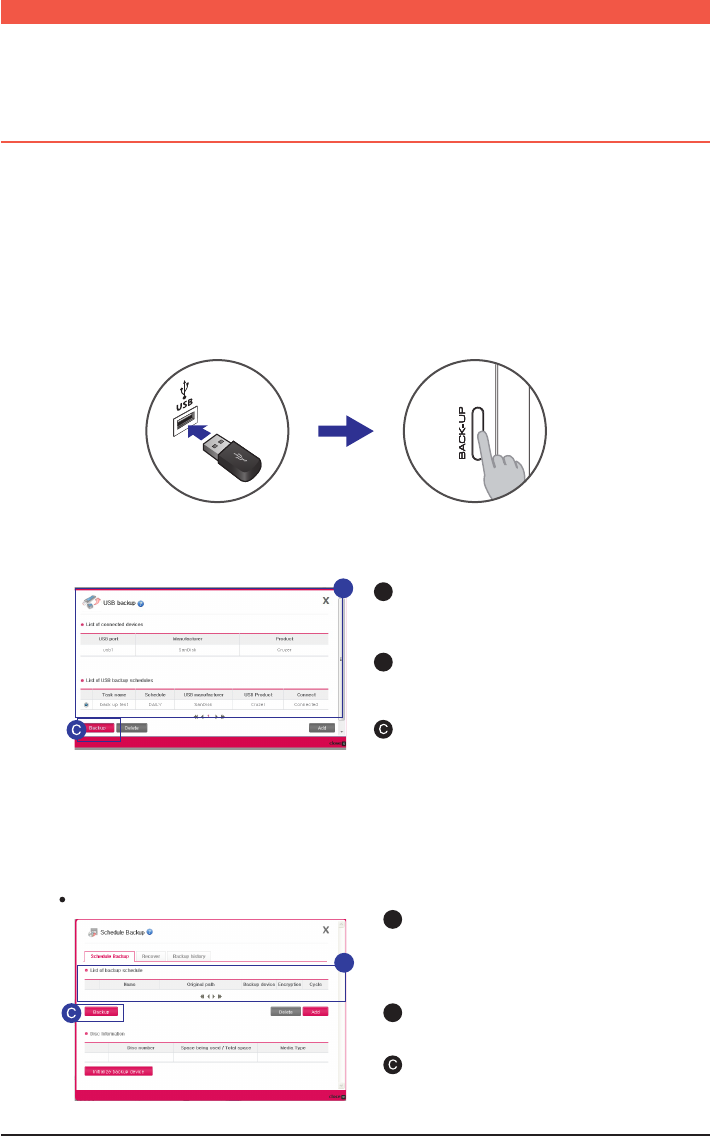
41
※
※
If you want to backup regularly, add Backup Schedule. Please refer to
88p for details.
All data saved in USB memory will be backed up.
1. Preparing pictures
3. How to backup USB device’s pictures using USB Backup.
4. How to backup LG Network Storage pictures to the Optical Disc.
(N1T1/N1T3/N2R5/N2B5 Product)
A
B
Connect to Network Storage Web
Menu -> Configuration -> Backup
Setting -> Click ‘USB Backup’.
List of USB Backup Schedule and
the list of connected device are
displayed.
Connect to LG Network Storage through USB storing device or USB memory
that has picture files.
This uses USB Backup in order to backup to LG Network Storage.
You can do a safe secondary backup of LG Network Storage pictures
through the Optical Disc.
2. How to backup pictures in USB device by using backup button.
You can easily backup data by using the backup button on the front of LG Net-
work Storage. The data is backed up, sorted by back up date, under the created
folder directory /service/backup/usb
B
Click ‘Backup’.
Creating Scheduled Backup
A
B
Connect to Network Storage
Web Menu -> Configuration
-> Schedule Backup -> Click
‘Schedule Backup’tab.
Select the target Schedule
Backup you wish to backup.
B
Click ‘Backup’.
※
If you wish to add Schedule Backup,
please refer to 89p.
Using Network Storage l Picture backup