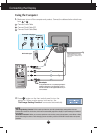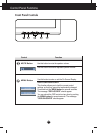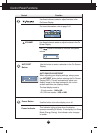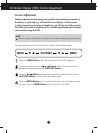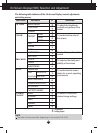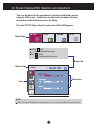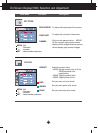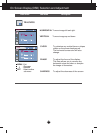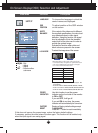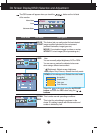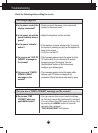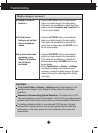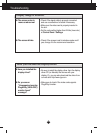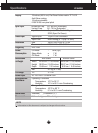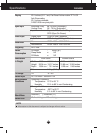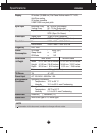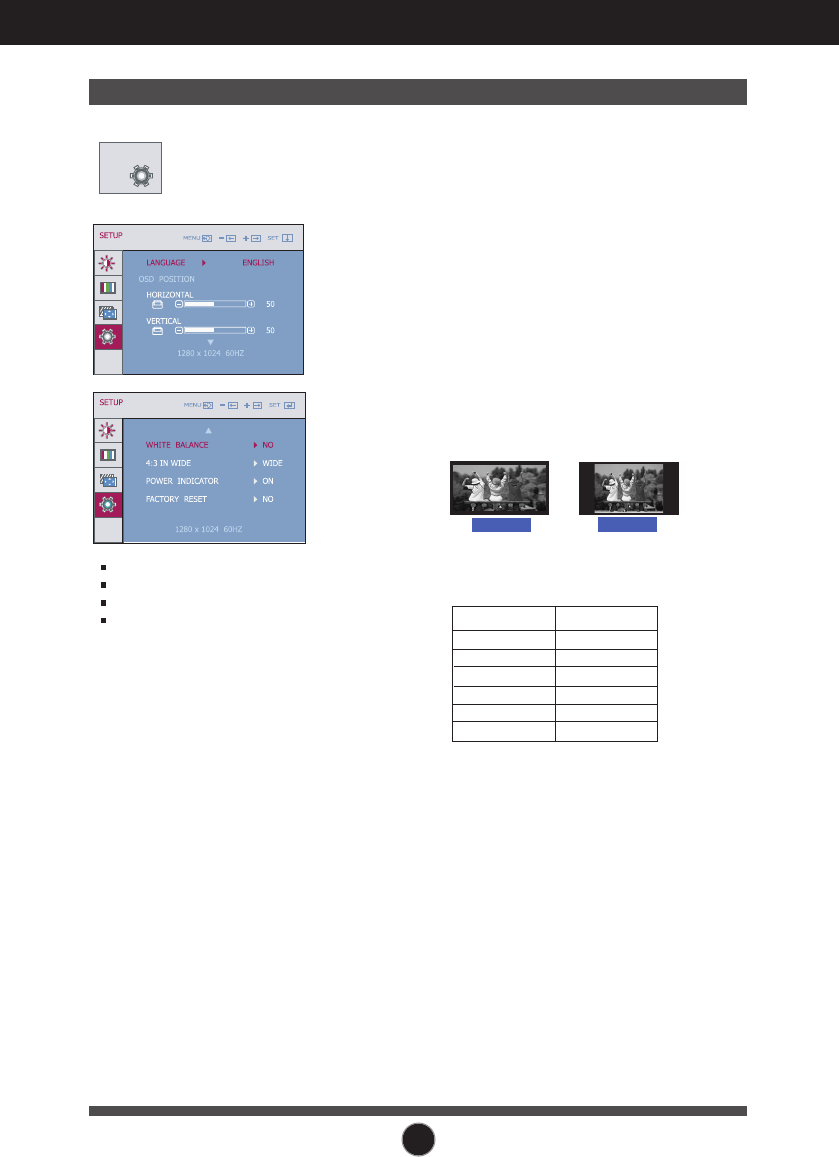
A14
On Screen Display(OSD) Selection and Adjustment
SETUP
SETUP
MENU : Exit
: Adjust
: Adjust
SET : Select another
sub-menu
-
+
If this does not improve the screen image, restore the factory default settings.
If necessary, perform the white balance function again. This function will be enabled only
when the input signal is an analog signal.
To choose the language in which the
control names are displayed.
To adjust position of the OSD window
on the screen.
LANGUAGE
OSD
POSITION
WHITE
BALANCE
FACTORY
RESET
If the output of the video card is different
the required specifications, the color level
may deteriorate due to video signal
distortion. Using this function, the signal
level is adjusted to fit into the standard
output level of the video card in order to
provide the optimal image.
Activate this function when white and
black colors are present in the screen.
POWER
INDICATOR
Restore all factory default settings except
"LANGUAGE."
Press the button to reset immediately.
Use this function to set the power
indicator on the front side of the monitor
to ON or OFF.
If you set OFF, it will go off.
If you set ON at any time, the power
indicator will automatically be turned on.
-
Main menu Sub menu Description
4:3 IN WIDE
To select the image size of the screen.
WIDE
4:3
Resolution Screen ratio
1280x1024
1152x864
1024x768
800x600
640x480
720x480
5 : 4
4 : 3
4 : 3
4 : 3
4 : 3
3 : 2
* 4:3 :
Depending on the input video signal ratio,
it is automatically changed to an optimized screen
ratio. (The 1280X1024 input signal is changed
to 5:4 ratio and 1024X768 to 4:3.)
The input signal which the 4:3 IN WIDE does not support '4:3'
is the following.
- The
19 inch monitor is
720x400,1280x768,1360x768,
1440x900
-
The 20.1 inch monitor is
720x400,1280x768,1360x768,
1680x1050
-
The 22 inch monitor is
720x400,1280x768,1360x768,
1680x1050