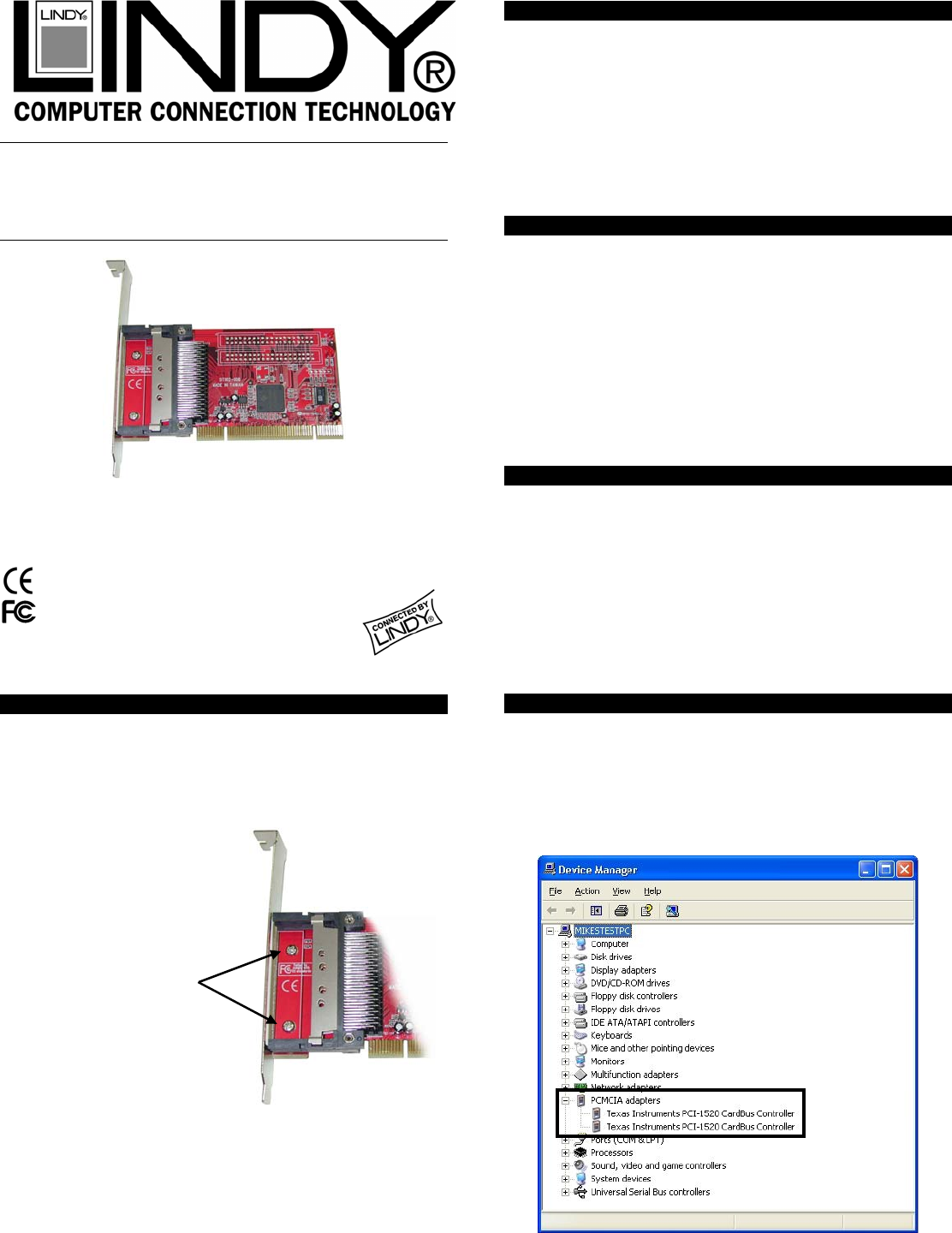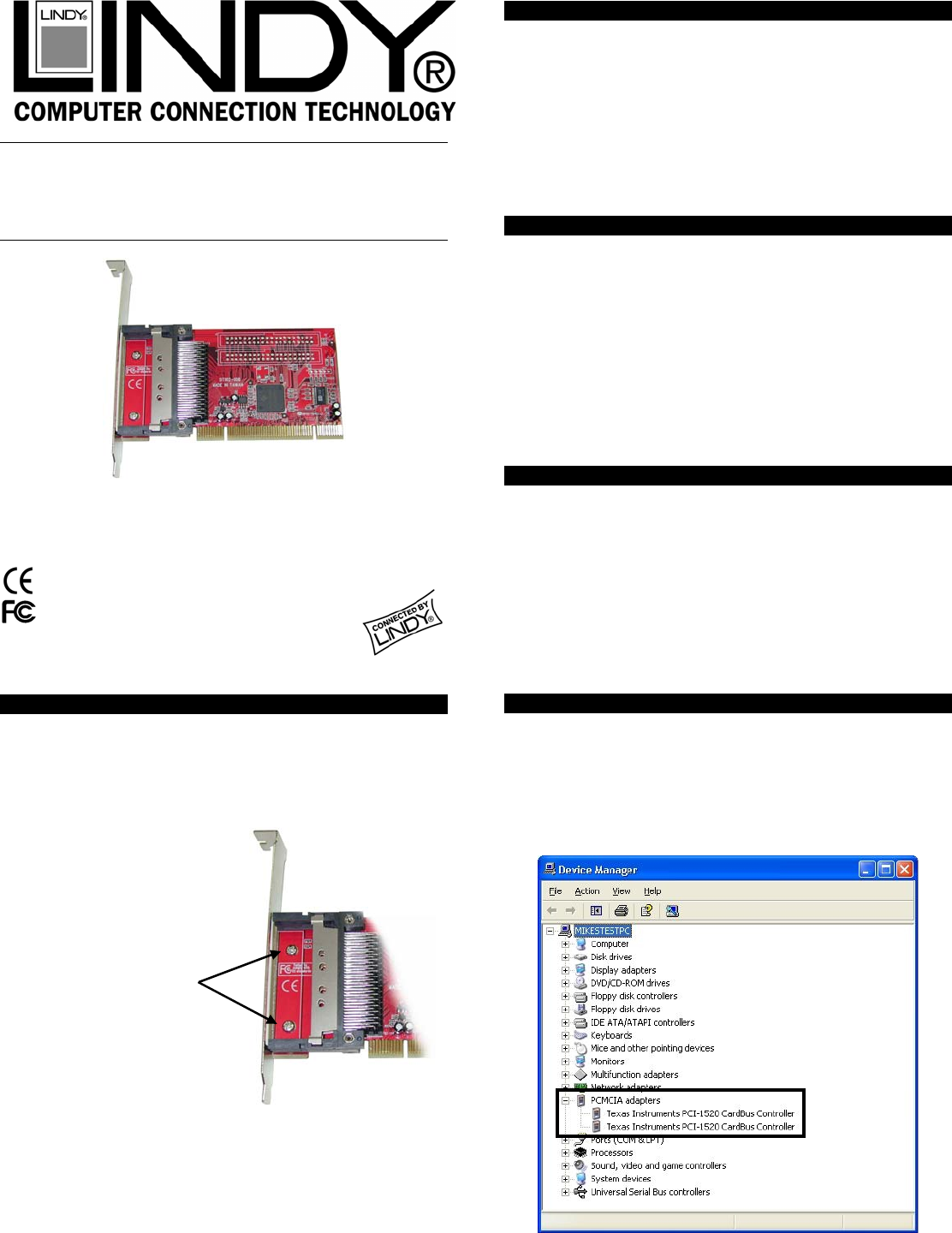
PCMCIA/CardBus
Back plate is secured
by these two screws.
Adapter Card
User Manual English
LINDY No. 51103
www.lindy.com
Hardware Installation
Important: Before beginning the installation we recommend you
use an anti-static wrist strap to prevent possible damage to the
sensitive internal components in your computer.
The card must be installed into a 32 Bit PCI expansion slot in a
PC.
For standard desktop/tower PCs
the correct back plate is already
installed. For low profile PCs you
should install the low profile back
plate:
1. Power down your computer and unplug from the mains.
2. Remove the case cover.
3. Locate an available 32 Bit PCI slot.
4. Remove the slot blanking plate and retain the screw.
5. Carefully insert the card into the PCI slot.
6. Secure the card using the retained screw.
7. Replace the case covers, plug the system back into the
mains and switch on.
8. The drivers for the card will be automatically installed by the
operating system.*
* Windows 98 users may be prompted to insert their
Windows CD.
Introduction
Thank you for purchasing the LINDY PCMCIA/CardBus Adapter.
With this “Plug & Play” 32 Bit PCI card you can upgrade your
desktop PC to support Notebook style PCMCIA/CardBus cards.
The card features two independent PC Card sockets which both
support Type I, II & III PC Cards. This allows you to mix and
match 5V/3.3V 16 Bit PCMCIA and 3.3V CardBus Cards. For
maximum versatility, the card features both standard and low
profile back plates.
Features
32 Bit/33MHz fully compliant PCI-host interface
Two independent PC Card sockets, compliant with the PC
Card standard 7.1
Supports Type I, Type II and Type III PC Cards
Can be used with 5V/3.3V 16 Bit PCMCIA & 3.3V CardBus
Cards
Supports hot-plugging and removal of cards
Supports flash media and smart card PC Card adapters
Texas Instruments chipset
“Plug & Play” - no special software to install
Compatible with Windows 98/ME/2000/XP
Package Contents
PCMCIA/CardBus Adapter Card
Standard and Low Profile back plates
This manual
For Home and Office Use
Tested to Comply with FCC Standards
Verifying the installation
To verify correct installation, start Windows Device Manager.
For example, in XP click:
Start >Control Panel > System > Hardware >Device Manager
You should see an entry similar to this:
www.lindy.com
2nd Edition November 2005