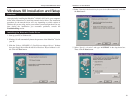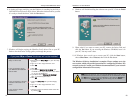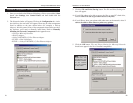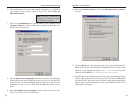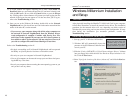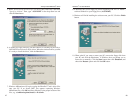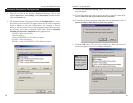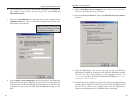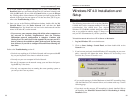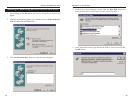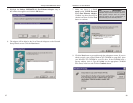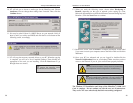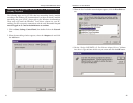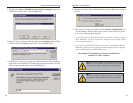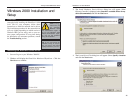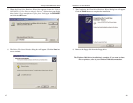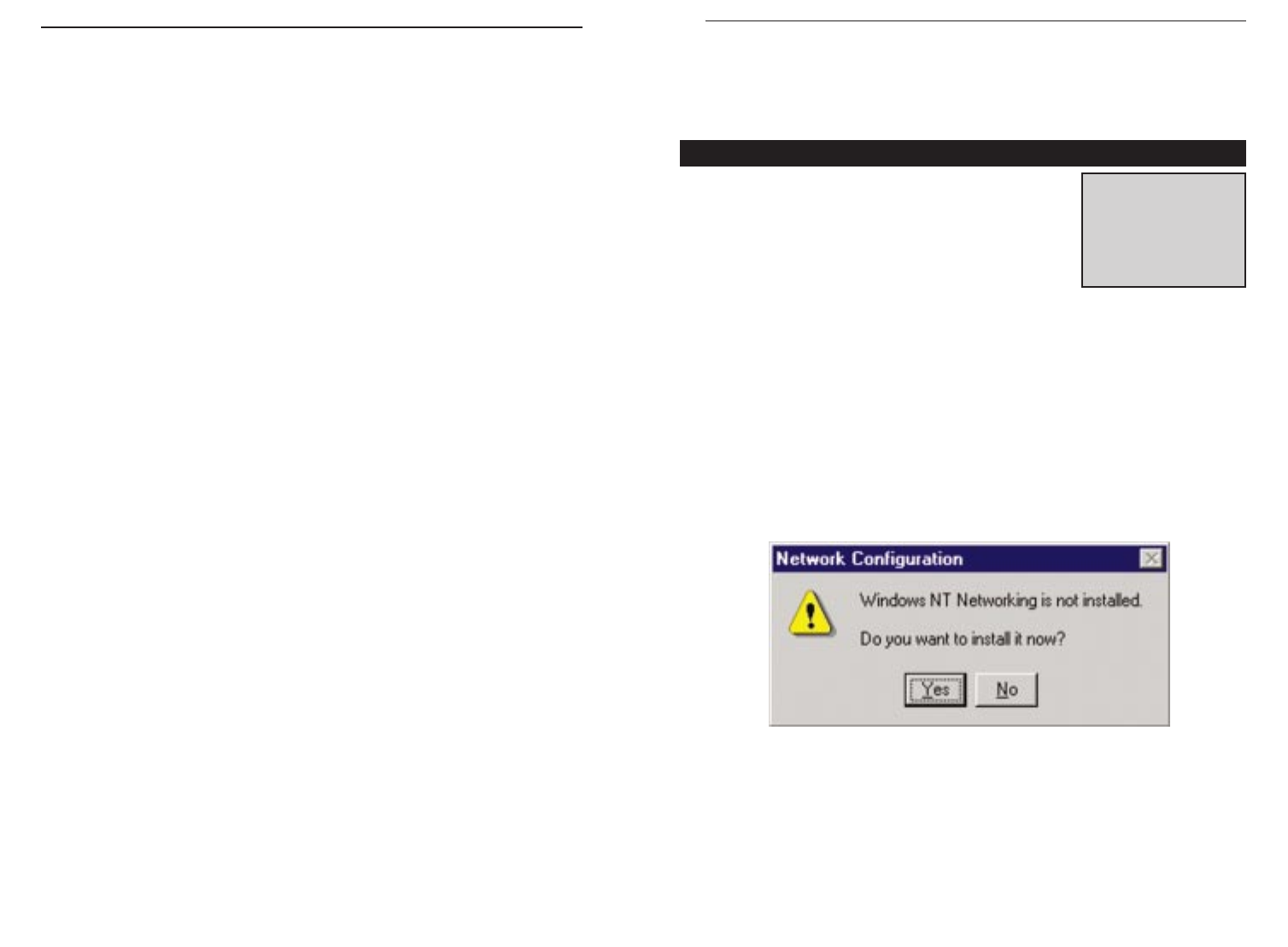
34
EtherFast
®
10/100 LAN Cards
33
Windows NT 4.0 Installation and
Setup
The following instructions will set up the EtherFast
®
10/100 LAN Card in a computer running NT 4.0 serv-
er/workstation. You should have your original
Windows NT CD-ROM available during the installa-
tion, as you might be asked to supply it. Always con-
sult your NT documentation if you have questions.
To install the network driver for an NT 4.0 Server or Workstation
1. Log into Windows NT as an administrator.
2. Click on Start, Settings, Control Panel, and then double-click on the
Network icon.
3. If you have not previously installed Windows NT networking on your com-
puter, a message will appear that reads: Windows NT Networking is not
installed. Do you want to install it now?
• If you see this message, click the Yes button to install NT networking along
with the EtherFast Card's network driver, and continue with step 1 on the
following page.
• If you don't see this message, NT networking is already installed. Skip to
the Installing the EtherFast Network Driver if Networking is Already
Installed section.
NNoottee::
If you have
installed any Service
Packs, you will need to
reinstall them after
installing and setting up
the 10/100 LAN Card.
Overview
13. A Logon window will appear, requiring you to enter a User name and
Password. Make up a user name and password (if you haven’t already) and
click the OK button. Do not click the Cancel button or press the Escape
key. Clicking either of these buttons will prevent you from logging into the
network. If the logon does not appear or if it does not allow you to log on,
refer to the Troubleshooting section.
14. Once you are at the Windows Millennium desktop, double-click the My
Network Places icon, the Entire Network icon, and then the Your
WorkGroup icon. You should see one icon for the entire network and the
names of the other PCs on the network.
• If you can see your computer along with all the other computers on
the network in Network Neighborhood, then the Windows
Millennium network configuration is complete. Continue with
Sharing Your Files and Printers in the Appendix if you want your PC’s
data or printer to be available to others on the network.You may stop
here, however, if you wish to configure File and Printer Sharing at a
later time.
Refer to the Troubleshooting section if:
• You don't see anything at all in Entire Network and have pressed the F5
key on your keyboard a few times to refresh the screen.
• You only see your own computer in Entire Network.
•You see all computers on the network except yours and have tried press-
ing the F5 key a few times.
• You only see computers that are running the same operating system as
you and you don’t see any others.
Linksys Instant EtherFast
®
Series