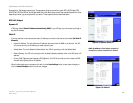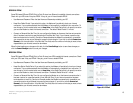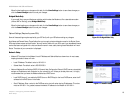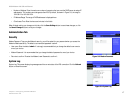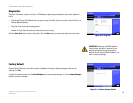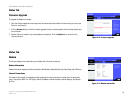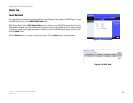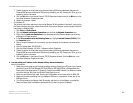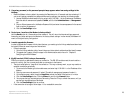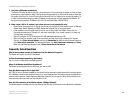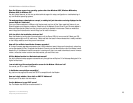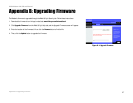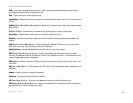22
Appendix A: Troubleshooting
Common Problems and Solutions
ADSL2MUE Modem with USB and Ethernet
7. Toward the bottom of the window, select Use the following DNS server addresses, and enter the
Preferred DNS server and Alternative DNS server (provided by your ISP). Contact your ISP or go on its
website to find the information.
8. Click the OK button in the Internet Protocol (TCP/IP) Properties window, and click the OK button in the
Local Area Connection Properties window.
9. Restart the computer if asked.
• For Windows XP:
The following instructions assume you are running Windows XP with the default interface. If you are using
the Classic interface (where the icons and menus look like previous Windows versions), please follow the
instructions for Windows 2000.
1. Click Start and Control Panel.
2. Click the Network and Internet Connections icon and then the Network Connections icon.
3. Right-click the Local Area Connection that is associated with the Ethernet adapter you are using,
and select the Properties option.
4. In the This connection uses the following items box, highlight Internet Protocol (TCP/IP). Click
the Properties button.
5. Enter a unique IP address that is not used by any other computer on the network connected to the
Modem.
6. Enter the Subnet Mask, 255.255.255.0.
7. Enter the Default Gateway, 192.168.1.1 (Modem’s default IP address).
8. Toward the bottom of the window, select Use the following DNS server addresses, and enter the
Preferred DNS server and Alternative DNS server (provided by your ISP). Contact your ISP or go on its
website to find the information.
9. Click the OK button in the Internet Protocol (TCP/IP) Properties window. Click the OK button in the
Local Area Connection Properties window.
2. I am not getting an IP address on the Internet with my Internet connection.
Verify the connection:
1. Make sure you are using the right Internet connection settings. Contact your ISP to see if your Internet
connection type is RFC 1483 Bridged, RFC 2516 PPPoE, or RFC 2364 PPPoA, or Bridged Mode Only.
Please refer to the Setup section of “Chapter 5: Configuring the ADSL2 Modem” for details on Internet
connection settings. Verify that the VPI and VCI settings are correct.
2. Make sure you have the right cable. Check to see if the Modem column has a solidly lit ADSL LED.
3. Make sure the cable connecting from your Modem’s ADSL port is connected to the wall jack of the
ADSL service line.
4. Turn off the computer and Modem. Wait 30 seconds, and then turn on the Modem, and computer.
Check the Status tab of the Modem’s web-based utility to see if you get an IP address.