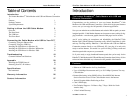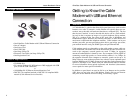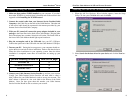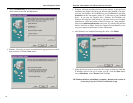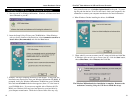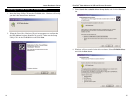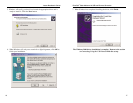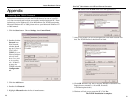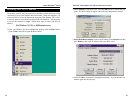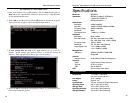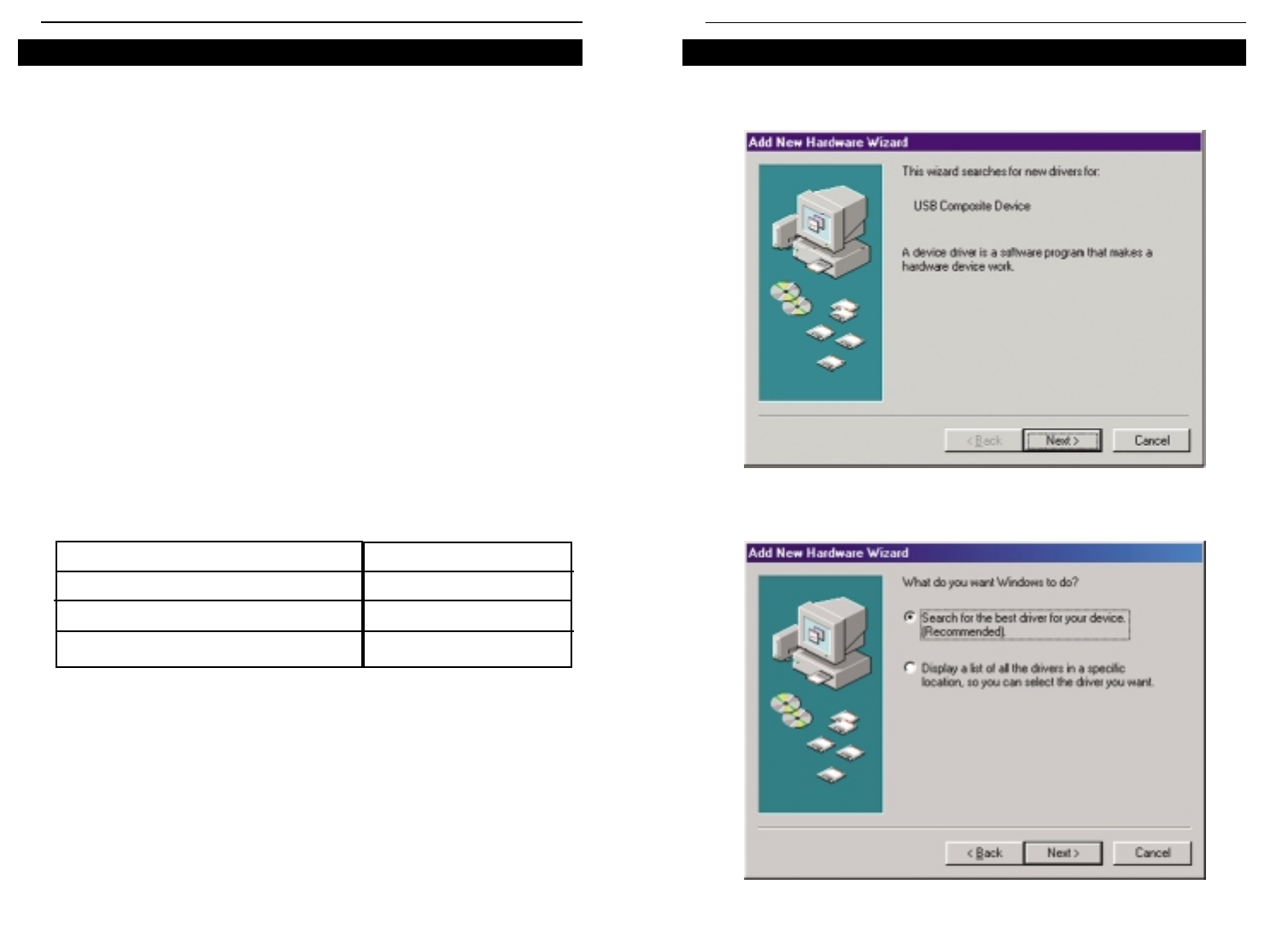
98
EtherFast
®
Cable Modem with USB and Ethernet Connection
Instant Broadband
TM
Series
1. When the Add New Hardware Wizard window appears, insert the Setup
Utility CD into your CD-ROM drive and click Next.
2. Select Search for the best driver for your device and click the Next but-
ton.
Installing the USB Driver for Windows 98
1. Make sure that you have TCP/IP installed on your computer. If you don’t
know what TCP/IP is or you don’t have it installed, refer to the section in the
Appendix called Installing the TCP/IP Protocol.
2. Connect the coaxial cable from your Internet Service Provider/Cable
Company to the Cable Port on the back of the Cable Modem. The other end
of the coaxial cable should be connected in the manner proscribed by your
Internet Service Provider/Cable Company.
3. With your PC turned off, connect the power adapter included in your
package to the Power Port on the back of the Cable Modem. Plug the other
end of the adapter into a standard electrical wall socket. The Power LED on
the front of the Cable Modem should light up and remain on.
4. Plug the rectangular end of the USB cable into your PC’s USB port.
Connect the square end of the USB cable into the Cable Modem’s USB port.
5. Turn on your PC. During the boot up process, your computer should rec-
ognize the device and ask for driver installation. Refer to the chart below to
locate the driver installation for your operating system. Once the driver
installation is completed, return here for instructions on setting up your
account.
6. Contact your Cable Internet Service Provider to activate your account.
Usually, your Cable Internet Service Provider will need what is called a
MAC Address for your Cable Modem in order to set up your account. The
MAC address is printed on a bar code label on the bottom of the Cable
Modem. Once you have given them this number, your Cable Internet
Service Provider should be able to activate your account.
Connecting Using the USB Port
If you are installing drivers for
Windows 98
Windows Millennium
Windows 2000
then turn to page
9
12
14