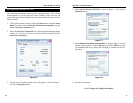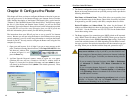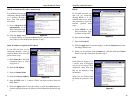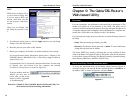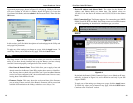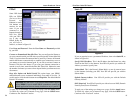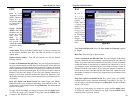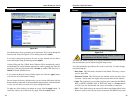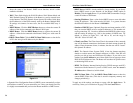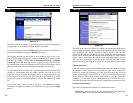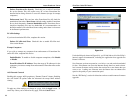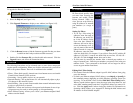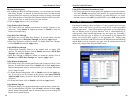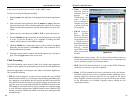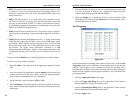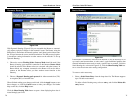EtherFast
®
Cable/DSL Routers
57
Instant Broadband
™
Series
56
• DHCP Server DHCP is already enabled by factory default. If you already
have a DHCP server on your network, set the Router’s DHCP option to
Disable. Click the Apply button. If you disable DHCP, remember to assign
a static IP address to the Router.
• Starting IP Address Enter a value for the DHCP server to start with when
issuing IP addresses. This value must be 192.168.1. 2 or greater, because
the default IP address for the Router is 192.168.1.1.
• Number of DHCP Users (Optional) Enter the maximum number of PCs
that you want the DHCP server to assign IP addresses to. This number can-
not be greater than 253. In order to determine the DHCP IP Address range,
add the starting IP address (e.g., 100) to the number of DHCP users. By
default, as shown in Figure 9-11, add 100 to 50, and the range is
192.168.1.100 to 192.168.1.149.
• Client Lease Time The Client Lease Time is the amount of time a network
user will be allowed connection to the Router with their current dynamic IP
address. Enter the amount of time, in minutes, that the user will be “leased”
this dynamic IP address.
• DNS The Domain Name System (DNS) is how the Internet translates
domain or website names into Internet addresses or URLs. Your ISP will
provide you with at least one DNS Server IP Address. If you wish to use
another, type that IP Address in one of these fields. You can type up to three
DNS Server IP Addresses here. The Router will use these for quicker access
to functioning DNS servers.
• WINS The Windows Internet Naming Service (WINS) manages each PC’s
interaction with the Internet. If you use a WINS server, enter that server’s
IP Address here. Otherwise, left this blank.
• DHCP Clients Table Click the DHCP Clients Table button to show the
current DHCP Client data. (This data is stored in temporary memory and
changes periodically.)
To apply any of the settings you change on a page, click the Apply button. To
cancel any values you’ve entered on any page, click the Cancel button.
shows the status of the Router’s DHCP server function, which is either
enabled or disabled.
•WAN These fields display the WAN IP Address, WAN Subnet Mask, and
WAN Default Gateway IP Address of the Router, as seen by external users
on the Internet. The DNS (Domain Name System) IP Address fields show
the IP address(es) of the DNS currently used by the Router. Multiple DNS
IP settings are common. In most cases, the first available DNS entry is
used.
• DHCP Release Click the DHCP Release button to release the current IP
address of the device connected to the Router’s WAN port.
• DHCP Renew Click the DHCP Renew button to replace the current IP
address—of the device connected to the Router’s WAN port—with a new IP
address.
• DHCP Clients Table Click the DHCP Clients Table button to view the list
of PCs that were given IP addresses by the Router.
DHCP
A Dynamic Host Configuration Protocol (DHCP) server automatically assigns
an IP address to each PC on your network for you. Unless you already have one,
it is highly recommended that you leave the Router enabled as a DHCP server.
DHCP
Figure 9-11