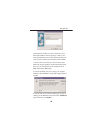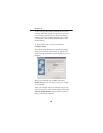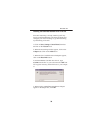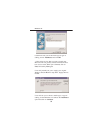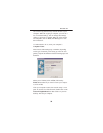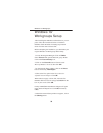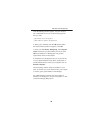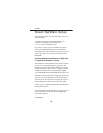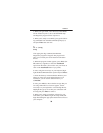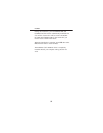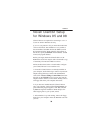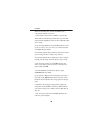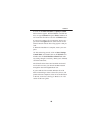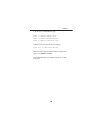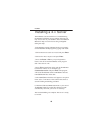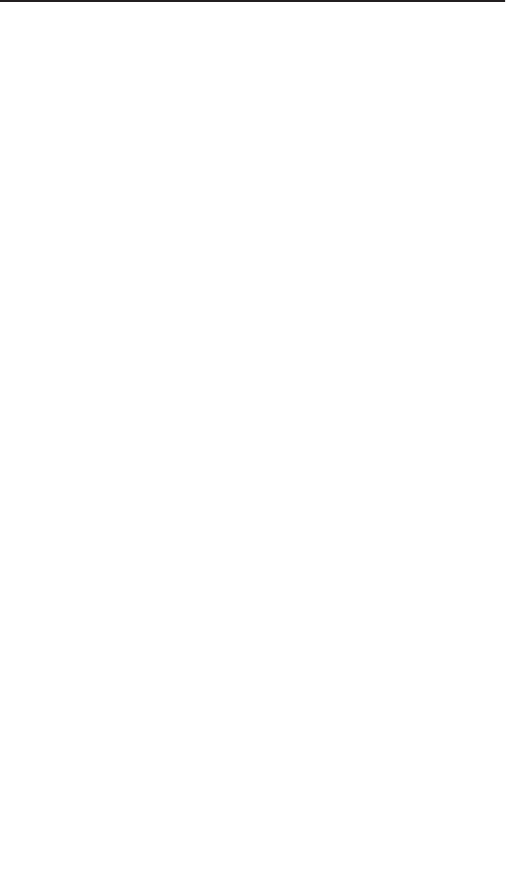
3. When you type install, a new directory called DIAG
will be created on your C: drive, and the DIAG setup
and diagnostic program will be copied to it.
4. When you're ready to run DIAG, just type the follow-
ing commands from the DOS command prompt (C:>)
and press Enter after each one:
c:
cd c:\diag
diag
After typing the diag command, the EtherFast
Diagnostics program will appear. The program will
allow you to install your Novell network workstation
drivers.
5. When the program window appears, press Alt-A (the
Alt and A keys together) to select the AutoInstall
option from the menu. (You can also use your mouse to
click on the AutoInstall button if you prefer).
6. Next, using the arrow keys on your keyboard, high-
light the DOS ODI Workstation option and press Enter.
7. Enter the directory in the Destination Directory box
where you want your Novell network drivers to be
installed, or you can use the default directory of
c:\nwclient.
8. Next, press Alt-S to choose the Server Type that you
are using. When the list of servers appears, use the
arrow keys on your keyboard to scroll through the list.
Highlight the type of server that your workstation will
be using and press Enter to select it.
9. When you're ready to install the software for your
workstation, press Alt-I to begin the setup. DIAG will
begin distributing the appropriate network driver files to
your computer.
36
NetWare