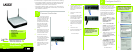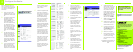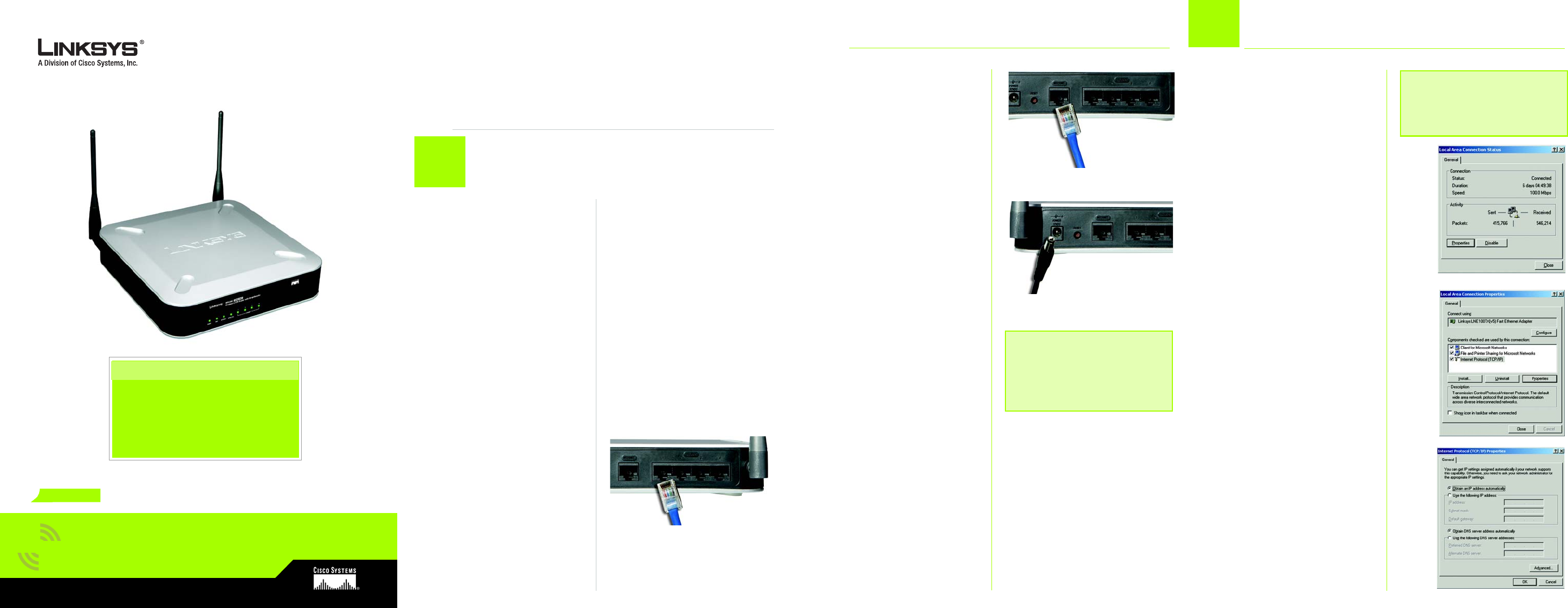
Model No.
Quick Installation
Model No.
Wireless
1
A Before you begin, make sure
that you have the setup infor-
mation for your specific type
of Internet connection. The
installation technician from
your ISP should have left this
information with you after
installing your broadband
connection. If not, you can
call your ISP to request the
settings.
B Make sure that all of your net-
work’s hardware is powered
off, including the Router, PCs,
and cable or DSL modem.
C Connect one end of an
Ethernet network cable to
one of the LAN ports (labeled
1-4) on the back of the
Router, and the other end to
an Ethernet port on a PC.
D Repeat this step to connect
more PCs, a switch, or other
network devices to the
Router.
E Connect a different Ethernet
network cable from your
cable or DSL modem to the
Internet port on the Router’s
back panel.
F Power on the cable or DSL
modem.
G Connect the power adapter
to the Router’s Power port,
and then plug the other end
into an electrical outlet.
H The Power and Internet LEDs
on the front panel will light up
green as soon as the power
adapter is connected prop-
erly.
I Power on the PCs.
J The Router’s hardware instal-
lation is now complete.
Proceed to Step 2
Connect the Router
WRV200
VPN Router with
Wireless-G
Package Contents
• Wireless-G VPN Router with RangeBooster
• Setup Wizard CD-ROM
•User Guide on CD-ROM
• Ethernet Network Cable
• Power Adapter
• Quick Installation
• Registration Card
GH
z
2.4
54Mbps
RangeBooster
IMPORTANT: Make sure to use
the power adapter that is
supplied with the Router. Use of
a different power adapter could
damage the Router.
E
C
F
There are two ways to configure the Router. Choose one of the following:
• Run the Setup CD-ROM - It is strongly recommended that you use the
Setup CD-ROM to install the Router. Insert the Setup CD-ROM into the
CD-ROM drive, and follow the on-screen instructions.
• Use this Quick Installation guide - If you wish, you can use the Router’s
web-based utility to install the Router. Proceed to Step 1, and follow the
Quick Installation’s instructions.
Configure the PCs
2
For Windows 98, Me, 2000 and XP
using the default interface, refer to
the User Guide on the Setup CD-ROM
or your Windows documentation.
The following instructions apply only
to Windows 2000 or XP using the
Classic interface (in which the icons
and menus look like previous Win-
dows versions).
A Click the Start button. Select
Settings and click the Control
Panel icon. Double-click the
Network and Dial-up
Connections icon.
B Select the Local Area Con-
nection icon for the applicable
Ethernet adapter (usually it is
the first Local Area Connection
listed). Double-click the Local
Area Connection. Click the
Properties button.
C Make sure the box next to Inter-
net Protocol (TCP/IP) is
checked. Highlight Internet
Protocol (TCP/IP), and click the
Properties button.
D Select Obtain an IP address
automatically. Once the new
window appears, click the OK
button. Click the OK button
again to complete the PC
configuration, then restart your
computer.
Proceed to Step 3.
NOTE: Before setting up the Router,
make sure your PCs are configured
to obtain an IP (or TCP/IP) address
automatically from the Router.
C
B
D