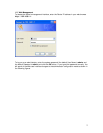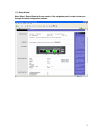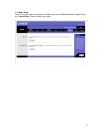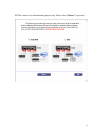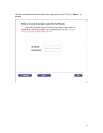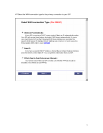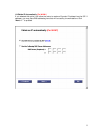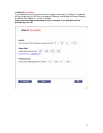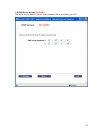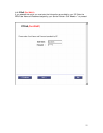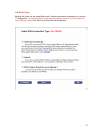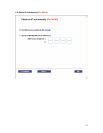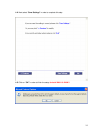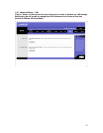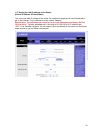LinkSys RV042 Router Installation Instructions
Part 1 | Basic Configuration of Your Broadband VPN
Router
Before you attempt to log into the web-based Administration, please verify the following.
1. Your browser is configured properly (see below).
2. Disable any firewall or security software that may be running.
3. Confirm that you have a good link LED where your computer is plugged into the Router.
If you don’t have a link light, then try another cable until you get a good link.
1.1 | Browser Configuration
Confirm your browser is configured for a direct connection to the Internet using the Ethernet
cable that is installed in the computer. This is configured through the options/preference section
of your browser.
You will also need to verify that the HTTP Proxy feature of your web browser is disabled. This is
so that your web browser will be able to view the Router configuration pages. The following
steps are for Internet Explorer and for Netscape. Determine which browser you use and follow
the appropriate steps.
Internet Explorer 5 or above (For Windows)
1. Open Internet Explorer. Click Tools, and then select Internet Options.
2. In the Internet Options window, click the Connections tab.
3. Click the LAN Settings button.
4. Clear the “Use a proxy server for your LAN” checkbox and click OK to save these LAN
settings changes.
5. Click OK again to close the Internet Options window.
Netscape 7.2 or Mozilla
1. Open the Netscape browser.
2. Click the Edit drop down menu and select Preferences.
3. Double click to expand the “advanced” option on the preference category list.
4. Click Proxies.
5. Click the radio button “Direct Connection to the Internet”.
6. Click OK to save.
1