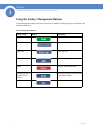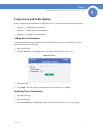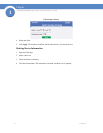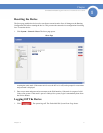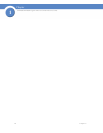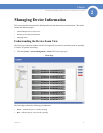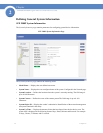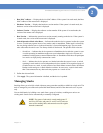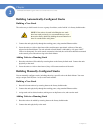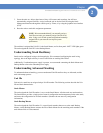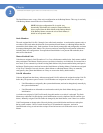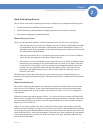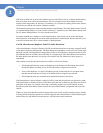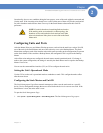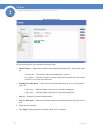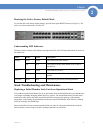14
Chapter 2:
SFE2000/SFE2000P Gigabit Ethernet Switch Reference Guide
Chapter
2
Building Automatically-Configured Stacks
Building a New Stack
The easiest way to build a stack is to use a group of switches, each of which is in factory default mode:
1. Connect the units physically through the stacking ports, using standard Ethernet cables.
2. Power the units on. After a short interval the stack becomes operational, with one of the units
selected as the Stack Master. The unit selected as Stack Master is indicated by a lit green “MST”
LED on its front panel. If a serial console connection is desired, the serial cable should be connected
to the console port of the unit serving as the Stack Master.
Adding Units to a Running Stack
1. Reset the units that will be added by restoring them to the factory default mode. Connect the units
physically to the stack.
2. Power the units on. After a short interval, they will become members of the stack.
Building Manually-Configured Stacks
You can manually configure stacks, including choosing a specific unit as the Stack Master. You must
assign a unique Unit ID (from 1 to 8) to each stack member.
Building a New Stack
1. Reset all relevant units to by restoring them to the factory default mode.
2. Connect the units physically through the stacking ports, using standard Ethernet cables.
3. Assign each unit its desired number, making sure no duplicates exist, and reset the stack.
Adding Units to a Running Stack
1. Reset the units to be added by restoring them to the factory default mode.
2. Connect the units physically to the stack.
NOTE: If the units to be used in building the new stack
have been used previously, we recommend that you reset
them to the factory default by holding the reset button for at
least 10 seconds before using them.