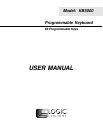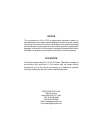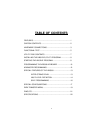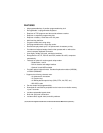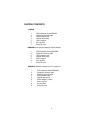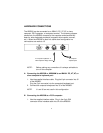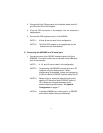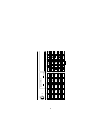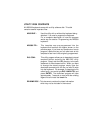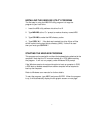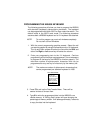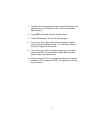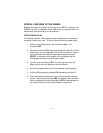4
2. Connect the 5 pin DIN connector of the interface cable into the 5
pin DIN of the AT-to-PS/2 adapter.
3. Plug the PS/2 connector of the adapter into the computer’s
keyboard port.
4. Connect the PS/2 keyboard into J1 of the KB5000.
NOTE 1:
J5 and J6 are not used in this configuration.
NOTE 2:
The AT-to-PS/2 adapter is not supplied but can be
ordered from the manufacturer.
C. Connecting the KB5000R to a PC serial port:
1. Connect one end of the RS232C interface cable to J6 of the
KB5000R. Connect the other end of the cable to the DB9 serial
port of the computer.
NOTE 1:
J1, J2, and J5 are not used in this configuration.
NOTE 2:
Programming the KB5000R must be done on a PC
computer using the keyboard port. When
programming is completed, remove the cable going
to J2 and install the RS232C interface cable into J6.
NOTE 3:
Before writing or saving the legend file be sure to
open the F3 menu and set the RS232C option to
YES. Make any changes necessary to the
communications protocol setup. See Special
Configuration on page 17.
NOTE 4:
A standard KB5000 can not be used in an RS232C
environment without factory modifications.