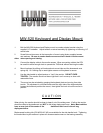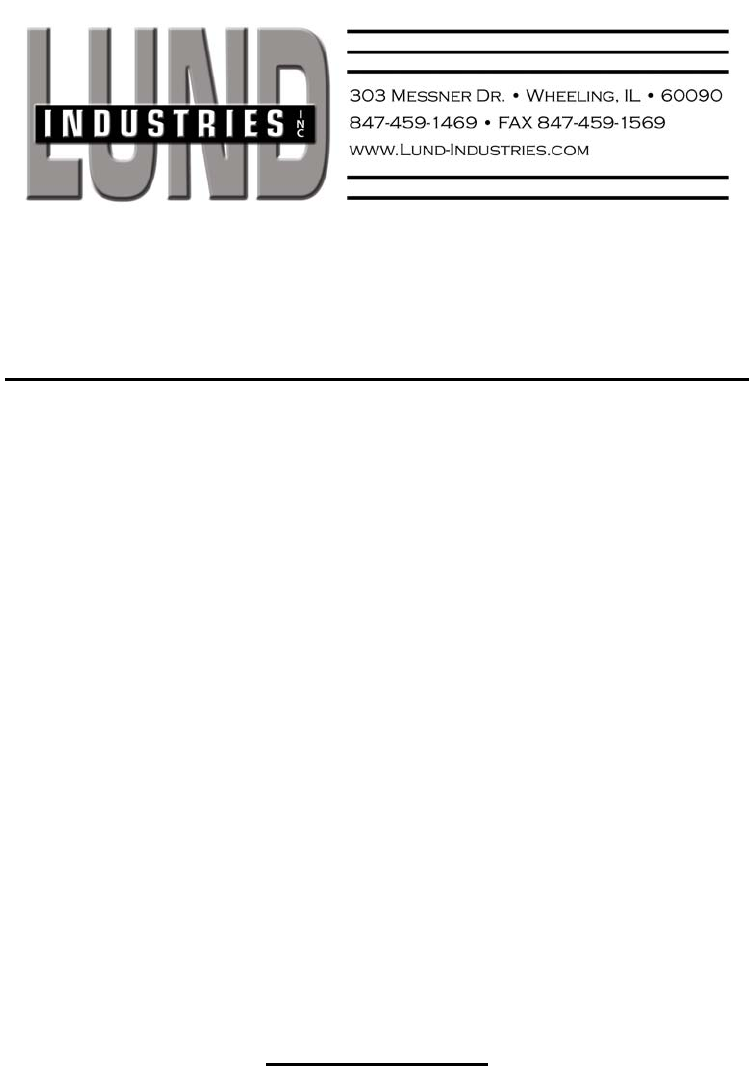
MW-520 Keyboard and Display Mount
1. Bolt the MW-520 Keyboard and Display mount to console adapter bracket using the
supplied 1/4” hardware. Adjust tension on swivel assembly by tightening or loosening 1/4”
swivel bolts.
2. Screw flat monitor screen to the top section of mount using factory supplied screws
and washers. Be sure to center monitor screen so that it doesn’t rub the mount
sides when opening and closing.
3. Connect the display cable to the monitor screen. When connecting cable to the CPU
be careful to allow enough slack to operate the Tilt/Swivel without straining the cable.
4. Mount keyboard by sliding unit backward onto mount tabs and the downwards over
spring clip. Or if locking clip is used tighten screws until keyboard is secure.
5. Use the side handle to adjust tension or “Lock” the monitor. DO NOT OVER
TIGHTEN - The monitor should not be so tight that it can’t move up or down with
reasonable force.
6. The mount can be swiveled by grasping the keyboard plate and moving from side
to side. Tilt adjustment is a knurled knob under the right side of the keyboard plate.
Loosen the knob and position the mount, then tighten the knob to lock the mount in
position.
C A U T I O N
When driving, the monitor should be down to keep it out of the airbag zone. If left up the monitor
should be close to the dashboard and NOT in the airbag deployment zone. Note: Most vehicles
have an area just off the center of the dashboard that is not in the air bag
deployment zone.
Replacement bushing kits (P/N # 520-NY-W2) are available for the side handle knob. Tightening
the knob without nylon washers in place will cause excessive wear on the bearing assembly.