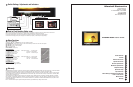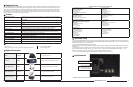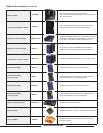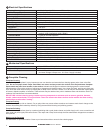Product Overview
Features
Standard Accessories
Optional Accessories
Electrical Specifications
Mechanical Specifications
Faceplate Cleaning
Operational Setup
Input Connectors
Switch Settings, Adjustments and Indicators
Pixel to Pixel Function
Menu Functions
Warranty
1
2
3
4
5
6
7
8
Marshall Electronics
1910 East Maple Ave.
El Segundo, CA 90245
Tel.: 800-800-6608 • 310-333-0606
Fax: 310-333-0688
www.LCDRacks.com
Email: sales@lcdracks.com
V-R84DP-2SDI
V-R84DP-2SDI
Users Guide
Users Guide
Marshall Electronics warranties to the first consumer, that this V-R84DP-2SDI portable monitor will, under normal use, be free from defects
in workmanship and materials, when received in its original container, for a period of one year from the purchase date.
This warranty is extended to the first consumer only and proof of purchase is necessary to honor the warranty. If there is no proof of pur-
chase provided with a warranty claim, Marshall Electronics reserves the right, not to honor the warranty set forth above. Therefore, labor
and parts may be charged to you.
This warranty does not apply to product exterior and cosmetics. Misuse, abnormal service or handling, improper alterations or modifica-
tions in design or construction, voids this warranty. No sales personnel of the seller, nor any other person is authorized to make any war-
ranties other than those described above, or to extend the duration of any warranties on behalf of Marshall Electronics, beyond the time
period described above.
Due to constant effort to improve products and product features, specifications may change without notice.
10
Switch Settings, Adjustments and Indicators
Power On/Off switch
Illuminates red when system
power is present
Illuminates Green
when monitor is ON
SDI signal selector switches
Illuminates when active. Signal
format will be displayed via OSD
Pixel to Pixel On/Off
Lights when active
Screen aspect ratio switch 4:3 or 16:9 selector and indicators
4:3 Aspect 16:9 Aspect
Image Adjustment Controls
9
10
11
Blue Gun On/Off
Lights when active
As the native LCD display is 800 pixels wide by 600 pixels high, it is necessary to change the size of the image to fill the whole screen.
Pixel to Pixel mode bypasses the enlargement or scaling function and displays the native incoming format.
For 525-NTSC based images, pixel to pixel will appear as a 480x640 (4:3 aspect) or 480x720 (16:9 aspect) display.
For 625-PAL based images, pixel to pixel will appear as a 576x640 (4:3 aspect) or 576x720 (16:9 aspect) display.
Bias Adjustment
Press Up (P-P), Dn (Blue), to navigate.
Press Select (Ratio) to activate.
Press Select to toggle R, G, or B
Press Up, Dn, to change value.
Press Menu to exit
Turn On/Off with Menu button.
Use Up (P-P), Dn (Blue), and Select (Ratio) for menu navigation functions.
Color Temperature – Select D65 or User. User mode will automatically be turned on if Gain or Bias are adjusted.
Adj Color Gain – Select to adjust RGB gains.
Adj Color Bias – Select to adjust RGB bias
OSD – Toggle OSD on/off.
Version Number – Display only
Gain Adjustment
Press Up (P-P), Dn (Blue), to navigate.
Press Select (Ratio) to activate.
Press Select to toggle R, G, or B
Press Up, Dn, to change value.
Press Menu to exit
Chart legend: Left Line = Increase of gain
Center Line = D65 (Default)
Right Line = Decrease of gain
Chart legend: Right Line = Increase of Bias
Center Line = D65 (Default)
Left Line = Decrease of Bias
OSD Adjustment
Press Up (P-P), Dn (Blue), to navigate.
Press Select (Ratio) to toggle OSD On/Off
11
Pixel to Pixel Function (Under scan)
12
Menu Functions
13
Warranty
12
13