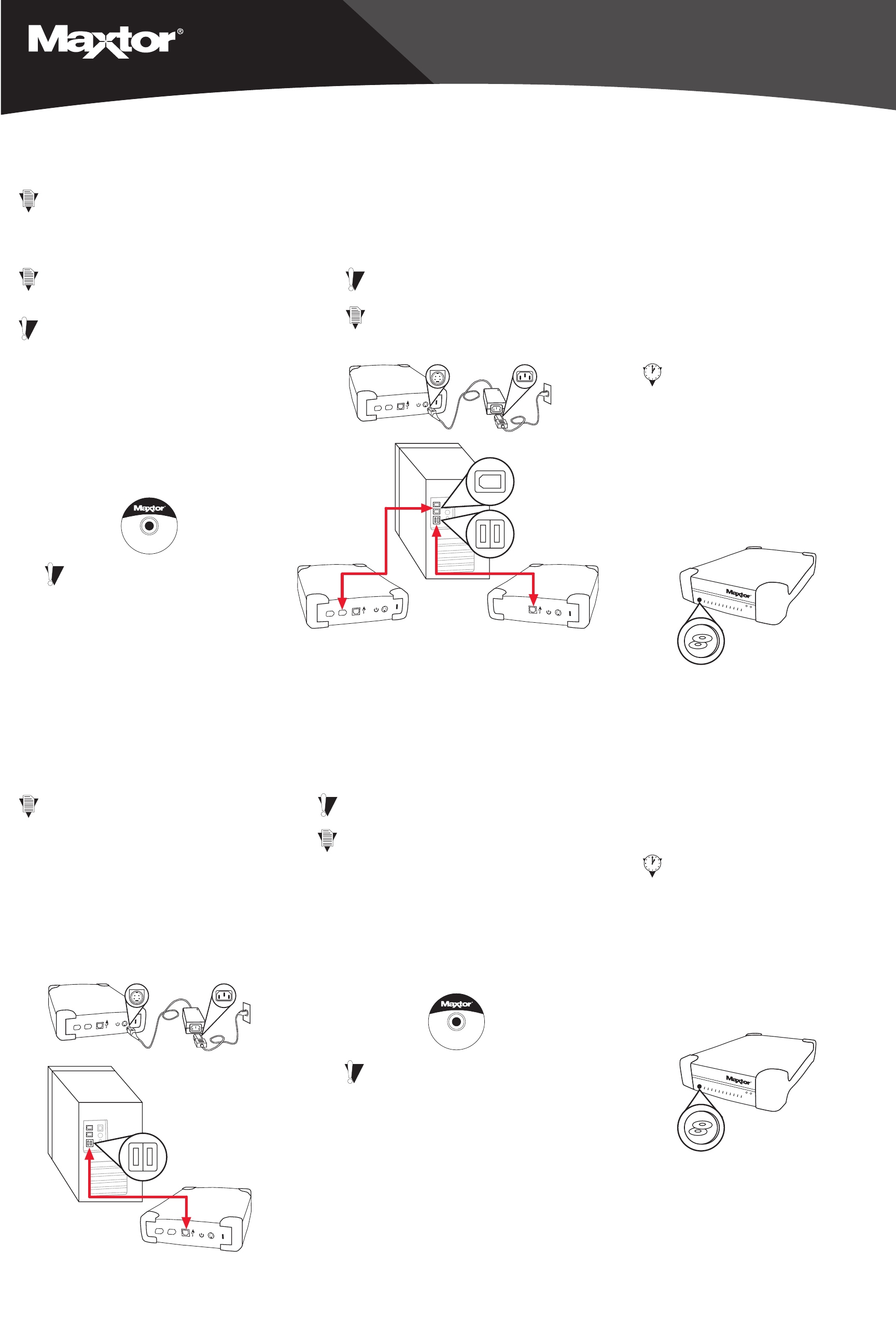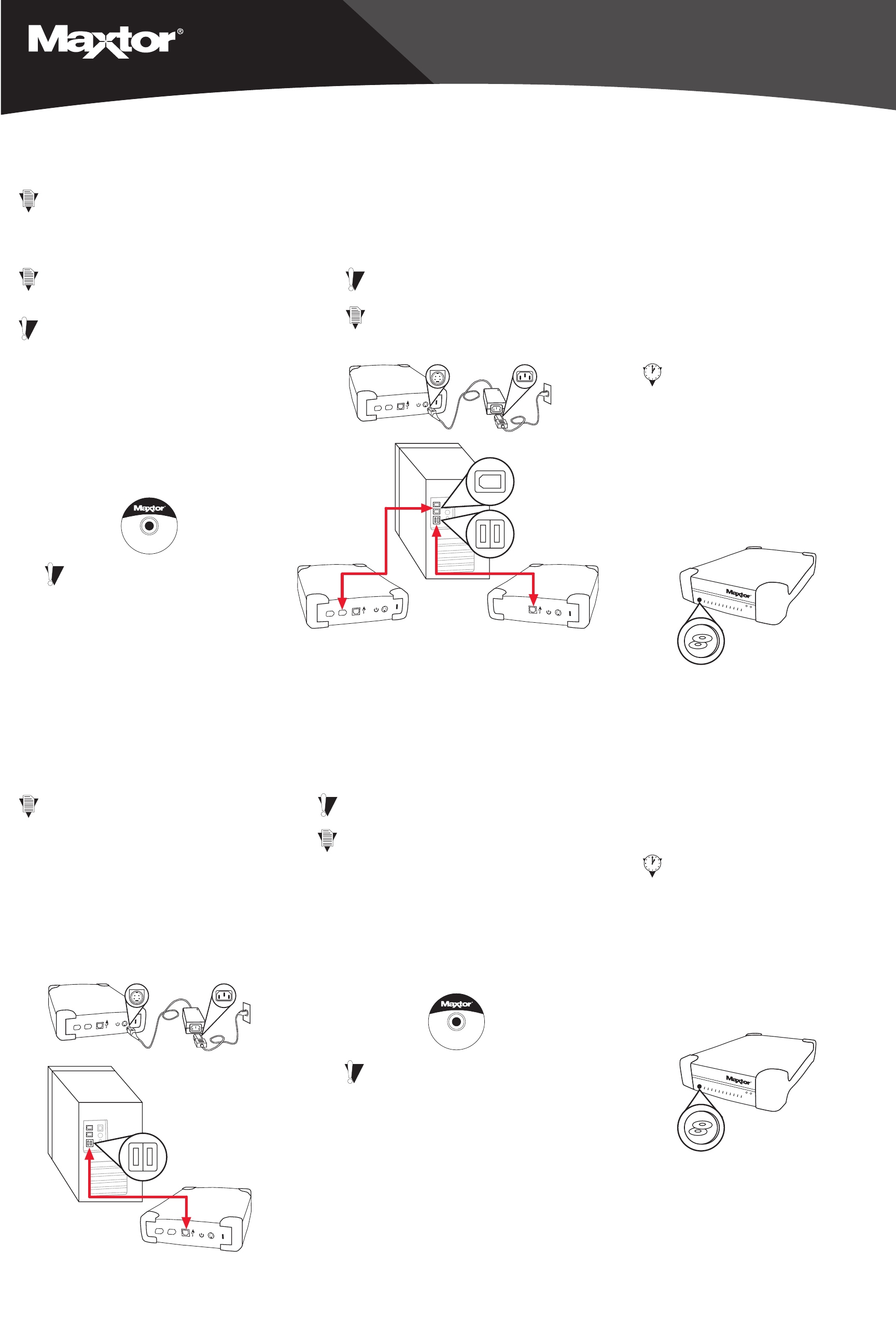
EXTERNAL HARD DRIVE
Easy 1-2-3 Setup for Proper Installation
For Windows 98SE/Me/2000 (1394 and USB) and XP (1394)
1394
5000DV/5000XT**
USB
5000LE
1394
USB
Maxtor OneTouch™
Button
*The 5000LE model does not support the 1394 interface.
**5000DV/5000XT models may also be connected with
the USB interface.
©2002 Maxtor Corporation
3
Configure the Maxtor OneTouch
feature
Push the button and follow the on-screen
instructions. After completing the product
registration, exit the Retrospect Express
software.
Push the button again and follow the on-screen
instructions to configure this feature. For
details, refer to the User’s Guide – page 11.
2
Connect the drive to your computer*
Plug in the power adapter and either the USB
cable or the 1394 cable. For details, refer to
the User’s Guide – page 7.
1
Insert the Install CD into your
CD-ROM drive
Follow the on-screen instructions to install
new drivers, the Maxtor OneTouch feature,
and Retrospect Express software. For
details, refer to the User’s Guide – page 5.
Windows XP with 1394 interface
Windows XP requires special installation steps.
For details, refer to page 10 of the User’s Guide.
Windows 98SE with 1394 interface
A window titled Version Conflict will appear
three times. Click Yes to keep the correct file
each time.
Installation without Retrospect Express™
If you wish to only install your drive without Retrospect
Express, follow the instructions on page 17 of the User’s
Guide. For more information about Retrospect Express,
refer to page 19 of the User’s Guide. Note: The Maxtor
OneTouch™ feature will not work unless you install
Retrospect Express.
Windows 2000 and XP
If you get an error message regarding Administrative
Privileges, follow the instructions on page 32 of the
User’s Guide.
Windows 98SE and 1394* interface
You must install Microsoft’s 98SE Storage Supplement.
For details, refer to the User’s Guide – page 31.
Windows XP and USB interface
Refer to instruction below.
Windows XP only
A Windows Alert appears with the message:
“The software you are installing has not passed
Windows logo testing…”. This is normal. Click
Continue Anyway.
For Windows XP with USB interface,
please refer to instructions below.
Connect only one interface at a time.
Allow up to 2 minutes for your computer
to recognize the drive.
*The 5000LE model does not support the 1394 interface.
©2002 Maxtor Corporation
2
Insert the Install CD into your CD-
ROM drive
Follow the on-screen instructions to install
new drivers, the Maxtor OneTouch feature,
and Retrospect Express software. For
details, refer to the User’s Guide – page 5.
1
Connect the drive to your
computer*
Plug in the power adapter and the USB cable.
For details, refer to the User’s Guide – page 7.
Installation without Retrospect Express™
If you wish to only install your drive without Retrospect
Express, follow the instructions on page 17 of the User’s
Guide. For more information about Retrospect Express,
refer to page 19 of the User’s Guide. Note: The Maxtor
OneTouch™ feature will not work unless you install
Retrospect Express.
Windows XP only
A Windows Alert appears with the message:
“The software you are installing has not passed
Windows logo testing…”. This is normal. Click
Continue Anyway.
For Windows 98, Me, 2000 and XP
with 1394 interface, please refer to
instructions above.
Windows 2000 and XP
If you get an error message regarding Administrative
Privileges, follow the instructions on page 32 of the
User’s Guide.
Note: The User’s Guide describes an alternate
installation process.
Easy 1-2-3 Setup for Proper Installation
For Windows XP with USB Interface
Maxtor OneTouch™
Button
3
Configure the Maxtor OneTouch
feature
Push the button and follow the on-screen
instructions. After completing the product
registration, exit the Retrospect Express
software.
Push the button again and follow the on-screen
instructions to configure this feature. For
details, refer to the User’s Guide – page 11.
Allow up to 2 minutes for your computer
to recognize the drive.
www.maxtor.com
Maxtor P/N: 20197700/A