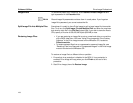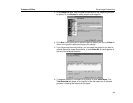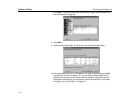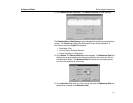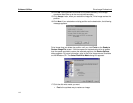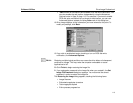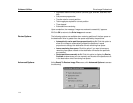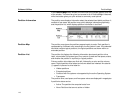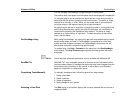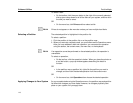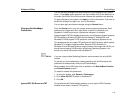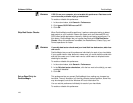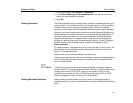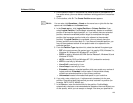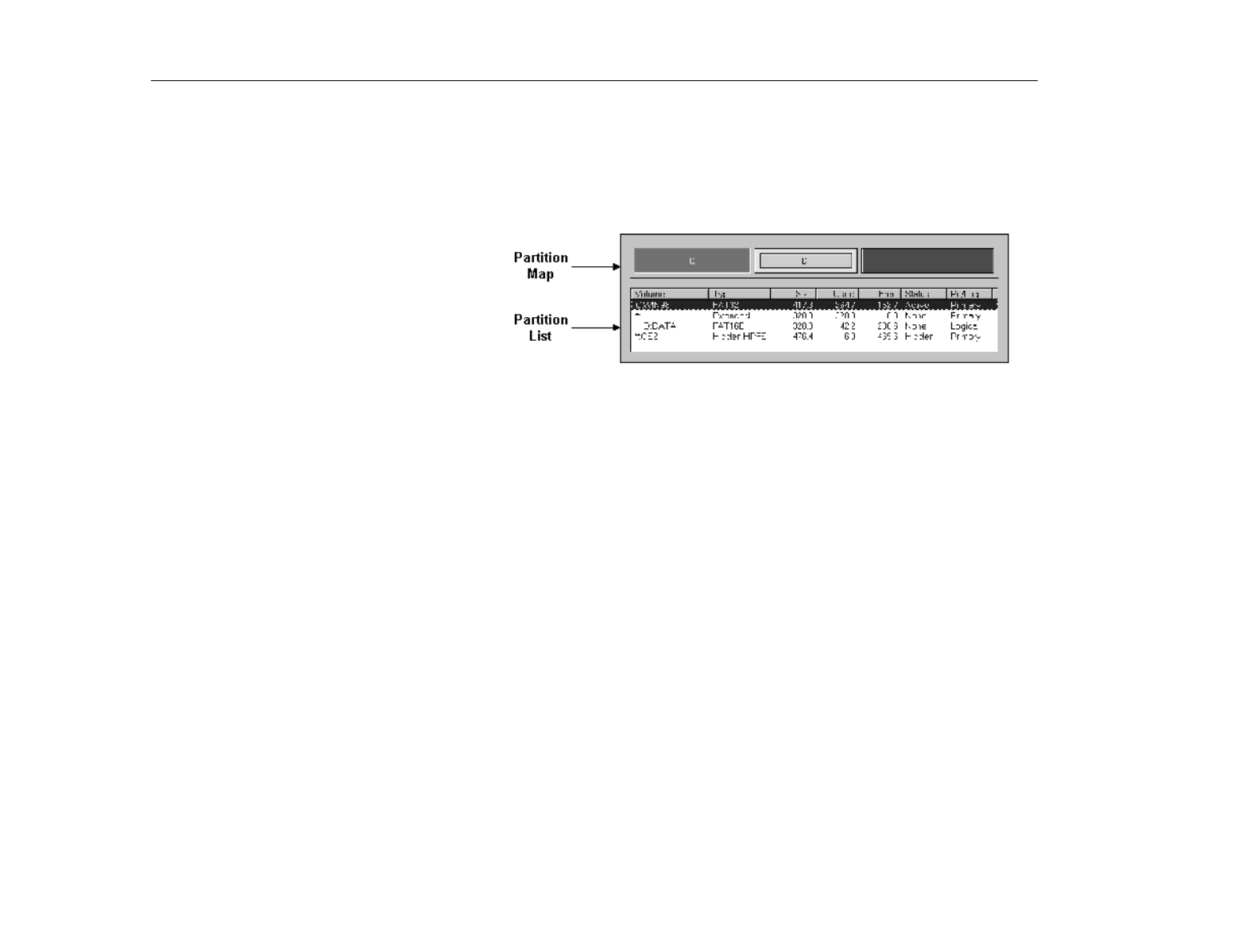
PartitionMagic
Software Utilities
116
In the
PartitionMagic
main window, the menu bar and a toolbar appear at the top
of the window. The menu bar gives you access to all of PartitionMagic’s features,
while the toolbar gives you quick access to commonly-used options.
Partition Information
The partition area displays information about the selected hard disk’s partitions. It
consists of two areas: the partition map, which displays information graphically;
and the partition list, which displays partition information in text form.
Partition Map
The partition map shows the partitions approximately to scale. Each partition is
represented by a different color according to the file system it uses. If the selected
hard disk contains logical partitions, the logical partitions are shown within an
extended partition.
Partition List
The partition list displays the following information about each partition: drive
letter, volume label, file system type, size, amount of used and free space, status,
and whether the partition is a primary or logical partition.
Primary partition drive letters are flush left, followed by a colon and the volume
name. Logical partition drive letters and volume labels are indented. An asterisk
(*) appears in place of a drive letter for:
•
Hidden partitions
•
Extended partitions
•
Partitions with file systems not supported by the active Operating System
•
Free space
The partition size, used space, and free space values are displayed in megabytes.
A partition’s status can be:
•
Active: The partition the computer boots from.
•
None: Partitions that are not active or hidden.