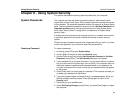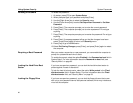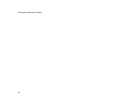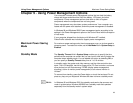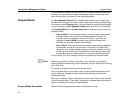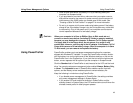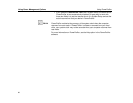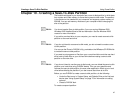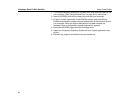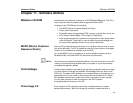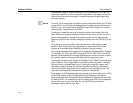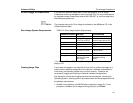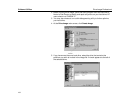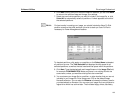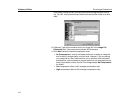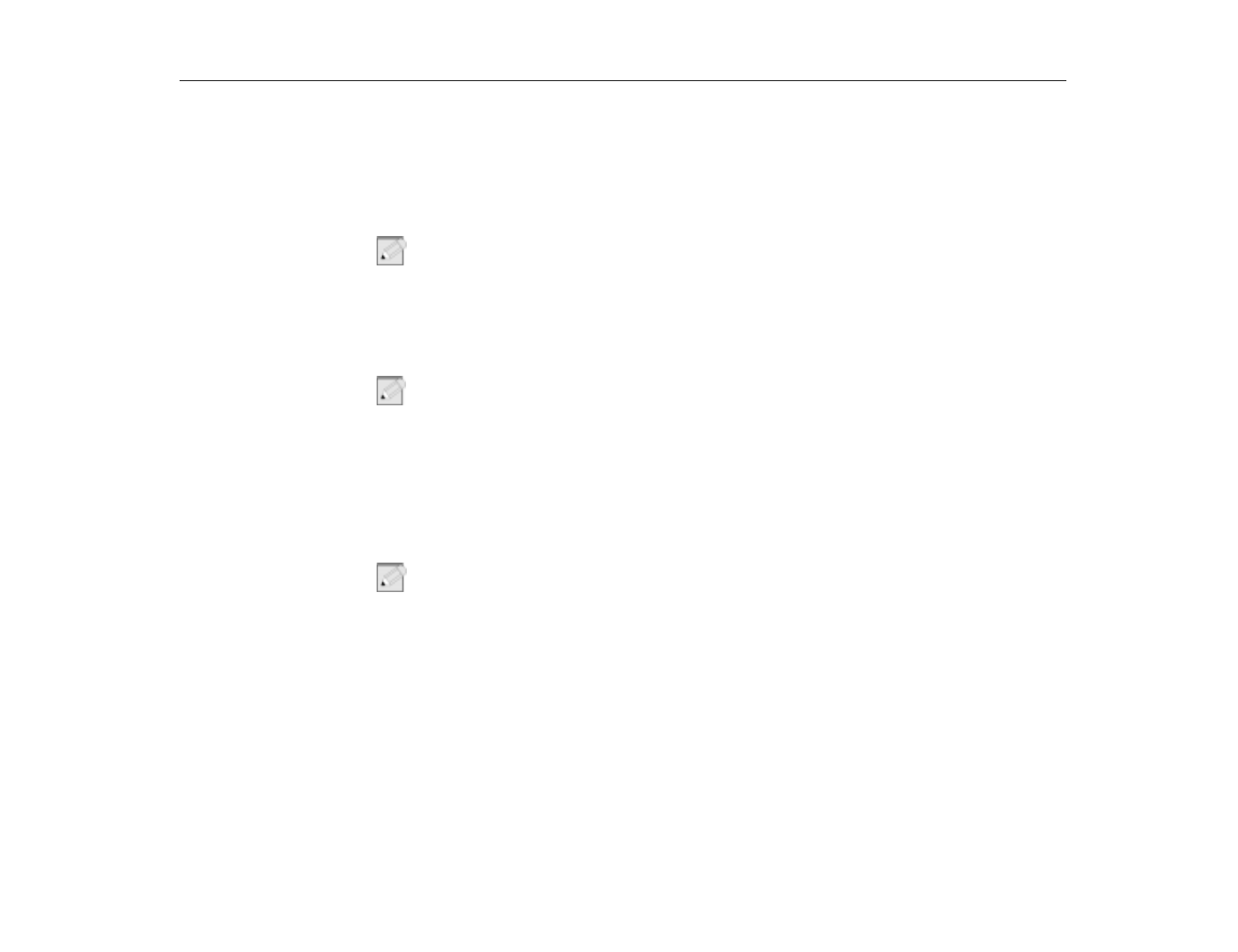
Using PowerProfiler
Creating a Save-To-Disk Partition
97
Chapter 10 - Creating a Save-To-Disk Partition
The hard drive shipped in your computer has a save-to-disk partition in which data
from system and video memory is stored during save-to-disk mode. The partition
is the maximum size needed for your computer and supports system memory of
256 MB. You can add memory modules to your computer without changing the
size of the partition.
N
OTE
:
You do not need a Save-to-disk partition if you are running Windows 2000.
Windows 2000 handles Save-to-disk as hibernation. See the Windows 2000
manual for more information.
If you add a new hard drive to your computer, you need to create a save-to-disk
partition on the new hard drive.
N
OTE
:
If you do not intend to use save-to-disk mode, you do not need to create a save-
to-disk partition.
You can use the Phoenix PHDISK utility, provided on the MRestore CD-ROM disk
to create the save-to-disk partition.
If you want to put programs or files from your current hard drive onto the new hard
drive, back up data files on your old hard drive before creating a save-to-disk
partition on the new drive.
N
OTE
:
If you do not intend to use the save-to-disk mode, you can delete the save-to-disk
partition on a hard drive using PHDISK /delete. Then you can repartition and
reformat the save-to-disk partition for some other application. Back up your hard
drive before deleting the partition if you feel unsure about how to do this.
Before you use PHDISK to create a save-to-disk partition, do the following:
•
Under the Boot menu in System Setup
,
set
Diskette Drive
as the first boot
device (see “Using System Setup” on page 75 for information on setting
options).
•
Create a PHDISK disk.
To create a suspend partition: