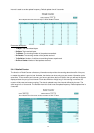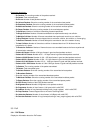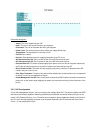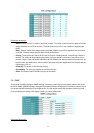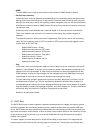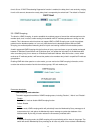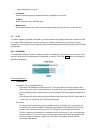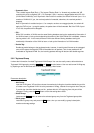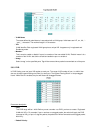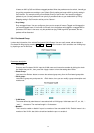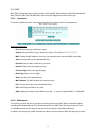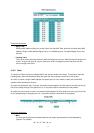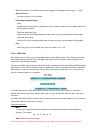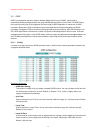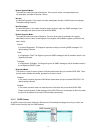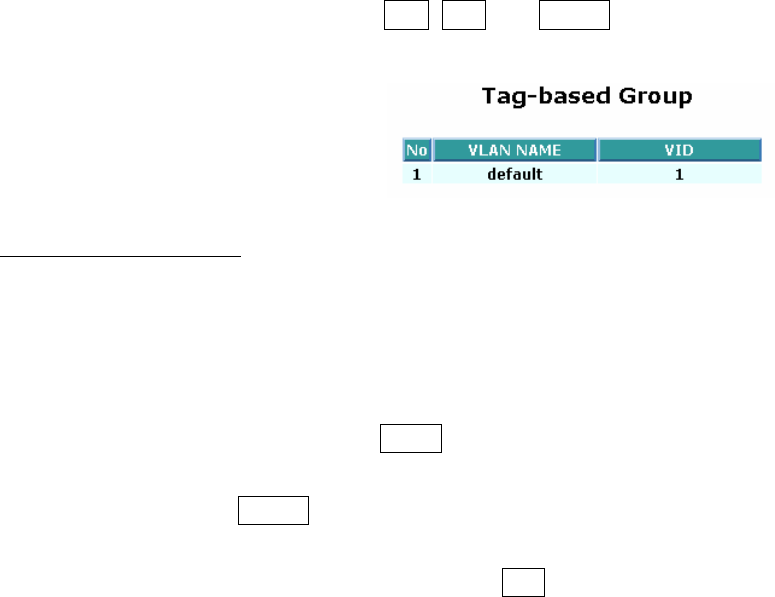
y Symmetric Vlan:
This is called Ingress Rule (Rule 1, The Ingress Filtering Rule 1 is “forward only packets with VID
matching this port’s configured VID”.). For example, if port 1 receives a tagged packet with VID=100
(VLAN name=VLAN100), and if Symmetric-Vlan function is enabled, the switch will check if port 1 is a
member of VLAN100. If yes, the received packet is forwarded; otherwise, the received packet is
dropped.
Note: If Symmetric is enabled and port 1, for example, receives an untagged packet, the switch will
apply the PVID of port 1 to tag this packet, the packet then will be forwarded. But if the PVID of port 1
is not 100, the packet will be dropped.
y SVL:
While SVL is enable, all VLANs use the same filtering database storing the membership information of
the VLAN to learn or look up the membership information of the VLAN. While SVL is disabled, it means
learning mode is IVL. In this mode, different VLAN uses different filtering database storing the
membership information of the VLAN to learn or look up the information of a VLAN member.
y Double Tag:
Double-tag mode belongs to the tag-based mode, however, it would treat all frames as the untagged
ones, which means that tag with PVID will be added into all packets. Then, these packets will be
forwarded as Tag-based VLAN. So, the incoming packets with tag will become the double-tag ones.
3.9.2 Tag-based Group
It shows the information of existed Tag-based VLAN Groups. You can also easily create, edit and delete a
Tag-based VLAN group by pressing Add, Edit and Delete function buttons. User can add a new VLAN group
by inputting a new VLAN name and VLAN ID after pressing <Add> button.
Parameter description:
y Add Group:
Input the VLAN name, VID and then choose the member by ticking the check box beside the port No.
to create a new Tag-based VLAN. As to the parameter of Untag, it stands for an egress rule of the port.
If you tick the check box beside the port No., packets with this VID outgoing from this port will be
untagged. Finally, press the Apply button to have the setting taken effect.
y Delete Group:
Just press the Delete button to remove the selected group entry from the Tag-based group table.
y Edit a group:
Just select a group entry and press the Edit button, then you can modify a group’s description,
member and untag settings.
27