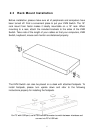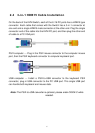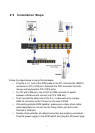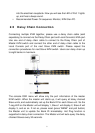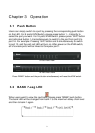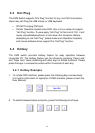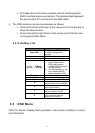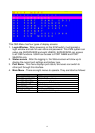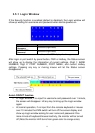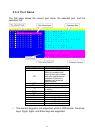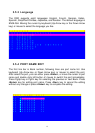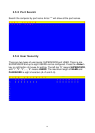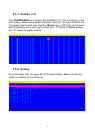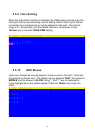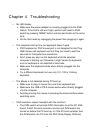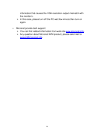Chapter 4 Troubleshooting
y No LED display
¾ Make sure the power adapter is correctly plugged into the KVM
Switch. If the LED’s still won’t light, perform soft reset to KVM
switch by pressing “BANK” button and last port button at the same
time.
¾ Do the hard reset by unplugging the power then plugging in again.
y The computer boot up fine, but keyboard doesn’t work
¾ PS/2 keyboard or PS/2 mouse port is not designed for Hot Plug.
USB mouse and keyboard can Hot Plug, but need to wait few
seconds for Computer bus emulations.
¾ Don’t press any keys on the keyboard while the selected
computer is booting up. Otherwise it might cause the keyboard
error or keyboard is not detected at Host side.
¾ Make sure the keyboard works when directly plugged into the
computer.
¾ Try a different keyboard, but use only 101, 102 or 104-key
keyboard.
y The Mouse is not detected during PC boot up
¾ Make sure to plug in mouse first, and then keyboard last.
¾ Make sure the USB or PS/2 mouse works when directly plugged
into the computer.
¾ Avoiding moving the mouse or pressing the mouse buttons when
switching ports.
y VGA resolution output mismatch with the monitor’s
¾ The KVM switch will provide DDC information to all the PC VGA
board. If both the local console’s monitor and KVM switch are
turned on before the PC boot up, or if the PC boot up faster then
the KVM switch, the PC miss the DDC (Data Display Channel)
19