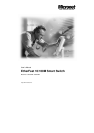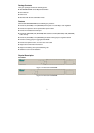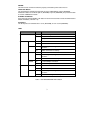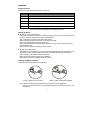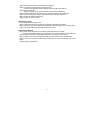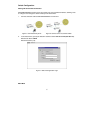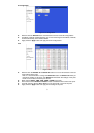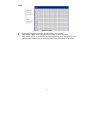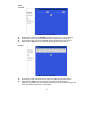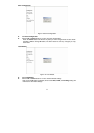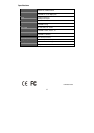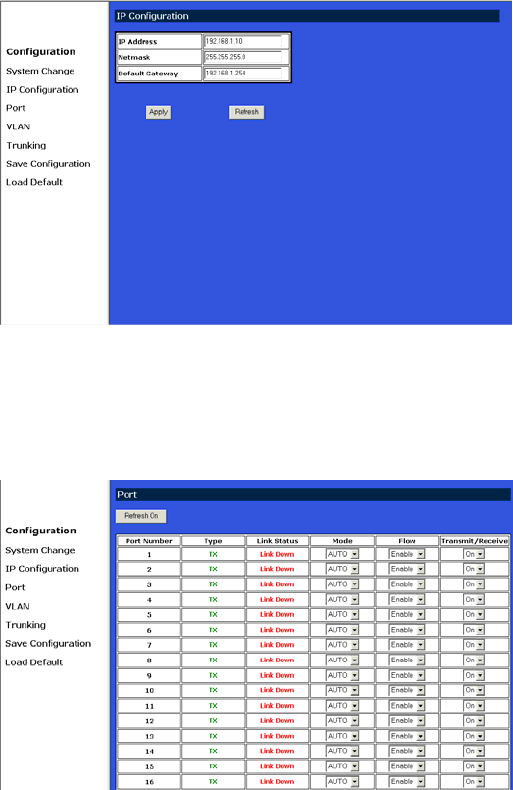
IP Configuration
Figure 10: IP Configuration
z Refresh: Click the Refresh button and refresh back to the last saved IP Configurations.
z IP Address, Netmask, Default Gateway: You can see and change the IP Address, Netmask,
and Default Gateway of the Ethernet Switch.
z Apply: Click the Apply button and apply the new IP Configurations.
Port
Figure 11: Port
z Refresh: Click the Refresh On or Refresh Off button to or not to refresh back to the last
saved settings of the ports.
Note: it is recommended to change the Refresh On button to Refresh Off while you
change the settings of the ports. The Refresh On will refresh the settings of the ports
shown on the screen around every ten seconds.
z Mode: Choose AUTO, 10HD, 10FD, 100HD or 100FD for the ports.
z Flow Control: Choose Enable or Disable to enable or disable the flow control of the ports.
z Transmit / Receive: Choose On or Off to turn on or off transmit / receive of the ports.
z Apply: Click the Apply button and apply the new settings of the ports.
8