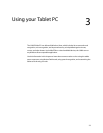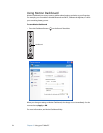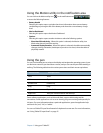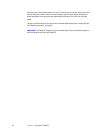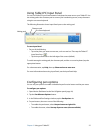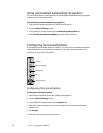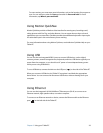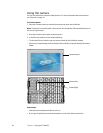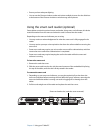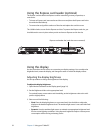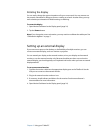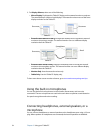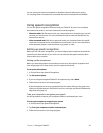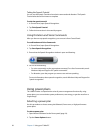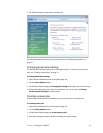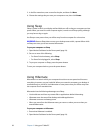Chapter 3 Using your Tablet PC 31
• Ensure you have adequate lighting.
• You can use the Pictures window to take and review multiple pictures. Use the slider bar
at the bottom of the Pictures window to switch among active pictures.
Using the smart card reader (optional)
Some tablets contain the optional smart card reader. Using smart card software, this device
reads information from the smart card when the card is inserted into the reader.
Depending on the smart card software you are using:
• You may receive an acknowledgement for when the smart card is fully engaged in the
reader.
• You may receive a prompt or be required to shut down the software before removing the
smart card.
• Some smart cards may require you to insert the smart card for authentication, and then
remove the smart card when authentication is completed.
• Some smart cards may require keeping the card in the reader while the smart card
software is running.
To insert the smart card
1. Remove the card slots cover.
2. Slide the smart card into the slot, with the metal contacts of the embedded chip facing
the top of the tablet, until the card is firmly seated in the reader.
To remove the smart card
1. Depending on your smart card software, you may be required to first shut down the
smart card software before removing the card. With this type of software, removing the
smart card while the tablet is running can result in logging off or shutting down the
tablet.
2. Pull the card straight out of the reader and replace the card slots cover.
Smart card reader slot (card slots cover removed)