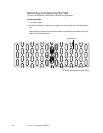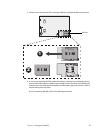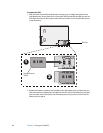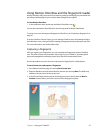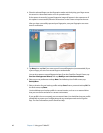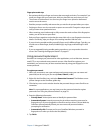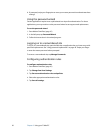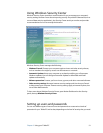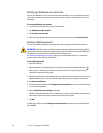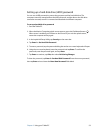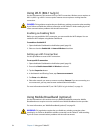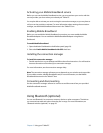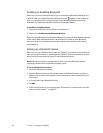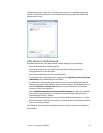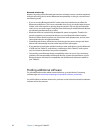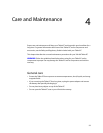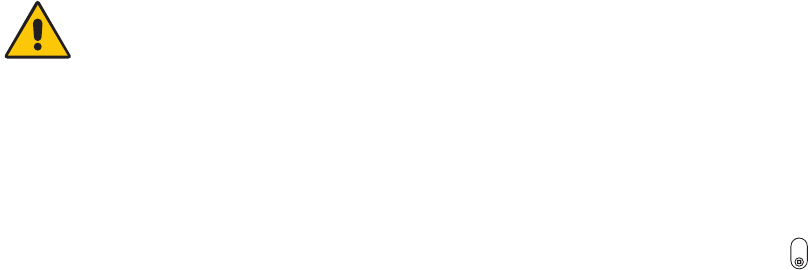
52 Chapter 3 Using your Tablet PC
Setting up Windows user accounts
You can use Windows user accounts to help secure the files on your computer from other
users. You must have an administrator account on the computer to add a new user to the
computer.
To set up a Windows user account
1. In Control Panel, open User Account Control Panel.
2. Tap Manage another account.
3. Tap Create a new account.
4. Enter the appropriate information for the new user account and tap Create Account.
Setting a BIOS password
You can use a BIOS password to secure the basic input/output system of the computer.
WARNING: Read this section carefully to understand the implications of creating a BIOS
system password. If you forget the password, you will not be able to access your Tablet PC. If
this happens, contact Motion Computing Technical Support at
www.motioncomputing.com/support. Have your serial number ready. You can find the
serial number on the back of the Tablet PC.
To set a BIOS password
1. Start the Tablet PC.
2. When the Motion Computing splash screen appears, press the Dashboard button ( ).
When access is enabled, you will hear an alert sound. If you miss the splash screen,
restart the computer and try again.
3. Quickly tap the screen with the tablet pen to open the system setup menu. If you have a
keyboard attached, you can also press the space bar to open the system setup menu.
4. Tap Password Options.
5. In the Password window, select Change current password and enter a password using
the on-screen keyboard.
6. Select Enable Password on boot, if desired.
A BIOS password requires the user to enter a password to open the BIOS. A password on
boot requires the user to enter a password to start the computer.
7. Tap OK.
To clear the password, select Change current password, leave the password fields blank,
then tap OK.