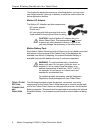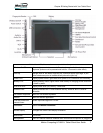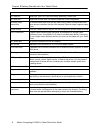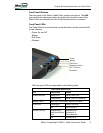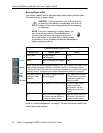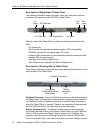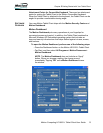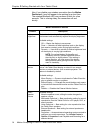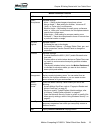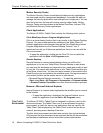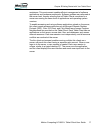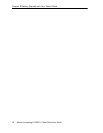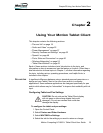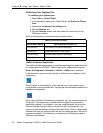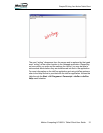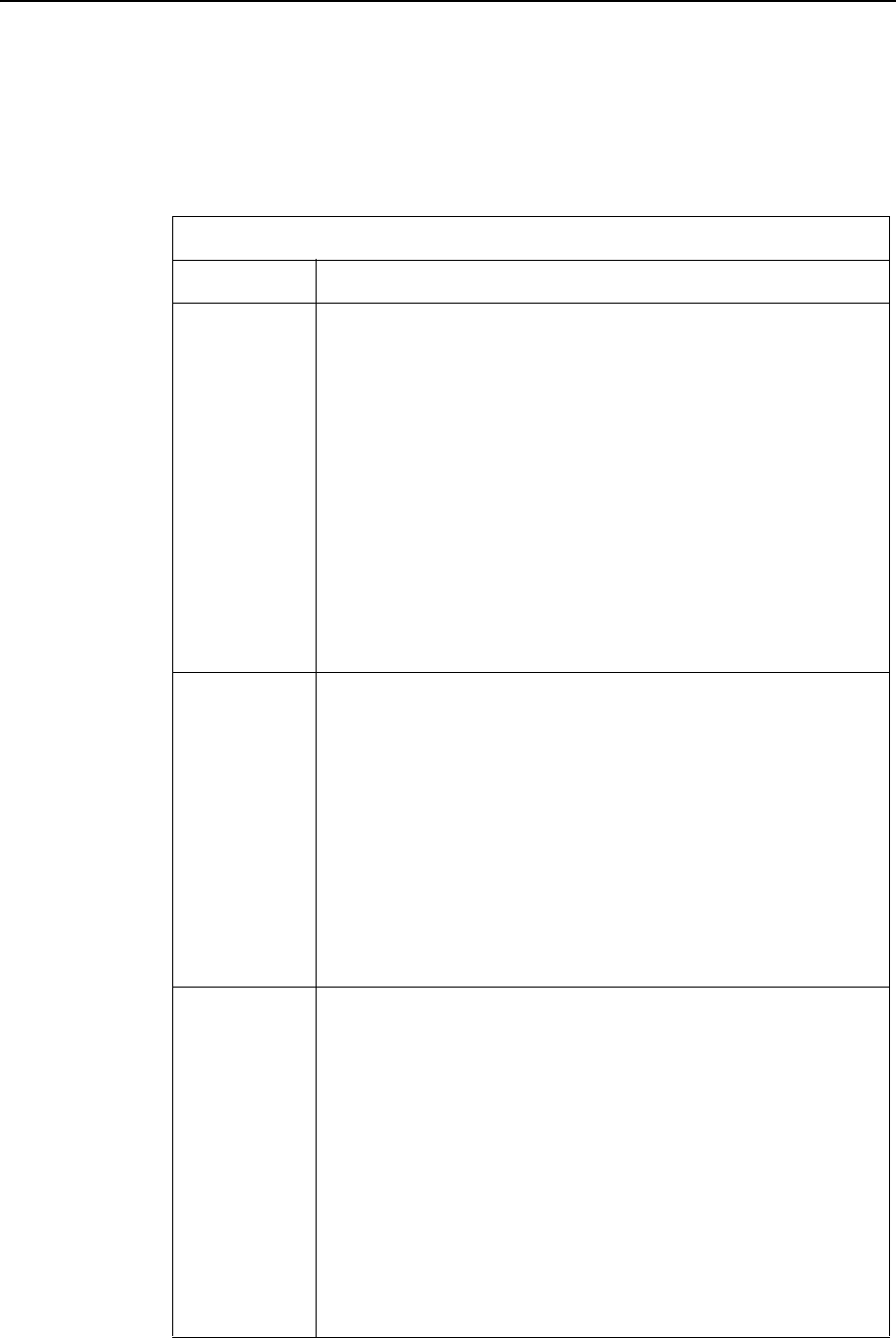
14 Motion Computing LE1600TC Tablet Client User Guide
Chapter
1
Getting Started with Your Tablet Client
Also, if you disable your wireless connection from the Motion
Dashboard, it may still appear to be working for a short time.
The wireless/Bluetooth LED may continue to blink for a few
seconds. This is a timing delay; the connection will end
shortly.
Motion Dashboard Features
Feature Description
Display
Brightness
The built-in Ambient Light Sensor (ALS) detects light in the
environment and automatically adjusts the display brightness.
Available settings:
•Off
— Blanks the display to save power
•Fixed
— Maintains a fixed brightness level on the display
that remains constant under varying light conditions
•Dynamic
— Uses ALS to maintain a relative brightness level
on the display in varying light conditions
NOTE: For optimal battery life benefits and
viewability from ALS, set the brightness scale to
the mid-point or slightly above. If the setting is
higher than this, you lose some of the battery-
saving benefits while gaining minimal improve-
ment in viewability.
External
Monitor
The Tablet Client has a dual-head video controller that can
“mirror” the Tablet Client display or extend it to a second
monitor or external device, such as a data projector. This
feature is disabled by default.
Available settings:
• Mirror Display
— Clones or duplicates the Tablet Client dis-
play on another monitor or projector
• Extend Display
— Enlarges the overall desktop work space
to include both the external monitor and the Tablet Client dis-
play
• Disable
— Disables the External Monitor feature
Audio -
Speaker
Volume
Available settings:
• Mute the speaker sound; sliding the scale changes the
speaker volume
• Multimedia Optimized — Best equalization setting for sound
reproduction from the Tablet Client for a CD player, DVD, or
sound recorder
• Voice Optimized — Best setting for voice reproduction from
the Tablet Client speakers
• External Speakers— Best setting for external speakers or
headphones
• Properties — Access advanced operating system controls to
configure your audio experience. Tap Volume Control >
Options > Properties to set Playback and Recording for a
selected device.