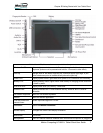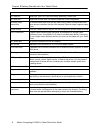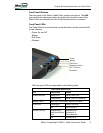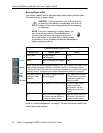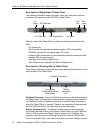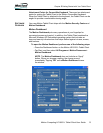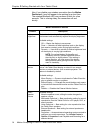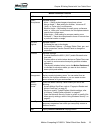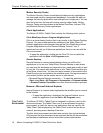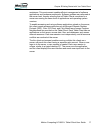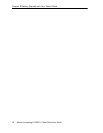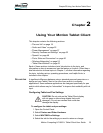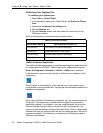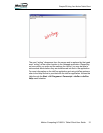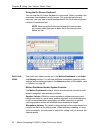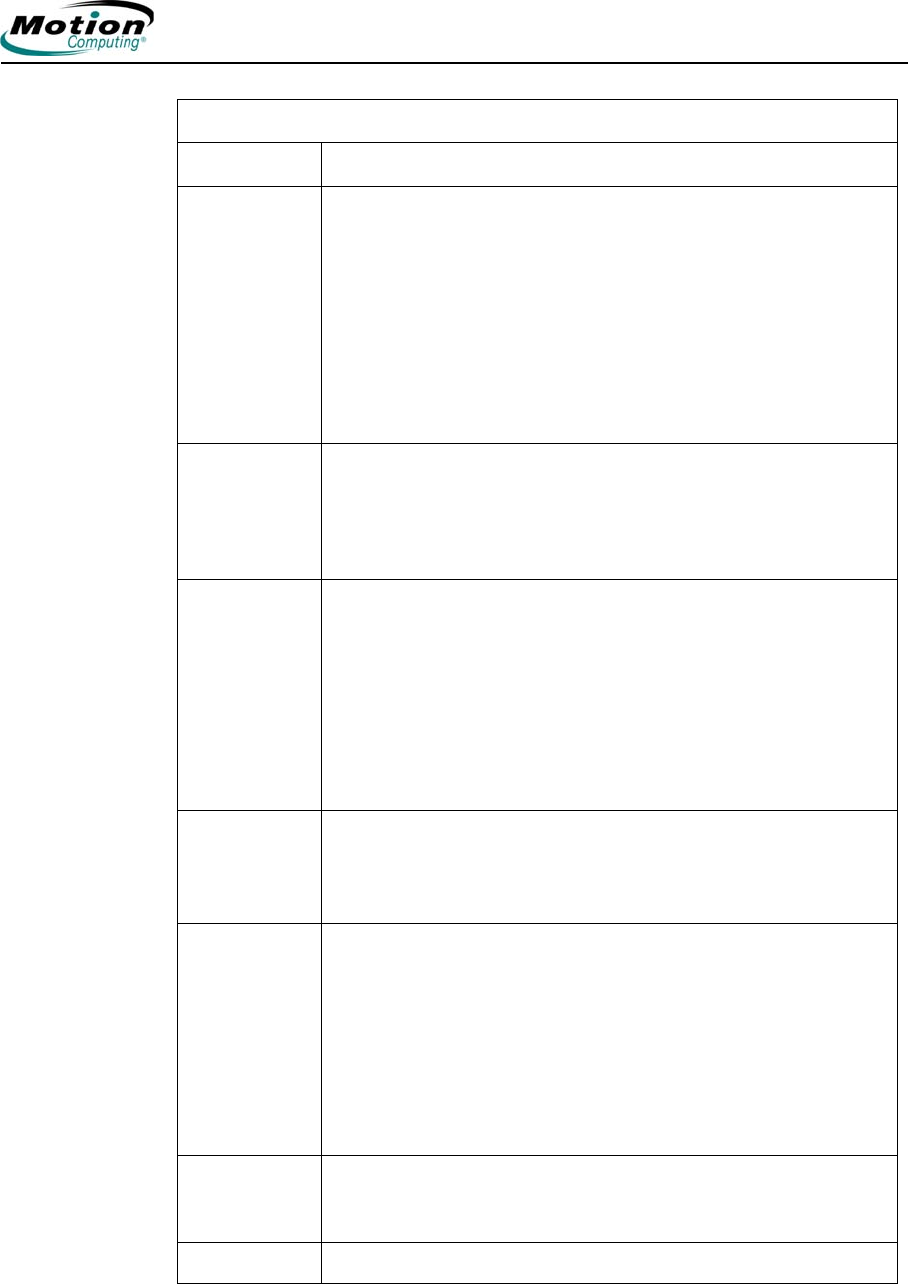
Motion Computing LE1600TC Tablet Client User Guide 15
Chapter
1
Getting Started with Your Tablet Client
Audio -
Microphones
Available settings:
• Mute — Sliding scale changes microphone volume
• Narrow Angle — Best setting for dictation, Voice over IP
(VoIP), or “voice noisy” environments
• Medium Angle — Best setting for small group, conference
table, or “voice quiet” environments; the microphone detects
sounds from a larger area
• Wide Angle — Best setting for an open meeting room
• Calibrate — Trains the microphones to focus on sounds from
a particular location or angle
Pen and
Digitizer
Available Options:
• Calibrates the pen to the display
• Pen and Button Options — Changes Tablet Client, pen, and
button properties. Use the Control Panel to change the
properties.
Wireless Available Settings:
• Enables/disables the 802.11 (Wi-Fi) and/or Bluetooth wire-
less radio
• Disables either or both wireless devices at Tablet Client start
up (useful in environments where policy prohibits wireless
operations)
• The physical wireless button (not on the Motion Dashboard)
is intended for situations where you want to shut wireless
down quickly and reliably.
Power
Management
Lets you set power schemes and power button options; also
displays remaining battery power. You can select from an
extensive list of power schemes or you can create custom
power schemes to fit your environment.
Motion
Security
Center
Opens the Motion Security Center where you can do the
following:
• Access Motion OmniPass; refer to “Fingerprint Reader and
Motion OmniPass” on page 33
• Review or modify Trusted Platform Module settings; refer
to“Infineon Trusted Platform Module” on page 43
• Open the Microsoft Security Center to review or modify Win-
dows security settings; refer to“Using Windows Security” on
page 45
Stand By Puts the Tablet Client in a low-power Stand By state for a
temporary suspension from which you can quickly resume a
Windows session.
Help Displays Motion Dashboard Help application
Motion Dashboard Features
Feature Description