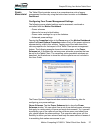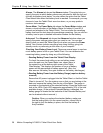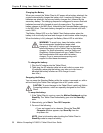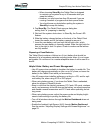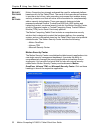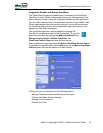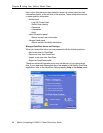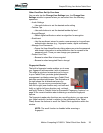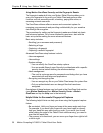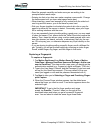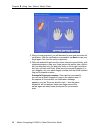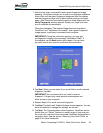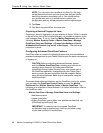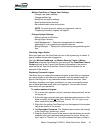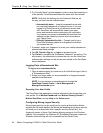Motion Computing LE1600TC Tablet Client User Guide 35
Chapter
2
Using Your Motion Tablet Client
Other OmniPass Set Up Functions
You can also tap the Change User Settings icon; the Change User
Settings window is opened where you can select from the following
operations:
• Audio Settings
• Use radio buttons to set the desired audio setting
• Taskbar Tips
• Use radio buttons to set the desired taskbar tip level
• Encrypt/Decrypt
• Select digital certificate or select an algorithm for encryption
• Enrollment
• Use the enrollment wizard to create a user account or to enroll new
authentication devices (e.g., fingerprint reader, digital certificates)
• Manage Your Passwords
• Opens the User Name/Domain dialog where you enter the password
and domain information to authenticate the user for access to the
password vault. There you can change your password.
• Protect Your Files
• Browse to select files to be encrypted
• Browse to select encrypted files to decrypt
Fingerprint Reader
The built-in fingerprint reader enables you to scan
your fingerprint and associate it with a password.
This offers a quick and convenient way to log on
to your Tablet Client, provides global password
management, and helps protect your Tablet Client
data from unauthorized access. The illustration at
the right shows the bi-directional scan of a
fingerprint. You can move your selected finger
from left-to-right (one direction only, not back and
forth) or right-to-left (one direction only, not back
and forth). Refer to “Helpful Hints for Successful Fingerprint Captures” on
page 36 for more information about obtaining a successful fingerprint
capture.
The fingerprint reader also functions as a scrolling device; you can move
your finger vertically (vertical in relation to the orientation of the Tablet
Client) across the scanner to scroll the Tablet Client application within the
window.
NOTE: The scroll function is disabled while scanning a
fingerprint.