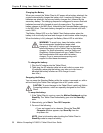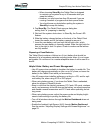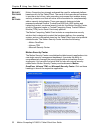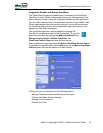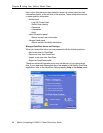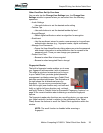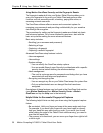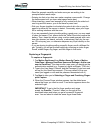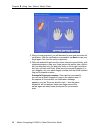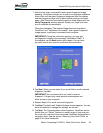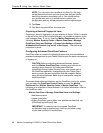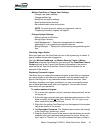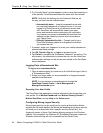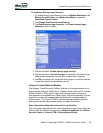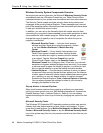Motion Computing LE1600TC Tablet Client User Guide 37
Chapter
2
Using Your Motion Tablet Client
• Read the prompts carefully and make sure you are waiting to be
prompted before each swipe.
• Swiping too fast or too slow can make a capture unsuccessful. Change
the swipe speed until you learn what speed works best.
• When scanning, press hard enough to fully contact both the nickel-col-
ored ring and the sensor; you do not have to press hard.
• Rub your fingers together to stimulate the natural skin oils so your fin-
gerprint is easier for the sensor to detect. Conversely, wipe your finger
off so nothing interferes with the scan.
• If you are repeatedly having trouble getting a good scan, you may need
to clean the sensor. First, power down the Tablet Client and remove the
battery. Then, clean the sensor using a cotton swab sprayed with a win-
dow-type cleaner (no bleach, solvents, or abrasives); then dry the sen-
sor. Do not spray, pour, or otherwise dispense any liquid directly on the
sensor.
• If you are having trouble enrolling a specific finger, enroll a different fin-
ger. Typically, you will get the best results by scanning an index finger,
thumb, middle finger, ring finger, and little finger in that order.
Capturing a Fingerprint
To capture a fingerprint:
1. Tap Motion Dashboard then Motion Security Center > Motion
OmniPass > Manage OmniPass Users and Settings > Add a new
user to OmniPass. This step enrolls a new user; you decide on the
authentication method (e.g., fingerprint, digital certificate, TPM, etc.).
2. Type in the User Name, Domain, and the Password (if you have one
set up) for this OmniPass account. (This may default to the user
name you logged on with and the password associated with it.)
3. Tap Next to take you to Selecting a Finger and Practicing Finger-
print Capture.
4. When the Choose Finger window appears, tap the dotted area
above the finger you want to enroll. A red arrow appears above the
selected finger.
IMPORTANT: To get a feel for finger position and swipe
speed, tap Practice. “Practice” takes you through all the
enrollment steps and helps you get a successful fingerprint
scan. You are asked to scan the same finger three times.