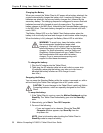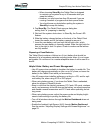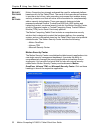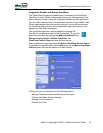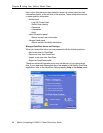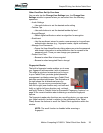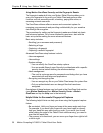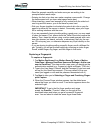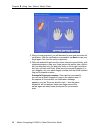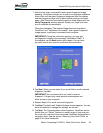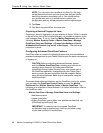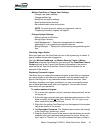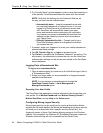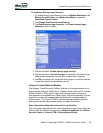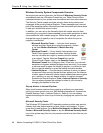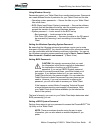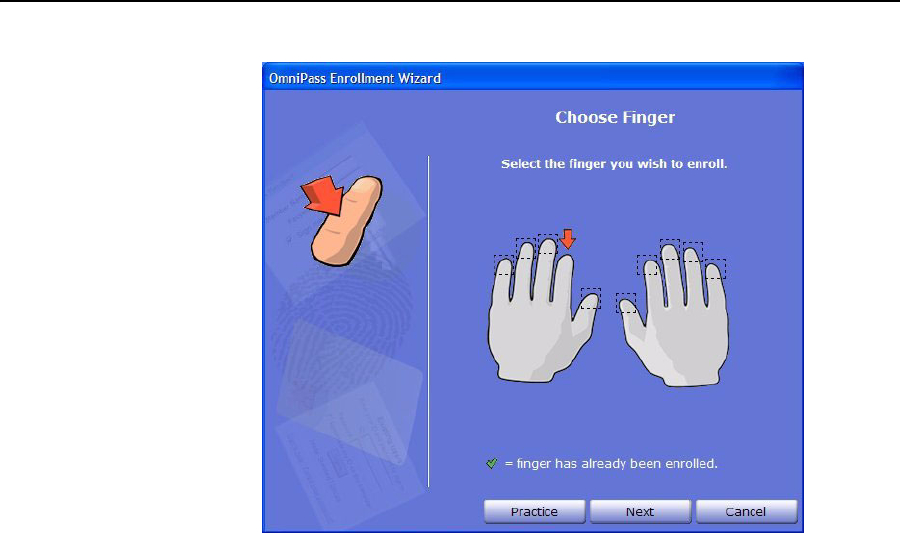
38 Motion Computing LE1600TC Tablet Client User Guide
Chapter
2
Using Your Motion Tablet Client
5. After you have practiced, you will be asked to scan one more time for
verification. After the verification is successful, tap Next to scan your
finger again, this time for real (not practice).
6. Place the selected finger over the nickel-colored ring and slowly, with
moderate pressure, drag your finger across the sensor from right-to-
left (one direction only, not back and forth) or left-to-right (one direc-
tion only, not back and forth). Make sure your entire fingerprint (i.e.,
your fingertip, not your whole finger) touches both the nickel-colored
ring and the sensor surface.
Successful fingerprint capture: If the capture is successful,
you will see a green fingerprint image in the capture area. If
the capture is unsuccessful, an information message
appears, such as “Scan too slow/too fast...” and the green
fingerprint will not appear. Swipe your finger across the
sensor again as many times as required for a successful
scan.