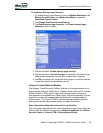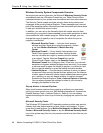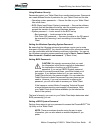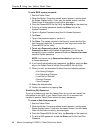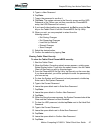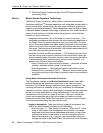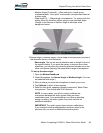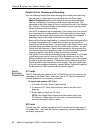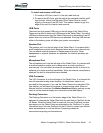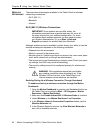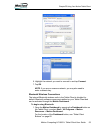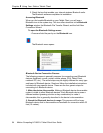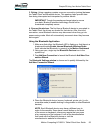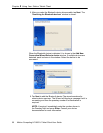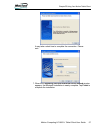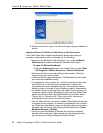Motion Computing LE1600TC Tablet Client User Guide 51
Chapter
2
Using Your Motion Tablet Client
To install and remove an SD card:
1. To install an SD Card, insert it in the slot, label side up.
2. To remove the SD Card, grip the edge of the card and carefully pull it
from the slot. Notice that the edge of the Tablet Client is curved
slightly in the area of the SD Card. This makes it easier to grip the
edge of the card for insertion and removal.
USB Ports
There are two high speed USB ports on the left edge of the Tablet Client.
These can be used to attach any USB device to the Tablet Client. Typically a
USB device draws power from the Tablet Client and it is advisable to use AC
power when one or more USB devices are attached. Running USB devices
while on the battery power will affect your power consumption.
Speaker Port
The speaker port is on the left edge of the Tablet Client. It is marked with a
small headphones symbol and is designed as an audio output channel only.
You can attach external speakers or headphones to this port. When
headphones or external speakers are attached, the internal speakers are
disabled.
Microphone Port
The microphone port is on the left edge of the Tablet Client. It is marked with
a small microphone symbol and is designed as an audio input/line in
channel only. You can attach an external microphone directly to this port to
enhance your audio recording capabilities. When an external microphone is
attached, the built-in microphones are disabled.
VGA Connector
The VGA Connector is on the left edge of the Tablet Client. It is intended for
use with standard analog video displays. An attachment cable is not
provided for this purpose; if you use the Tablet Client with a standard VGA-
type display, you will need to purchase a corresponding cable. When an
external monitor is attached, the Motion Dashboard display settings can be
used to set the external display as a mirrored or extended display.
Docking Connector
The Docking Connector is at the bottom edge of the Tablet Client. It is
designed to integrate the Tablet Client with the new Motion FlexDock for the
LE Series. When the Tablet Client is used with the new FlexDock, the port
connections on the Tablet Client are replicated on the FlexDock. For more
information about the new FlexDock for the LE Series, contact your Motion
sales representative or visit the Motion Computing website at
www.motioncomputing.com/accessories.