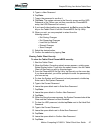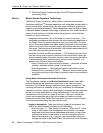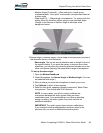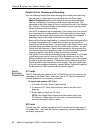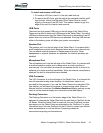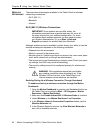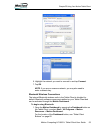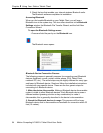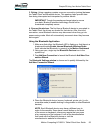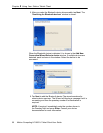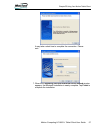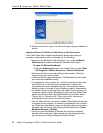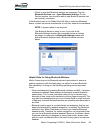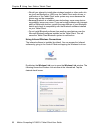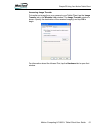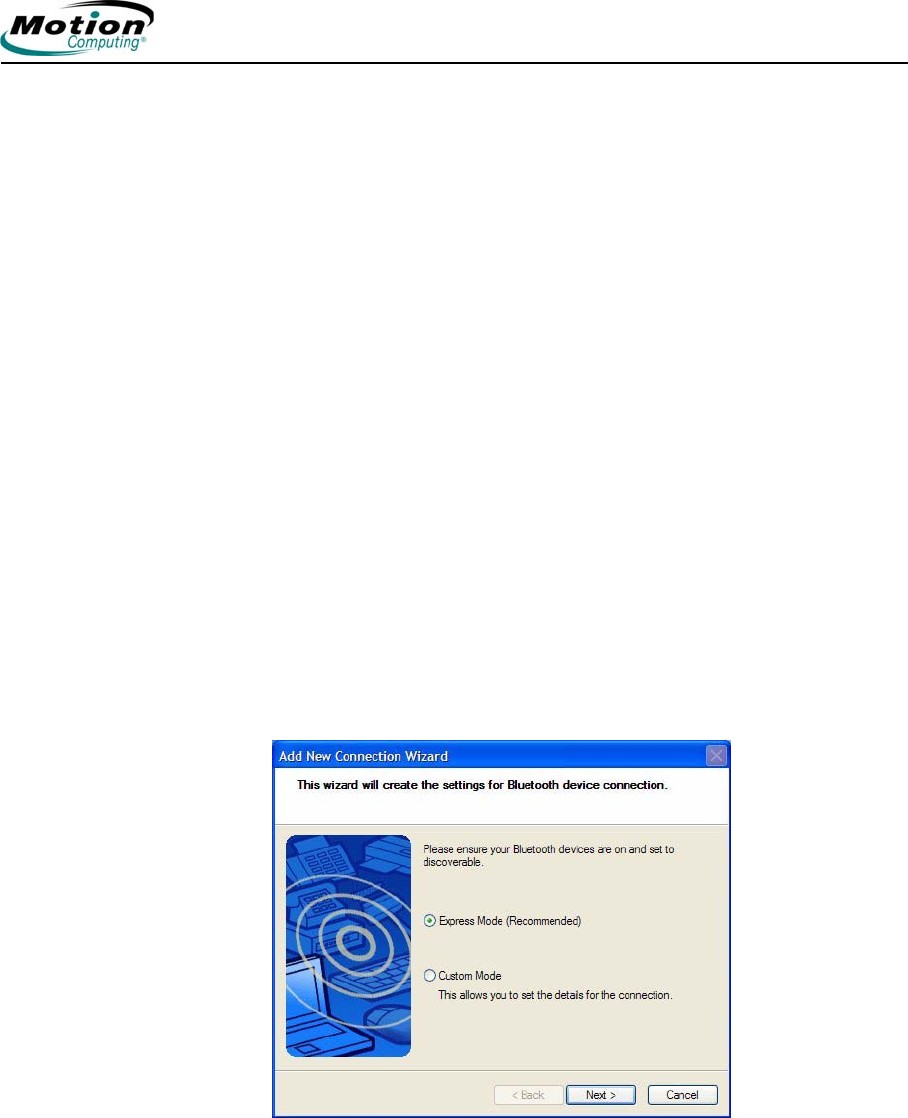
Motion Computing LE1600TC Tablet Client User Guide 55
Chapter
2
Using Your Motion Tablet Client
3. Pairing. Using a passkey creates a secure connection (pairing) between
the Tablet Client and Bluetooth device. This passkey helps prevent data
from being intercepted and interpreted by another device.
IMPORTANT: Though the passkey exchange helps to secure
your data, Bluetooth wireless technology should not be
considered completely secure.
4. Connect the devices. The first time a Bluetooth device is connected to
the Tablet Client the drivers are loaded for that device. After this initial
connection, some Bluetooth devices may disconnect when they go into
power-saving mode. Most will automatically reconnect when they become
active again.
Using the Bluetooth Application
1. Make sure that either the Bluetooth LED is flashing or that there is a
checkmark beside Enable Internal Bluetooth Wireless Radio
(both indicate that Bluetooth is running) in the Motion Dashboard
2. Using your pen, single tap the Bluetooth Devices icon in the
system tray.
3. Tap Add New Connection to launch the Bluetooth Add New Con-
nection Wizard.
The Bluetooth Settings window is shown and is quickly followed by the
Add New Connection Wizard.
4. Place the Bluetooth device (mouse, keyboard, printer, etc.) in dis-
coverable mode (to enable making it recognizable to other Bluetooth
devices).
NOTE: Each Bluetooth device may have a different way to
make it discoverable. Some have a small button on the back
of the mouse or keyboard; others may require that you press
a key sequence on the keyboard. Look at the documentation
that came with the Bluetooth device or visit the
manufacturer’s website for information.