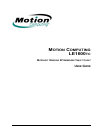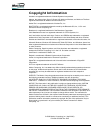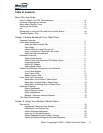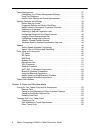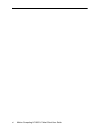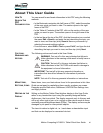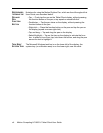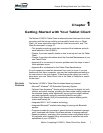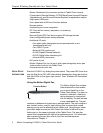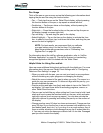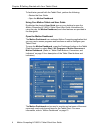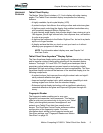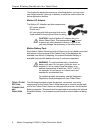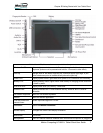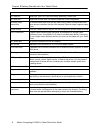Motion Computing LE1600TC Tablet Client User Guide vii
About This User Guide
HOW TO
SEARCH THE
PDF
DOCUMENTATION
You can search for and locate information in this PDF using the following
methods:
• In the Bookmark navigation tab (left frame of PDF), select the section
of the user guide you want to view. The section opens in the right
frame of the PDF.
• In the Table of Contents of the PDF, click on the section of the user
guide you want to open. The section opens in the right frame of the
PDF.
• In the tool bar at the top of the PDF, click the binoculars icon or select
the menu Edit > Search, and enter the text describing the topic you
want to view, and then tap (click) Search. Narrow your search by
selecting the search settings options.
• From the menu, select Edit > Find or press Ctrl+F, and type the text
describing the topic you want to view, and then tap (click) Next.
CAUTIONS,
WARNINGS AND
NOTICES
The following notices are found in this User Guide:
WARNING: Text set off in this way indicates that failure to
follow directions in the warning could result in bodily harm or
loss of life.
CAUTION: Text set off in this way indicates that failure to
follow directions in the CAUTION could result in damage to
the equipment or loss of information.
IMPORTANT: Text set off in this way presents information or
instructions that should be followed or information of particular
interest.
NOTE: Text set off in this way presents information or instructions.
MENU ITEMS,
B
UTTONS, ICONS
Menu items, icons, and instructions found in the procedures in this User
Guide are set apart by capitalizing them exactly as shown on screen.
Examples are the Start menu, Dashboard, WACOM Pen Settings icon,
and Apply buttons.
WRITING ON THE
D
ISPLAY
Writing on the Motion Tablet Client digitizer display in this User Guide
refers to any handwritten input using the specially-designed Motion
digitizer pen, that is provided. The display responds only to this pen and
not to any other type of pen or to a stylus or other device such as those
used with personal digital assistants (PDAs). The display surface may be
damaged by ink pens or other pointed objects.
INK The term ink refers to digital ink, i.e., hand-drawn or handwritten input
and that can be displayed or converted into text.