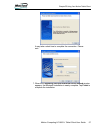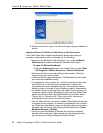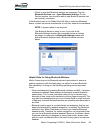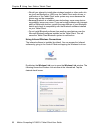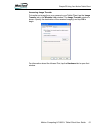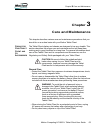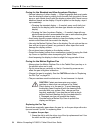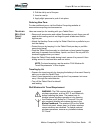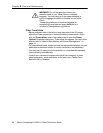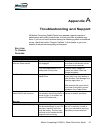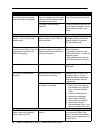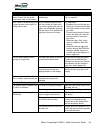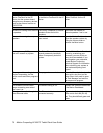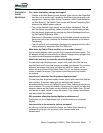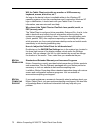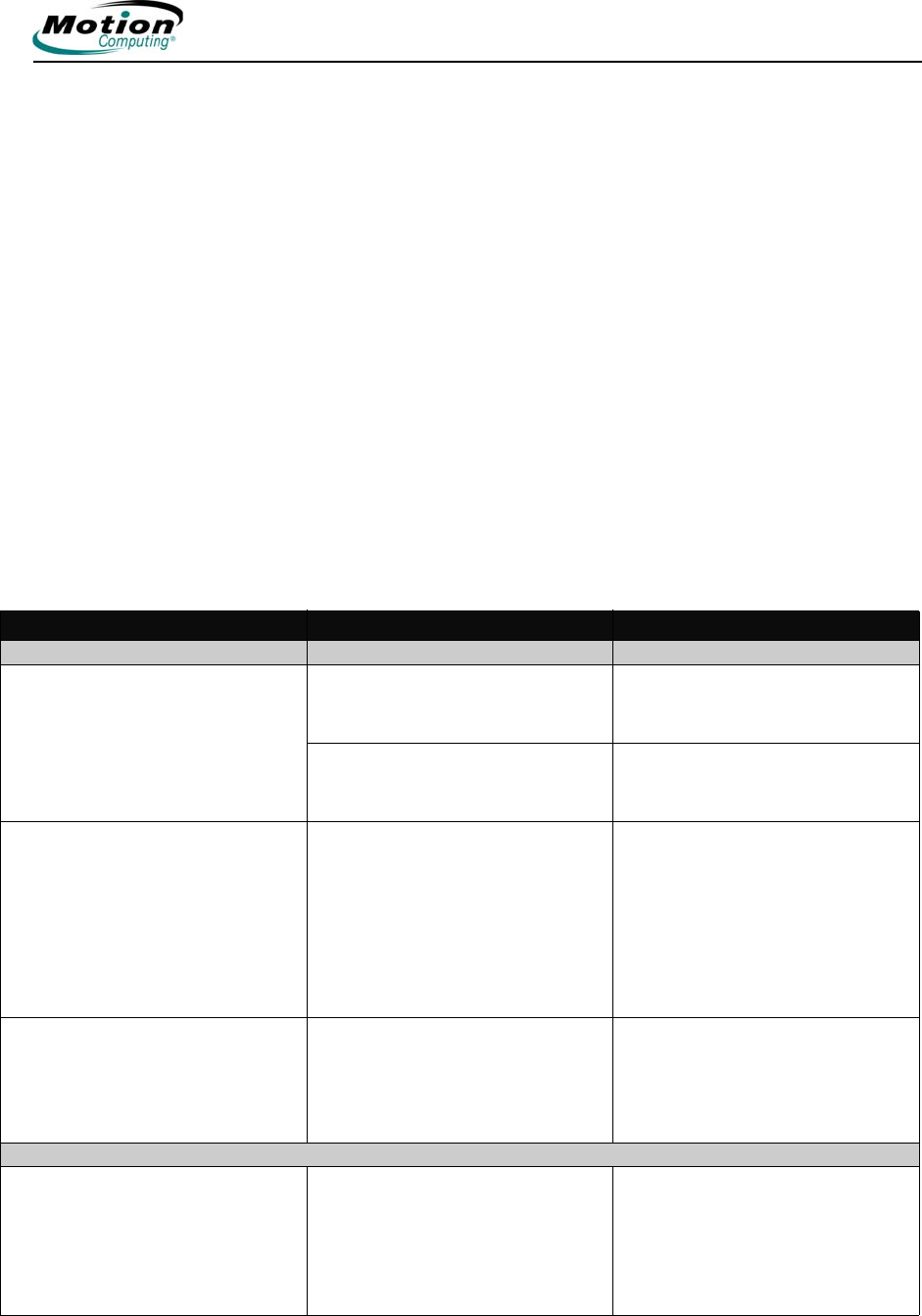
Motion Computing LE1600TC Tablet Client User Guide 67
Appendix
A
Troubleshooting and Support
All Motion Computing Tablet Clients have passed a rigorous series of
performance and quality-control tests, but now and then a problem may
occur. If you do not see a solution among the following system and software
issues, check the section “Support Options” in this chapter or go to our
website at www.motioncomputing.com/support.
SOLUTIONS
TO COMMON
PROBLEMS
PROBLEM
CAUSE SOLUTION
POWER
The Tablet Client won’t start when
I slide the Power switch.
The Power switch hasn’t been
fully engaged.
Slide and hold the power switch
for at least a half-second, but no
more than three seconds.
Fully discharged battery or no
battery and no AC power.
Connect the AC adapter to
operate the Tablet Client and
charge the battery.
The Tablet Client won’t shut down. An application has locked up the
Tablet Client.
Press the SAS button (small
button with a key icon nearby) to
start Windows Task Manager and
close the application, or
Slide and hold the power switch
for at least 5 seconds to force a
shutdown of the Tablet Client.
The display goes black while the
Tablet Client is still turned on.
The Tablet Client system has gone
into stand by after sitting idle for a
period of time. (In this state, the
power LED flashes blue.)
Slide the power switch for about a
second to resume operations.
BATTERY
Data loss during battery swap. The unit is designed to maintain
the data and settings for up to 30
seconds in stand by while you
swap the battery. This time may
vary due to your system and the
programs you’re running.
When you swap the battery with
the unit in stand by, be sure to
save your data before removing
the battery to avoid data loss.