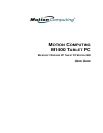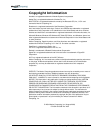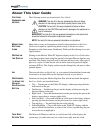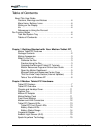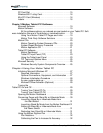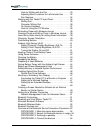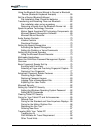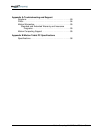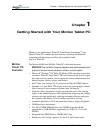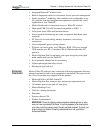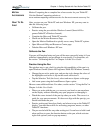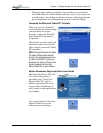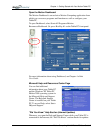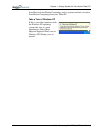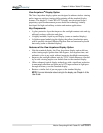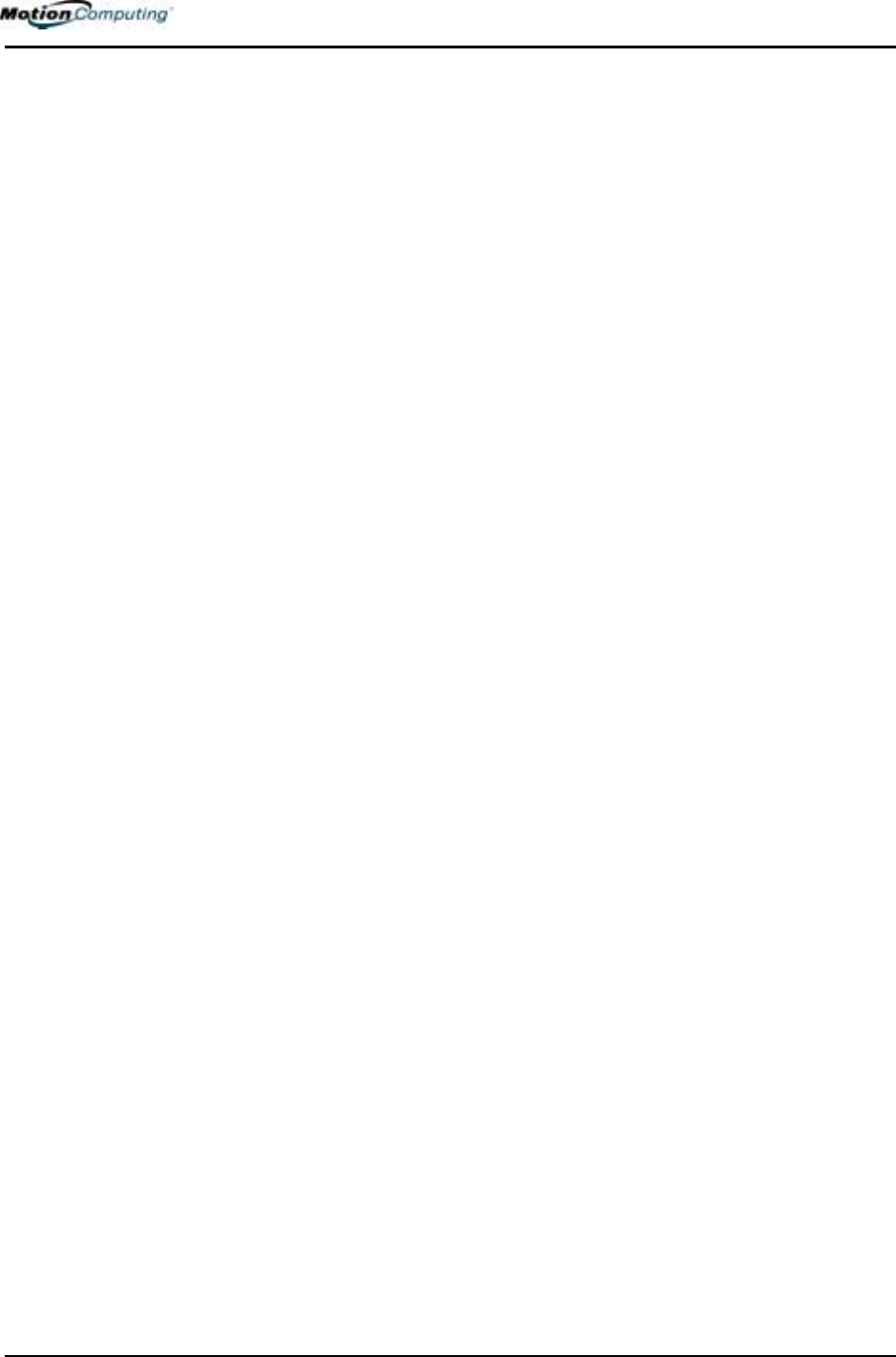
Motion Computing M1400 Tablet PC User Guide vii
Hints for Writing with the Pen . . . . . . . . . . . . . . . . . . . . 33
Adjusting Menu Locations for Left-Handed Use . . . . . . 34
Pen Gestures . . . . . . . . . . . . . . . . . . . . . . . . . . . . . . . . 34
Working with the Tablet PC Input Panel . . . . . . . . . . . . . . 34
Writing Pad . . . . . . . . . . . . . . . . . . . . . . . . . . . . . . . . . . 35
Character Writing Pad . . . . . . . . . . . . . . . . . . . . . . . . . 36
On-Screen Keyboard . . . . . . . . . . . . . . . . . . . . . . . . . . 37
Hints for Using the TIP Window . . . . . . . . . . . . . . . . . . 38
Eliminating Paper with Windows Journal . . . . . . . . . . . . . . 38
Creating Forms and Editing Them in Windows Journal . . . 38
Have Sticky Notes Handy for Jotting Down Information . . 39
Changing Screen Orientation. . . . . . . . . . . . . . . . . . . . . . . 39
Customizing Buttons . . . . . . . . . . . . . . . . . . . . . . . . . . . . . . 40
Ambient Light Sensor (ALS) . . . . . . . . . . . . . . . . . . . . . . . . 41
Setting “Dynamic” Display Brightness: ALS On . . . . . . 41
Setting “Fixed” Display Brightness: ALS Off . . . . . . . . .41
Turning the Display On and Off . . . . . . . . . . . . . . . . . . 41
Keeping Track of Your Battery Power . . . . . . . . . . . . . . . . 42
Using Power Schemes . . . . . . . . . . . . . . . . . . . . . . . . . . . . 42
Charging the Battery . . . . . . . . . . . . . . . . . . . . . . . . . . . . .43
Swapping the Battery . . . . . . . . . . . . . . . . . . . . . . . . . . . . . 44
Disposing of Used Batteries . . . . . . . . . . . . . . . . . . . . . . . . 44
Saving Battery Power with the Ambient Light Sensor . . . . 44
Battery and Power Management Hints . . . . . . . . . . . . . . . 45
Adding Memory to Improve System Performance . . . . . . 45
Installing Optical Disc Drives . . . . . . . . . . . . . . . . . . . . . . .46
Optical Disc Drive Software . . . . . . . . . . . . . . . . . . . . . 46
Mirroring or Extending Your Display . . . . . . . . . . . . . . . . . 47
Connecting the Tablet PC to a Monitor or Projector . . . 47
Setting Up a Mirrored Desktop . . . . . . . . . . . . . . . . . . . 47
Setting Up an Extended Desktop . . . . . . . . . . . . . . . . . 48
Hints . . . . . . . . . . . . . . . . . . . . . . . . . . . . . . . . . . . . . . . 48
Creating a Screen-Resolution Scheme for an External
Monitor or Similar Device . . . . . . . . . . . . . . . . . . . . . . . 49
Setting Up a Wireless Connection . . . . . . . . . . . . . . . . . . . 49
Network Management Tools For Advanced Users . . . . 51
Bluetooth Technology . . . . . . . . . . . . . . . . . . . . . . . . . . . . 51
Bluetooth and Your Motion Tablet PC . . . . . . . . . . . . . . . .51
Microsoft Bluetooth Software . . . . . . . . . . . . . . . . . . . . . . .52
Bluetooth Wireless Radio . . . . . . . . . . . . . . . . . . . . . . . . . .52
Bluetooth Devices Icon . . . . . . . . . . . . . . . . . . . . . . . . . . .53
Overview of the Bluetooth Device Connection Procedures 54
PROCEDURE 1: Make the device discoverable . . . . .54
PROCEDURE 2: Search for Bluetooth devices in range 54
PROCEDURE 3: Exchange a passkey . . . . . . . . . . . . . 54
PROCEDURE 4. Connect the devices . . . . . . . . . . . . . 54