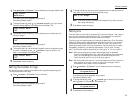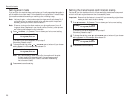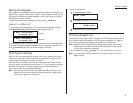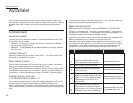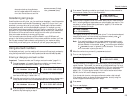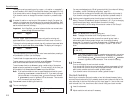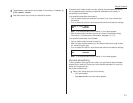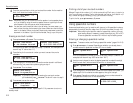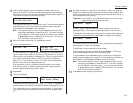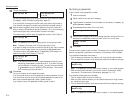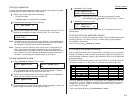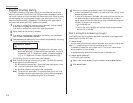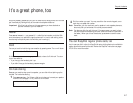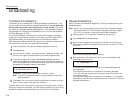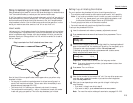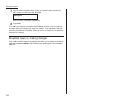Beyond the basics
5
Use the numeric keypad to enter the speed-dial number exactly as your
machine should dial it, including whatever access codes your phone system
may require. (You may want to review “Special dialing characters,” page 2.8.)
The number can be up to 40 characters in length:
Your display can show only 20 characters at a time. To view characters beyond
those 20 (such as with an international long-distance number), press to
scroll leftward or /
PROGRAM
to scroll rightward.
Note: If you make a mistake or want to erase characters entered in a previ-
ous setting, press
CANCEL
to erase leftward. Or, if you want to change
just one character in the number, press to move the cursor leftward,
or /
PROGRAM
to move it rightward, to that character. Then re-enter
until the number is just as you want it.
6
When the number is as you want it, press
ENTER
to store it.
7
The
LCD
now displays either:
or
You may now enter (or change) an alternate number, just as you entered the
regular number. This number, too, can be up to 40 characters long. During a
transmission or polling operation (see pages 2.31–2.33), your fax machine will
try to reach this alternate number only after failing with all redials (see
pages 1.16–1.17) to the regular number. If all tries to the alternate number
also fail, the fax will sound a beeping alarm tone.
If you do not wish to enter or change an alternate number, skip to step 8.
If you do wish to enter or change an alternate number, do so by using the
numeric keypad the same way you did in step 5.
8
Press
ENTER
.
9
The
LCD
now displays:
or
The machine now is prompting you for a name — a Location
ID
, remember? —
so you’ll be able to find it easily in the EasyDial directory (see pages 2.15–2.16).
If you do not wish to enter or change this number’s Location
ID
, skip to step 11.
If you do wish to enter or change this number’s Location
ID
, proceed to step
10.
10
A number’s Location
ID
may be up to 16 characters in length. You enter the
Location
ID
the same way you entered your fax name during EasyStart. We’ll
review the process, here. (If you’re changing a previously entered Location
ID
,
see the note at the end of this step.)
Important: As in EasyStart, you enter letters and other non-numeric char-
acters through using the one-touch keys.
The word “Upper” means the machine is currently set for entering only
upper-case letters. If you press
R
, the machine will see it as an
R
(not an r).
To change it so that pressing a one-touch key will produce a lower-case letter
rather than an upper-case letter, press
U
2/abc. The display will change to:
This means pressing one-touch keys will enter lower-case letters: pressing
R
will produce an r (not an
R
) on the display.
To switch back for upper-case entries, press
U
1/
ABC
.
To enter spaces, punctuation and symbols, press
U
3/
SYMBOL
. This lets you
enter the blue characters shown on the one-touch keypad.
To use the
CODE
function at
U
4/
CODE
to enter a wide variety of characters,
please review the explanation on page 2.3. The vast majority of the time, you
will probably find the
ABC
, abc and
SYMBOL
keys to be sufficient.
Note: If you make a mistake or want to erase characters entered in a previ-
ous setting, press
CANCEL
to erase leftward. Or, if you want to change
just one character in the name, press to move the cursor leftward,
or /
PROGRAM
to move it rightward, to that character. Then re-enter
until the name is just as you want it.
11
Press
ENTER
to save the setting and continue.
005:Name :Lower
_
005:Name :Upper
_
005:Name :Upper
West Coast Sales_
005:Name :Upper
_
005:Alt. No.
9-1-555-789-3556_
005:Alt. No.
_
005:Fax Number
9-1-555-567-1234_
2.13