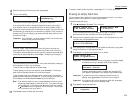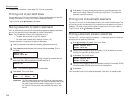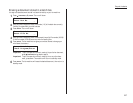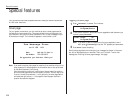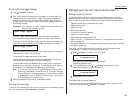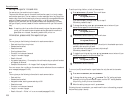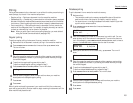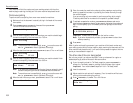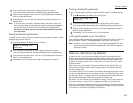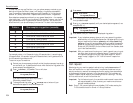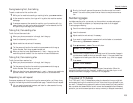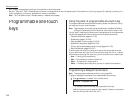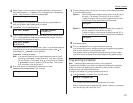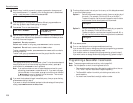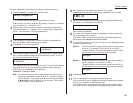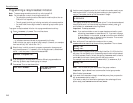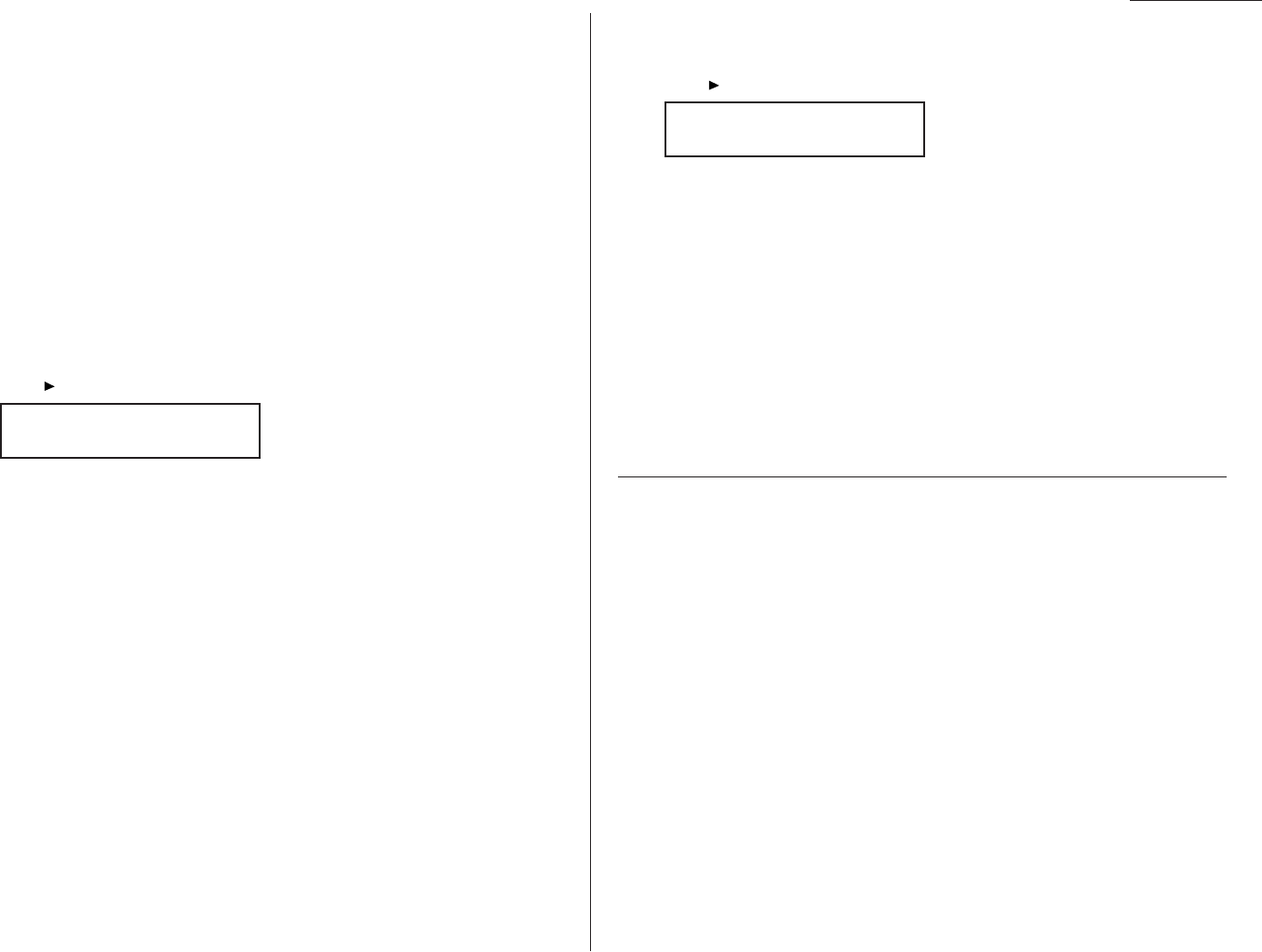
Beyond the basics
2.33
5
If you are storing this document for regular polling, skip to step 7.
If you are storing this document for database polling, proceed to step 6.
6
Use the numeric keypad to enter a one- or two-digit database file number to
identify the stored document.
7
Press
ENTER
. Your fax will scan the document into memory and return to
standby mode.
Note: If you were using “Tel Ready” mode before step 1 and wish to return to it
after the remote machine has polled your document, press
AUTO ANSWER
to
turn off Auto Answer, causing the Auto Answer light to cease glowing.
But do this only after you are sure the remote machine has polled
your document.
Erasing a stored polling document
To erase from your machine’s memory a document you’ve stored for regular or data-
base polling by another machine:
1
Press /
PROGRAM
,
D
, 2,
ENTER
. The
LCD
will show:
2
If you are erasing a document set up for regular polling, skip to step 4.
If you are erasing a document set up for database polling, proceed to step 3.
3
Use the numeric keypad to enter a one- or two-digit database file number to
identify the stored document.
4
Press
ENTER
. Your fax machine will erase the document from memory.
Printing a stored polling document
To print, without erasing, a document you’ve stored for regular or database polling:
1
Press /
PROGRAM
,
D
, 3,
ENTER
. The
LCD
will show:
2
If you are printing a document set up for regular polling, skip to step 4.
If you are printing a document set up for database polling, proceed to step 3.
3
Use the numeric keypad to enter a one- or two-digit database file number to
identify the stored document.
4
Press
ENTER
. Your fax machine will print the document.
Limiting polling access to your fax machine
Your machine’s closed network setting (see page 2.52) works for polling, as well. If a
calling fax doesn’t “present” the proper passcode, it cannot poll from your fax.
Note: However, if you’re using the Block Junk Fax feature (see pages 2.52–2.54),
even incoming calls which meet the passcode test must come from appropri-
ate phone numbers.
OneLine + distinctive ring detection
It used to be that, to have two phone numbers, you had to have two phone lines
(and the more expensive phone equipment that usually involves). But many phone
companies now offer their customers a special service which makes it possible for
one phone line to do the work of two — a real boon in this day of the “
SOHO
” (small
office/home office).
With this service, you physically still have one phone line; but, electronically, you
have two phone numbers. Each number rings your phone in a different way than
the other number does.
This makes it easy for you to have both (for example) a business number and a home
number on one phone line, so you can answer one with “Jane Doe Consulting,” and
the other with “Hello.” You get the idea: this works because you’re smart enough to
tell the difference between the distinctive patterns of the two rings.
But what if your fax machine, too, could be smart enough? Then it could ignore one
of the two numbers, “knowing” that it’s supposed to answer only the other one.
Well, as you’ve probably guessed by now, that’s exactly what your fax machine can do.
All you have to do is give it a little help at the beginning and begin to enjoy the benefits
of its OneLine + distinctive ring detection (
DRD
) feature.
Print Polling Doc
File No. _
Erase Polling Doc
File No. _