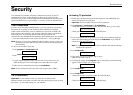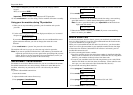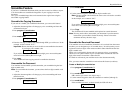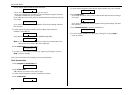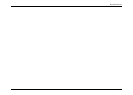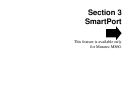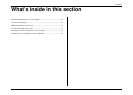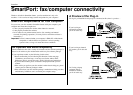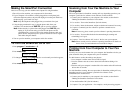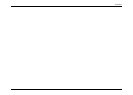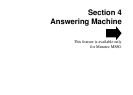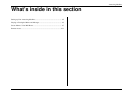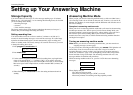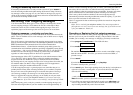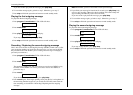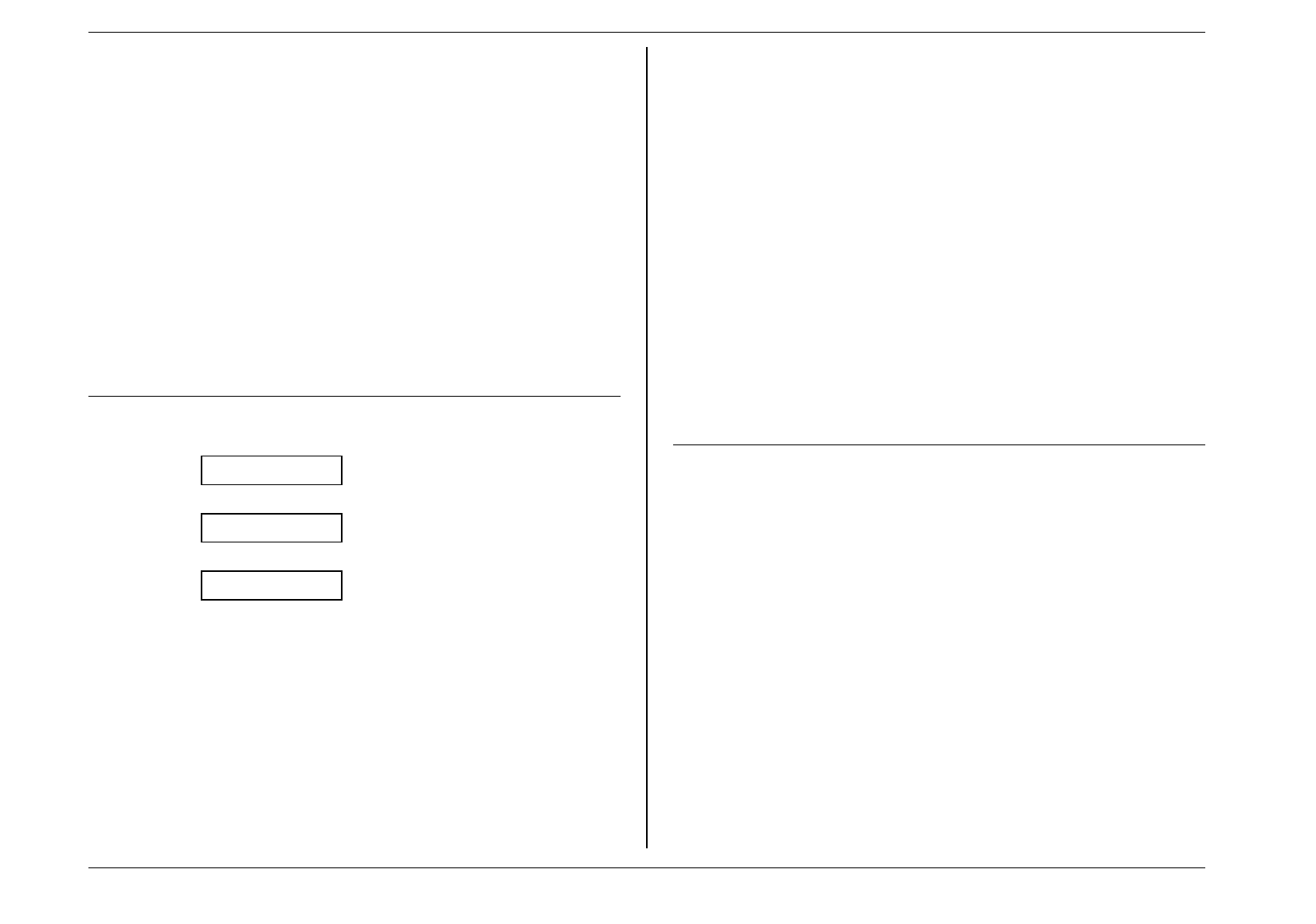
SmartPort
3.3
Making the SmartPort Connection
Here’s how to set up your fax machine and computer for using SmartPort:
1.Turn off your fax machine, your computer and its fax modem.
2. If your computer’s fax modem is already plugged into a wall phone jack,
follow the telephone cable to the jack and unplug it from the jack. Hold onto
the phone plug; you’ll need it in step 3.
Note:
Keep the telephone cable plugged into your modem’s line jack.
3. Using the plug mentioned in step 1, plug the phone cable from your
computer’s fax modem into the
EXE.TEL
jack on your fax machine.
Note:
If there already is a phone line cable plugged into
EXE.TEL
jack,
unplug it. If you’re been using your fax for both phone and fax
communications, you may wish to plug another telephone cable and
phone into the wall phone jack so you can continue to receive regular
calls while using this feature.
4. Turn on your fax machine, your computer and its fax modem.
To Turn the SmartPort On or Off:
1. Press
program
,
7
,
mode/enter
,
1
,
5
.
Connect PC
2. Press
mode/enter
.
Connect PC OFF
3. To change the setting, press
program
once or twice until your choice appears.
Connect PC ON
4. Press
mode/enter
to save the desired setting.
Scanning from Your Fax Machine to Your
Computer
The exact procedure for SmartPort scanning will vary depending upon how your
computer’s particular fax software works, but here are the essentials.
1. Connect your fax machine to your computer’s fax modem, as described in
“Making the SmartPort Connection” left column.
2. Fax machine: Turn on the SmartPort. (See left column.)
3. Fax machine: Insert the document. Adjust resolution and contrast if necessary.
4. Computer: Command your fax software to perform a manual receive
command.
Note:
If necessary, please consult your fax software’s operating instructions.
5. Fax machine: Your machine feeds the document through, scanning and
transmitting it as it goes.
6. Computer: Your fax software will “receive” the fax onto your computer.
Note:
Please consult your fax software’s operating instructions for details on
how to view, save and otherwise use received fax images.
Printing from Your Computer to Your Fax
Machine
Not only can you scan documents into your computer, but SmartPort also lets you
print documents from your computer onto your fax machine!
For this feature to works, three things must be true:
• Your computer’s modem must send a CNG fax signal.
• Your fax software must be set not to detect dial tone before dialing a fax
number.
• The time until your computer’s modem dials a fax number after off-hook must
be less than 15 seconds.
As with SmartPort scanning, the exact procedure for SmartPort printing will vary
depending upon how your computer’s particular fax software works.
Nonetheless, here are the basics.
1. Connect your fax machine to your computer’s fax modem, as described in
“Making the SmartPort Connection” left column.
2. Turn the SmartPort ON. (See left column.)
3. Computer: Use your application ---- for example, a word-processing program ---