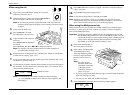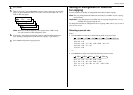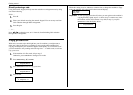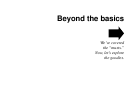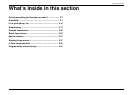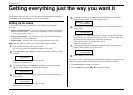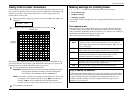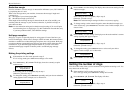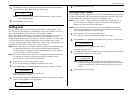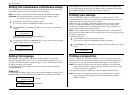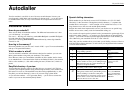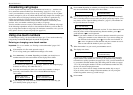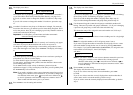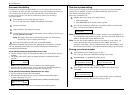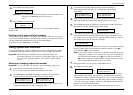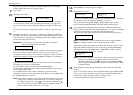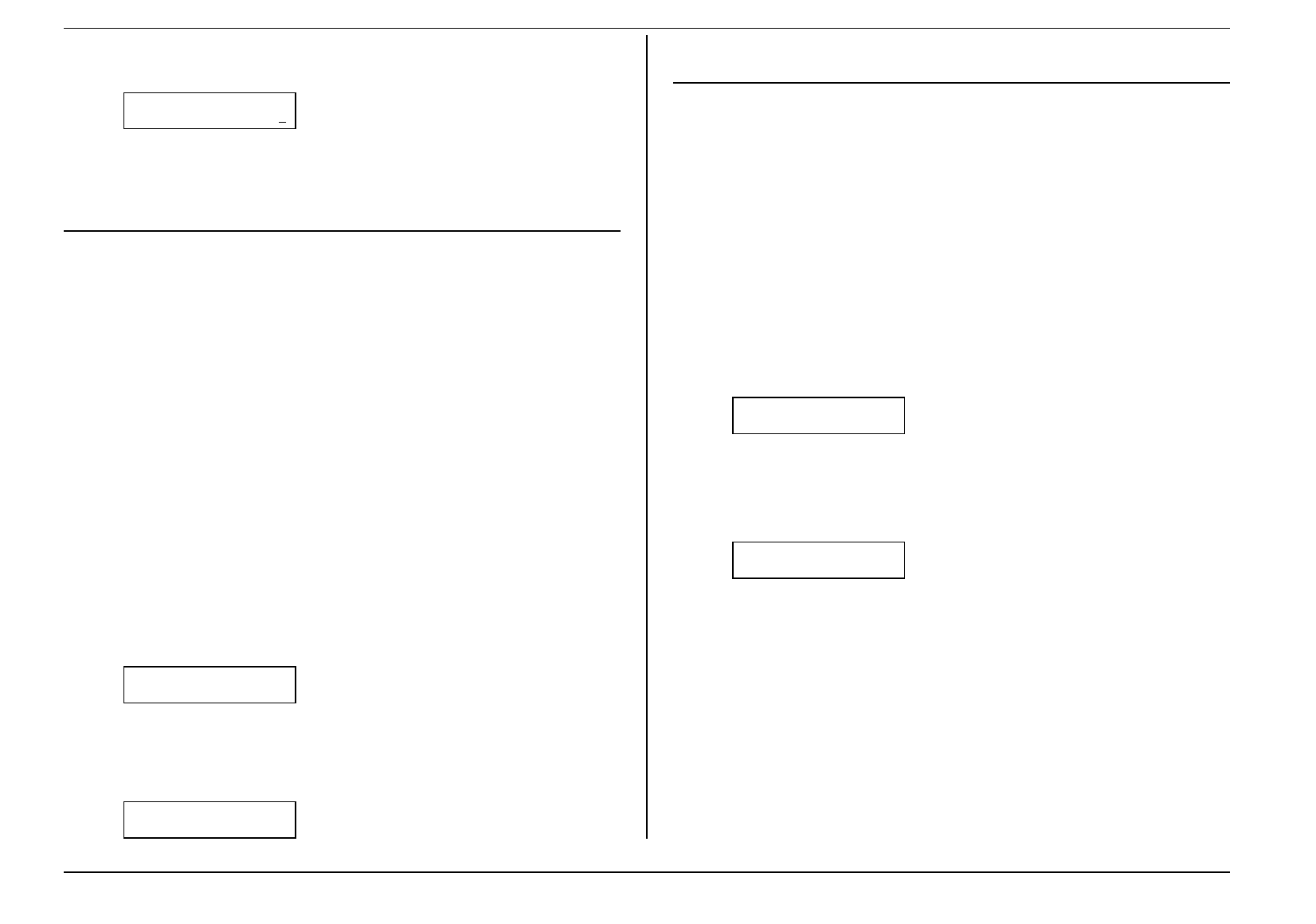
Beyond the basics
2.5
3.
To change the setting, use the numeric keypad to enter the desired number of
rings, from one to nine. Here, we’ve chosen four rings.
Set # Of Rings
# (1-9): 4
Note: If you enter 0 (zero), the machine will beep briefly to warn you that it
can’t accept that setting.
4.
Press
ENTER
to save the setting.
Setting
ECM
Do you ever hear static on the line during a phone call? It’s a real nuisance — but,
worse, it may ruin your attempts to communicate via fax. This is because “line noise”
can easily disrupt the flow of data from one fax machine to another.
That’s why your fax machine gives you the chance of operating in Error Correction
Mode (
ECM
). When two fax machines communicate while running in
ECM
, the
sending machine automatically checks the data, “block” by “block,” as it sends. If the
receiving machine can’t verify the transmission, the first machine will re-send as
necessary. (Essentially, the sending machine asks, “Did you ‘hear’ that segment?” and
the other one answers either “Yes; go on” or “No; try it again.”)
Note: While using
ECM
gives you a better chance of getting a fax document through
a troublesome phone line, it also could slow down the transmission time —
and increasingly so in proportion to how bad the phone line is. That’s why we
let you turn
ECM
on or off as you require.
Note: Not all fax machines have
ECM
. If you’ve activated
ECM
and then transmit to a
fax machine not currently using
ECM
, there will be no change in the fax
transmission from a usual, non-
ECM
transmission.
1.
If the machine is in Fax mode, proceed to step 2.
If it is in Copy mode, press
COPY
/
FAX
to change to Fax mode.
2.
Press
PROGRAM
,
J
,
0
,
7,
ENTER
. The display shows the current
ECM
setting:
ECM Mode: On
Program/Enter
If the setting you see is acceptable, skip to step 4.
Otherwise, proceed to step 3.
3.
To change the setting, press
PROGRAM
once or twice until your chosen setting
appears. In this example, we’ve chosen OFF.
ECM Mode: Off
Program/Enter
4.
Press
ENTER
to save the setting.
Setting silent mode
If you and your fax share a quiet place, you’ll really appreciate being able to put the
machine into silent mode. This mutes both the ringer and the “I’m done!” beep your
machine makes after sending or receiving a fax or making a copy.
Note: Let’s say it again — silent mode mutes both the ringer and the beep. So, if
you’re using your fax machine as both a fax and phone (with the optional
handset), you may not wish to use this feature.
Note: Of course, turning on the silent mode on your fax machine won’t turn off
ringers on other telephones in your house or office. Similarly, other phones
won’t distinguish between fax and voice calls.
1.
If the machine is in Fax mode, proceed to step 2.
If it is in Copy mode, press
COPY
/
FAX
to change to Fax mode.
2.
Press
PROGRAM
,
J
,
1
,
4
,
ENTER
. The display shows your fax’s current setting:
Silent Mode: Off
Program/Enter
If the setting you see is acceptable, skip to step 4.
Otherwise, proceed to step 3.
3.
To change the setting, press
PROGRAM
once or twice until your chosen setting
appears. In this example, we’ve chosen On.
Silent Mode: On
Program/Enter
Note: Don’t be confused. If silent mode is On, the machine will be quiet.
If silent mode is Off, the machine will ring and beep as usual. (In other
words, the On/Off refers to the silent mode setting, not to the sound
itself!)
4.
Press
ENTER
to save the setting.