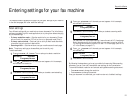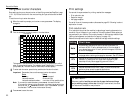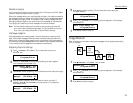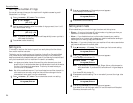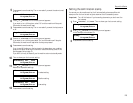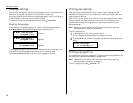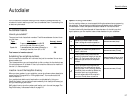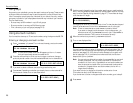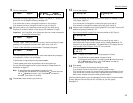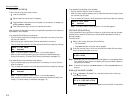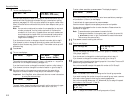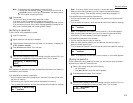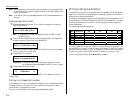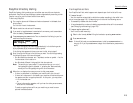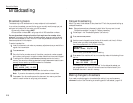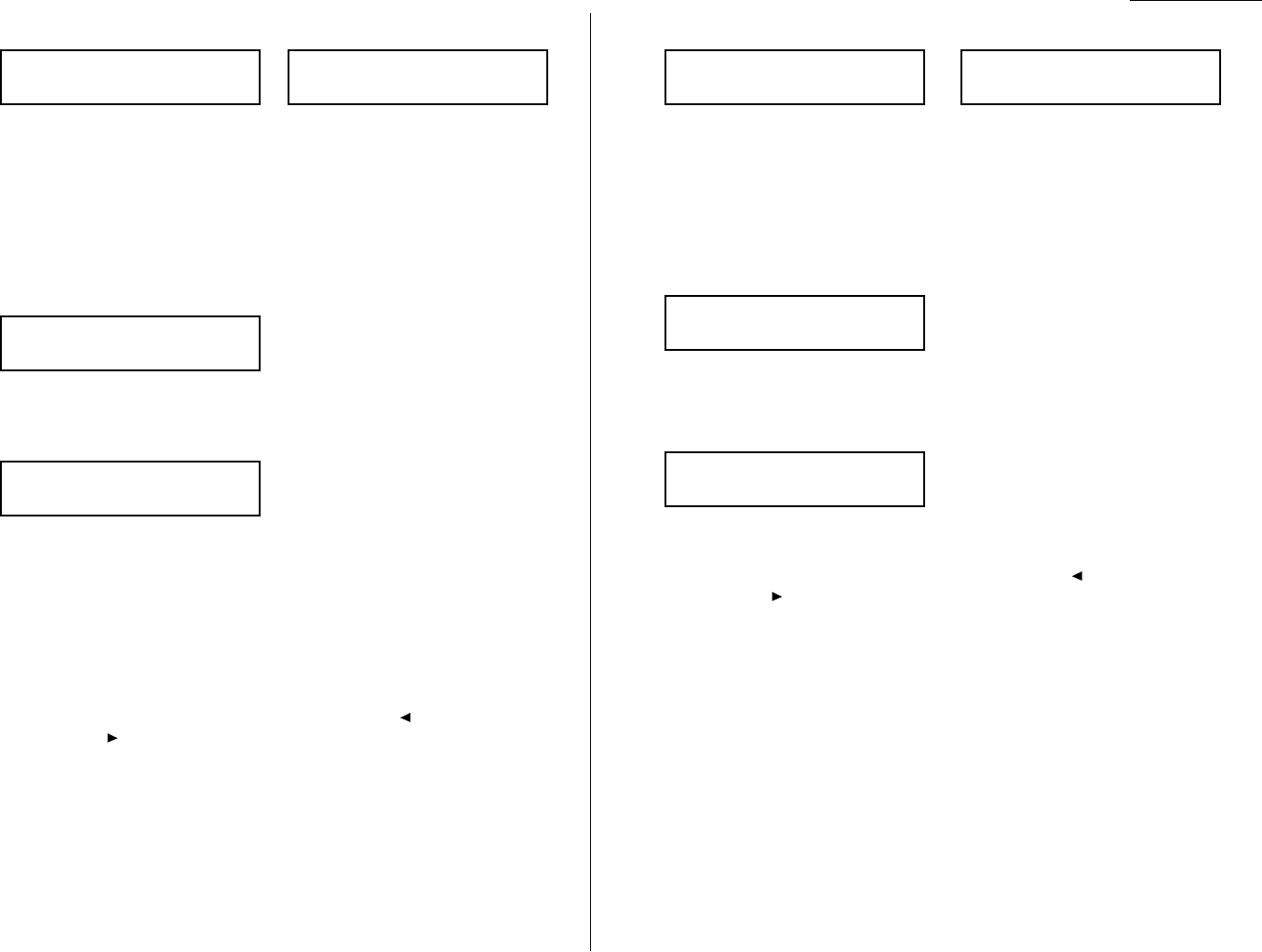
Beyond the Basics
9
The
LCD
now displays:
or
The machine is now prompting you for a name — a Location
ID
— so you’ll be
able to find it in the EasyDial directory (see page 2.15).
If you do not want to enter or change this Location
ID
, skip to step 11.
If you do want to enter or change this Location
ID
, go on to step 10.
10
Enter the Location
ID
the same way you entered your fax name during
EasyStart. A number’s Location
ID
may be up to 24 characters in length.
Important: As in EasyStart, enter letters and other non-numeric characters
by using the one-touch keys.
The word “Upper” means the machine is currently set for entering only upper-
case letters. If you press
R
, the machine will see it as an
R
(not an r).
To enter a lower-case letter, press
ALPHABET
. The display changes to:
This means pressing one-touch keys will enter lower-case letters: pressing
R
will produce an r (not an
R
) on the display.
To switch back for upper-case entries, press
ALPHABET
.
To enter spaces, punctuation and symbols, use the one-touch keys.
You can also use the
CODE
function to enter characters. Please review the
explanation on page 2.2.
Note: To erase characters, press
CANCEL
to erase to the left.
To change just one character in the name, press to move the cursor
left, or /
PROGRAM
to move it right. Press
CANCEL
to erase the
character. Then re-enter it correctly.
11
Press
ENTER
to save the setting and continue.
12
The
LCD
now displays:
or
You may now assign this number to up to 32 call groups. (If necessary, review
“Call groups,” page 2.8.)
If you do not want to change this number’s call group, go to step 14.
If you do want to change this number’s call group, go on to step 13.
13
Use the numeric keypad to enter the call groups for this number. There are 32
possible call groups, numbered 1–32.
Here, we’ve entered 3 to assign this one-touch number to Call Group 3:
If you want to assign the number to more than one call group, insert a
comma after each number (except the last one) by pressing
GROUP DIAL
. For
example, if you enter 3,
GROUP DIAL
,1,6,
GROUP DIAL
,2,7to assign this one-
touch number to Call Groups 3, 16 and 27, the
LCD
shows:
Note: To assign this number to all 32 call groups, enter 0 (zero).
Note: To erase characters, press
CANCEL
to erase to the left.
To change just one character in the setting, press to move the cursor
left, or /
PROGRAM
to move it right. Press
CANCEL
to erase the
character. Then re-enter it correctly.
14
Press
ENTER
.
The
LCD
will display the next empty one-touch number.
If you do want to enter this one-touch number, go back to step 4.
If you do not want to enter any more one-touch numbers, press
STOP
to finish.
If you do not want to enter the currently displayed one-touch number but do
want to enter another one-touch number, go back to step 2.
Use the autodialer labels in your fax’s packaging to write down the stored numbers
for easy reference. You can also print out a directory of your call groups.
See page 2.14.
02:Group No.
3,16,27_
02:Group No.
3_
02:Group No.
2,6_
02:Group No.
_
02:Name ;Lower
_
02:Name ;Upper
_
02:Name ;Upper
S. W. Region Office_
02:Name ;Upper
_
2.9