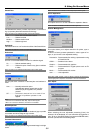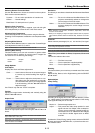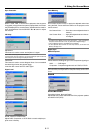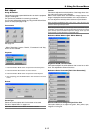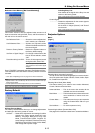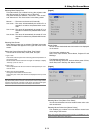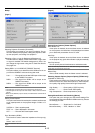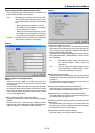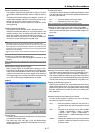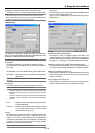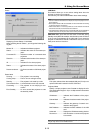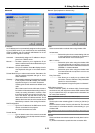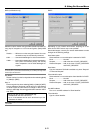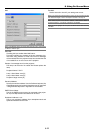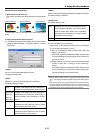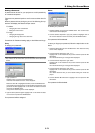8-17
Enabling Last Memory [Last Memory]
The projector stores the last signal data in memory for each
input (RGB1, RGB2, DVI DIGITAL, Video, S-Video and Slot 1/
2).
This feature will reduce switching time between sources. If a
commercially available switcher is connected, turning on this
feature may cause the image to appear incorrectly.
Should this happen, turn this feature off to mute the screen
during switching.
Enabling Idle Mode [Idle Mode]
The projector has two standby modes: Standby and Idle.
Standby is the mode that allows you to put the projector in the
standby condition which consumes less power than the idle
mode. The projector is preset for Standby at the factory.
When this check box is turned on, you allow the RGB OUT
connector to output RGB signal during Idle mode.
NOTE:
* The RGB OUT connector will not output signal during the Standby mode.
* Via the USB interface the projector can be turned on from your PC using Dy-
namic Image Utility 2.0 during the Standby or Idle mode. On the LAN connection
the projector can be controlled or monitored from your PC using Dynamic Image
Utility 2.0 only in the Idle mode.
* The HTTP server functions are not available during Standby mode. See page 10-
11.
Turning on or off the Back Light [Back Light]
This function turns on or off the backlight of the buttons on the
cabinet.
NOTE: The Back Light feature is available in the normal operating mode or the idle
mode only.
Enabling Screen Trigger [Screen Trigger]
When "Screen Trigger" is selected and the projector is pow-
ered ON, the screen trigger output sends a low voltage trigger
to the screen controller and the screen will go down. When the
projector is powered OFF the screen trigger stops sending a
low voltage trigger to the screen controller and the screen will
go up. Use a commercially available stereo mini cable.
[Page 5]
Remote Sensor
This option determines which remote sensors on the projector
are enabled in wireless mode.
The options are: front, rear, right, or left. All checked boxes
indicate that they can accept the infrared signal from the sup-
plied remote control.
S-Video Mode Select:
This feature is used to select the S-Video signal detection mode.
This allows identifying of the S-Video signals with different as-
pect ratio (16:9 and 4:3).
Off ...............Does not identify any S-video signal.
S2 ................Identifies the 16:9 or 4:3 signal.
NOTE: The Aspect Ratio is not available when S2 signal is detected.
Resetting the Filter Usage Hours [Clear Filter Usage Meter]
Resets the filter usage back to zero. Pressing this button ap-
pears a confirmation dialog box. To reset the filter usage hours,
press "OK".
[Page 6]
Selecting Communication Speed [Communication Speed]
This feature sets the baud rate of the PC CONTROL port (D-
Sub 9 Pin). It supports data rates from 4800 to 38400 bps.
The default is 38400 bps. Select the appropriate baud rate for
your equipment to be connected (depending on the equipment,
a lower baud rate may be recommended for long cable runs).
Enabling and Disabling Projector ID
Each projector needs its own unique addresses when used in
serial communication mode. You can choose one of 64 unique
address using the spin box. First select Enable. Keep pressing
̈ button increases the number. To make your setting avail-
able, select OK.
Selecting Default Source [Default Source Select]
You can set the projector to default to any one of its inputs
each time the projector is turned on.
Last .............Sets the projector to default to the previous or
last active input each time the projector is turned
on.
Auto .............Searches for an active source in order of RGB1
→ RGB2 → DVI(DIGITAL) → Video → S-Video
→Viewer → Slot 1 → Slot 2 → RGB1(Video) →
RGB1(S-Video) → RGB1 and displays the first
found source.
Select ..........Displays the selected source input every time the
projector is started up. Select an input from the
pull-down menu.
8. Using On-Screen Menu