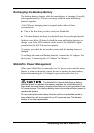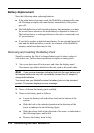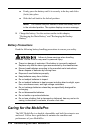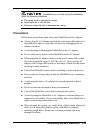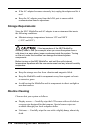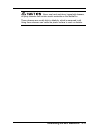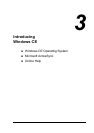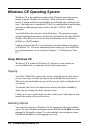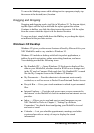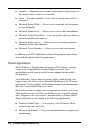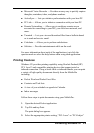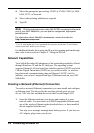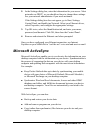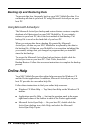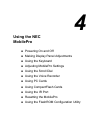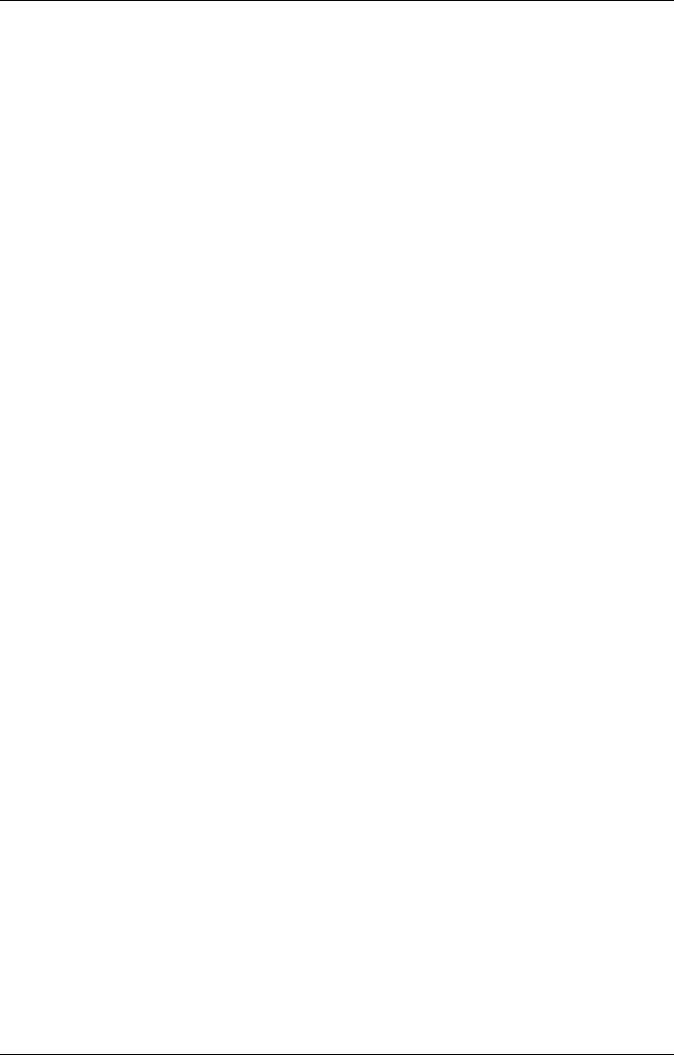
3-2 Introducing Windows CE
Windows CE Operating System
Windows CE is the smallest member of the Windows operating system
family using the Windows 95 interface. What exactly does smallest
mean? It means mobility and portability provided through a reduced code
base. This code base is completely 32-bit; it is multithreaded, multitasking
and runs on different processors such as the NEC VR4121 MIPS
processor.
Your MobilePro does not have a hard disk drive. The operating system
and preloaded applications are deployed on a Read-Only Memory (ROM)
module; files that you work on are stored in Random Access Memory
(RAM) on a RAM module.
Linking with your host PC to synchronize your data enhances the power
of Windows CE.. For more information about setting up your MobilePro
for synchronization, see the section in Chapter 1, “Connecting to Your
PC.”
Using Windows CE
Windows CE is similar to Windows 95. However, some actions are
executed differently, as indicated in the following sections.
Tapping
Your NEC MobilePro comes with a stylus, a pen-like device that allows
you to touch, tap, or double tap objects on the MobilePro touch screen.
The touch, tap, and double tap act just like a point, click, and double click
of a mouse.
To simulate the click of the right mouse button, hold down the
Alt
key
while you tap or drag the object with the stylus.
Finally, never use a metal object in place of the stylus. Metal objects may
scratch the surface of the touch screen.
Selecting Objects
You can select objects in Windows CE by tapping the object(s) with the
stylus. To select multiple contiguous items, hold down the
Shift
key while
tapping the first and last items. To select multiple non-contiguous items,
hold down the
Ctrl
key while tapping each item.