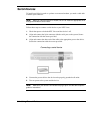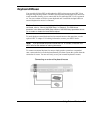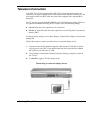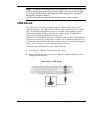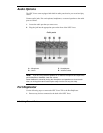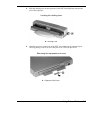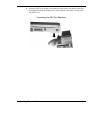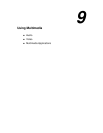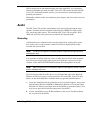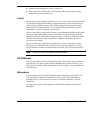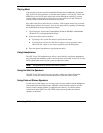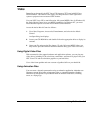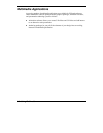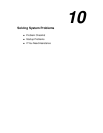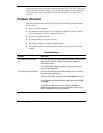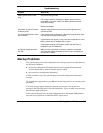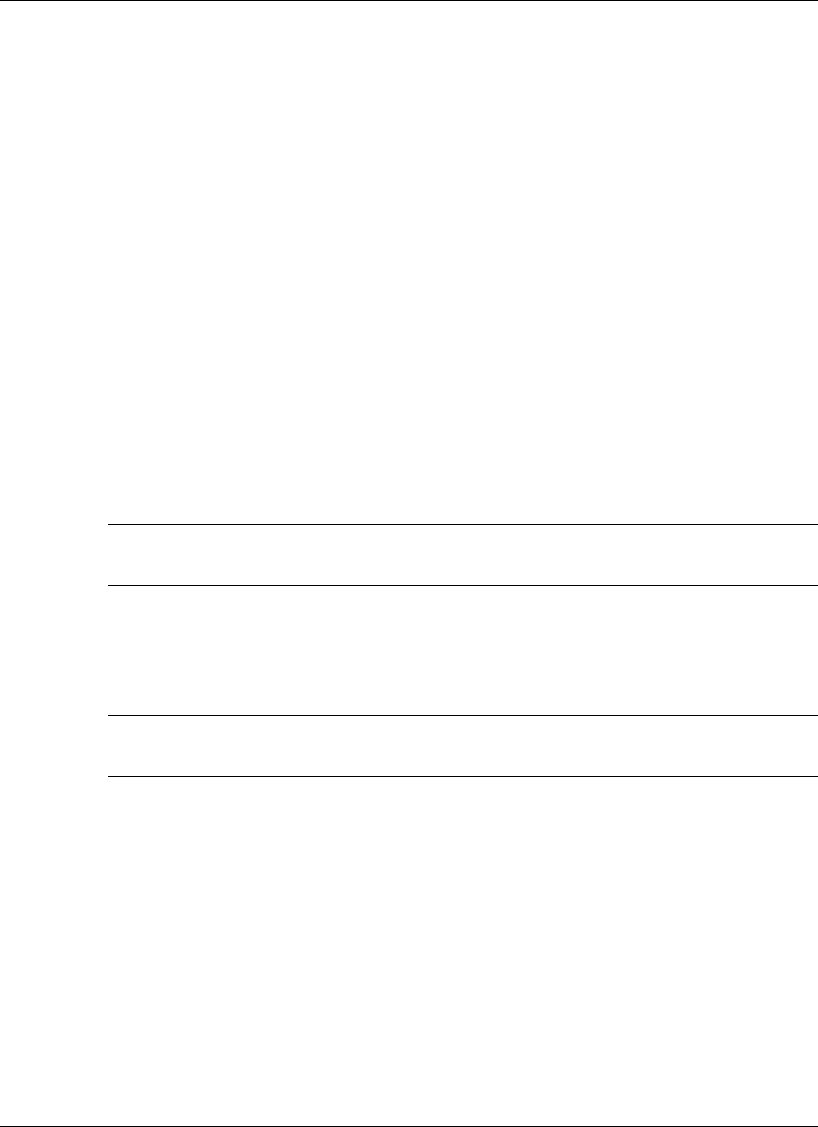
9-2
Using Multimedia
With its fast processor and enhanced audio and video capabilities, you can perform
fantastic multimedia feats with your NEC Versa VXi! This section describes the NEC
Versa VXi’s multimedia features and how you can use them to create high-quality,
powerful presentations.
Multimedia combines audio, text, animation, photo images, and video sources into one
presentation.
Audio
The NEC Versa VXi provides entertainment-level sound quality through the stereo
speakers. It handles musical instrument digital interface (MIDI) files, digital audio
files, and analog audio sources. This means the NEC Versa VXi recognizes .WAV,
.MID, and .AVI files. The system also provides PC99 compliant audio.
Recording
All information on a computer must be stored in digital form. Analog audio signals
from sources such as tape cassettes or music CDs must be digitized before being
recorded and stored on disk.
Note
The built-in microphone is muted by default. Enable the microphone before
attempting to use it.
You can make recordings from two classes of audio input: line level and microphone
level. Line level accepts analog audio signals from electronic sources such as tape
cassettes, VCRs, and CD/VCD/DVD/CD read/write drives through the Line-In port.
Note
When using the built-in microphone, make sure the speaker volume is turned
down or feedback may occur.
The following procedure describes how to use the Sound Recorder in the Microsoft
Windows Accessories group to record sound into a file on the NEC Versa VXi. (For
details, see the online help that is available when you open the Sound Recorder.)
1.
Locate the Sound Recorder by sliding the cursor over Start, Programs, Accessories,
Entertainment (Windows 98/2000) or Multimedia (Windows NT), and the Sound
Recorder line. Release your finger from the VersaGlide to open the recorder. (You
may have to press the left selector button on the VersaGlide.)
2.
Use the VersaGlide to press the Record button on the screen. The Record button
has a red circle in the middle.