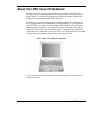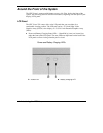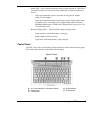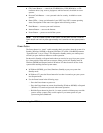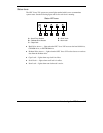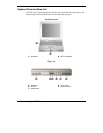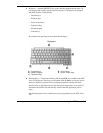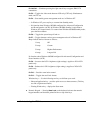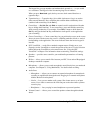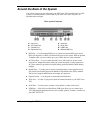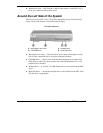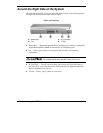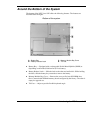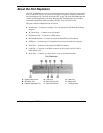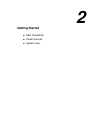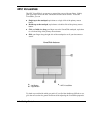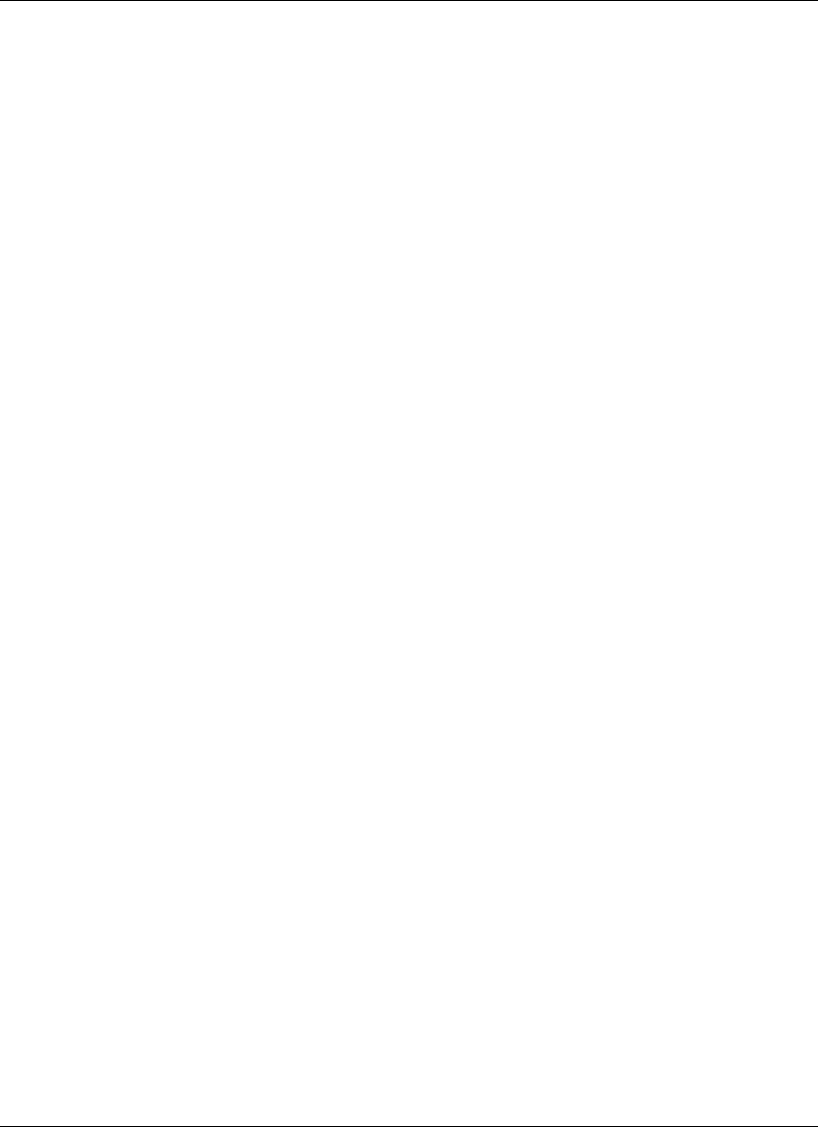
Introducing the NEC Versa 1-11
The keypad lets you type numbers and mathematical operands (+, –) as you would
on a calculator. The keypad is ideal for entering long lists of numbers.
When you press
Num Lock
again, the keys revert to their normal functions as
typewriter keys.
!
Typewriter keys — Typewriter keys (also called alphanumeric keys) are used to
enter text and characters. Keys with blue print on them behave differently when
combined with control keys or the
Fn
key.
!
Control keys —
Ctrl
,
Alt
,
Fn
, and
Shift
are controls used in conjunction with other
keys to change their functions. To use control keys, press and hold the control key
while pressing another key. For example, “Press
Ctrl c
” means to hold down the
Ctrl
key and type the letter
c
. Key combinations work specific to the application
you are running.
!
Cursor Control keys — Cursor control keys let you position the cursor on the screen
where you want. On the screen, the cursor is a blinking underline, block, or vertical
bar depending on the application. The cursor indicates where the next text typed is
inserted.
!
NEC VersaGlide — works like a standard computer mouse. Simply move your
fingertip over the VersaGlide to control the position of the cursor. Use the selection
buttons below the VersaGlide to select menu items. See “Using the NEC
VersaGlide” in Chapter 2 for information about customizing VersaGlide settings.
!
Speakers — provides stereo sound for your multimedia presentations or listening
pleasure.
!
IR Port — allows you to transfer files between you NEC Versa and an IR-equipped
desktop or notebook computer.
!
Microphone — allows you to record monophonic sound directly into your notebook
computer. See Chapter 9, “Using Multimedia,” for details about recording.
!
Audio Ports
— Microphone — Allows you to connect an external microphone for monophonic
recording or amplification through the unit. Plugging in an external microphone
disables the built-in microphone.
— Line In — Lets you use another audio system, like a home stereo, as an input
source. Use a cable to connect to the Line-Out port on the other audio system to
record or play.
— Headphones — Lets you plug in stereo headphones or powered speakers.
!
Volume Control — Allows you to control the speaker volume through the thumb
wheel.