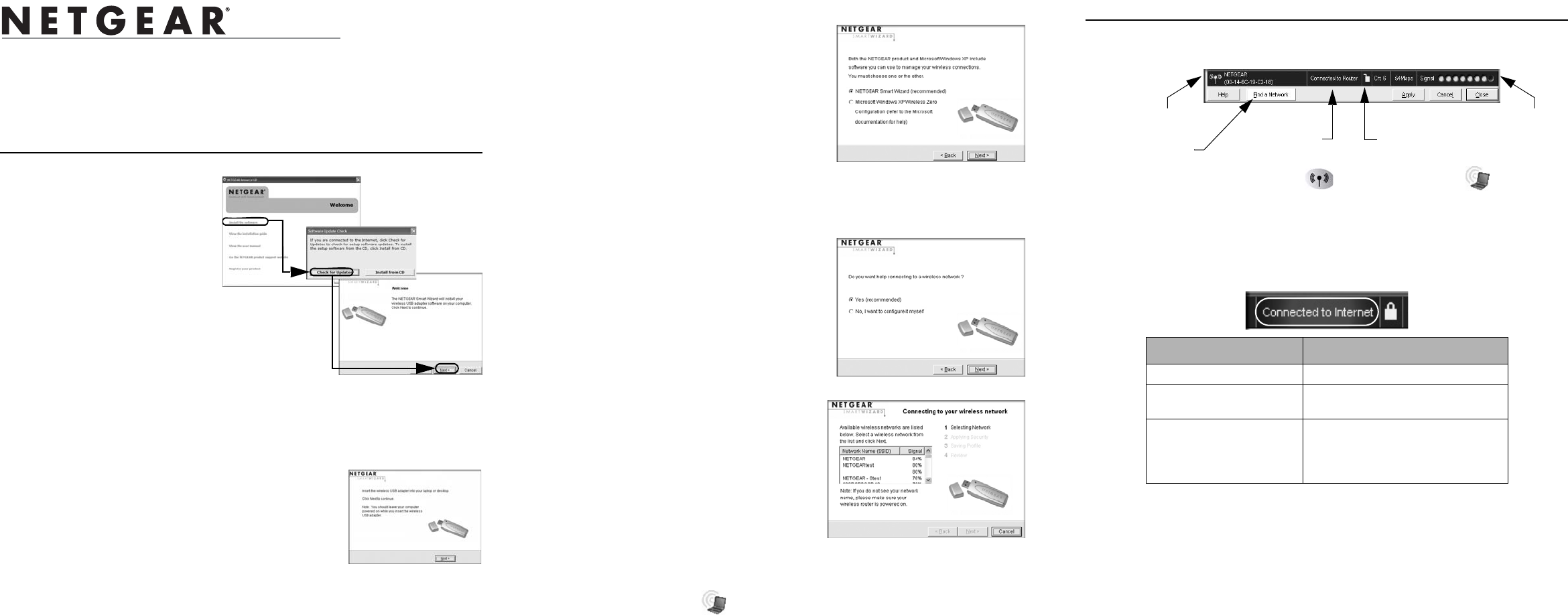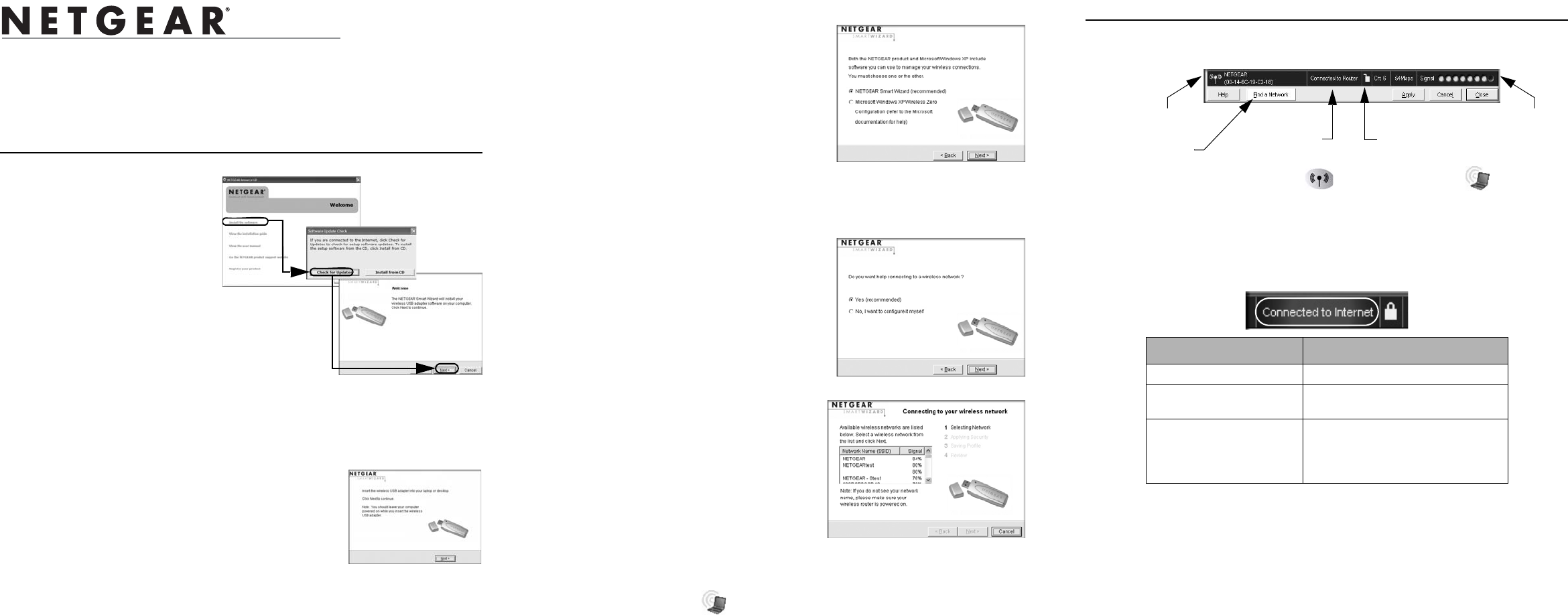
)NSTALLATION'UIDE
NETGEAR 54 Mbps Wireless USB 2.0 Adapter WG111v3
These setup instructions assume that you will connect to an access point or wireless router.
Estimated completion time: 10 minutes.
Installation
1. First, install the
WG111v3 software.
Insert the NETGEAR CD. If the
CD main page does not appear,
double click Autorun.exe on
the CD.
a. Click Install the Software.
The Check for Updates
window opens.
b. If you are connected to the
Internet, click Check for
Updates. If not, you can
choose to install from the CD.
c. When the Installation Complete message appears, click Next.
d. On the SmartWizard screen, click Next to proceed with the SmartWizard setup.
2. Now, insert the wireless USB adapter.
a. When prompted, insert your wireless USB adapter.
b. Click Next to proceed. Windows will discover the
adapter and continue the software installation process.
c. Follow the Windows prompts to complete the
software installation.
If a Windows logo certification warning appears, click Continue to proceed with
the installation.
d. When the Windows software installation is complete, click Finish.
3. Set up your wireless USB adapter.
a. Windows 98SE, Me, or 2000 users go to to
step b. Windows XP or Vista users can set
up the wireless adapter either with the
NETGEAR Smart Wizard (recommended)
or the Windows Configuration Utilities.
• NETGEAR Smart Wizard: Reveals
more information about each network
and makes it easier to troubleshoot
network connection problems.
• Windows Configuration Utilities: See the Windows documentation or
“Using Windows XP and Vista Wireless Configuration Utilities” at:
http://documentation.netgear.com/reference/enu/winzerocfg/index.htm
b. Click Next to accept the NETGEAR Smart
Wizard. You will be prompted to let the
wizard help you connect to a network
(recommended).
c. Click Next to accept.
4. Connect to a wireless network.
a. Select the wireless network from the drop-
down list, and the wizard records your
choice.
Note: Hidden networks do not broadcast
the Network Name (SSID). These
networks are in the drop-down list, but the
Network Name (SSID) is blank.
b. The Smart Wizard will detect if the
network uses security or not. Follow the
Wizard steps for Security (if used) and for saving a Profile.
c. After you have reviewed the settings, click Finish.
The WG111v3 icon appears in the system tray and on the desktop, and the
Settings page opens. The wizard initiates your wireless connection. It could take
up to a minute for your wireless connection to be established.
Verifying the Wireless Connection with the Status Bar
The status bar is located at the bottom of the Settings page.
• The connection status indicator and the WG111v3 icon show the
status of the connection.
• For details about the icons in the status bar, the WG111v3 LEDs, and
troubleshooting tips, see the NETGEAR 54 Mbps Wireless USB 2.0 Adapter
WG111 v3 User Manual on the NETGEAR CD.
• The Internet/Router connection indicator shows the progress of your connection.
Connection Indicator Description
Connected to Internet Wireless Internet connection OK.
Connected to Router Wireless connection to router OK
but no Internet connection at router.
___.___.___.___ or
169.254..x.x
Wireless connection to a router OK
but problem with the router. See the
online help or User Manual for
troubleshooting tips.
connection
status
Internet/router unlocked: network
signal strength
indicator
connection indicator does not use security
connection wizard