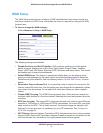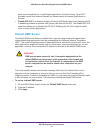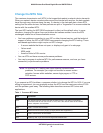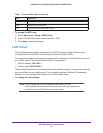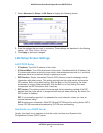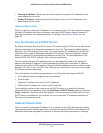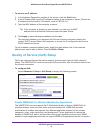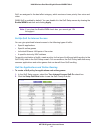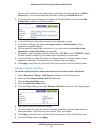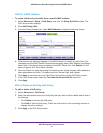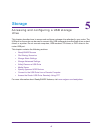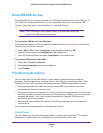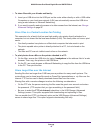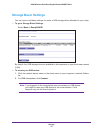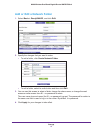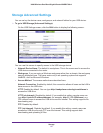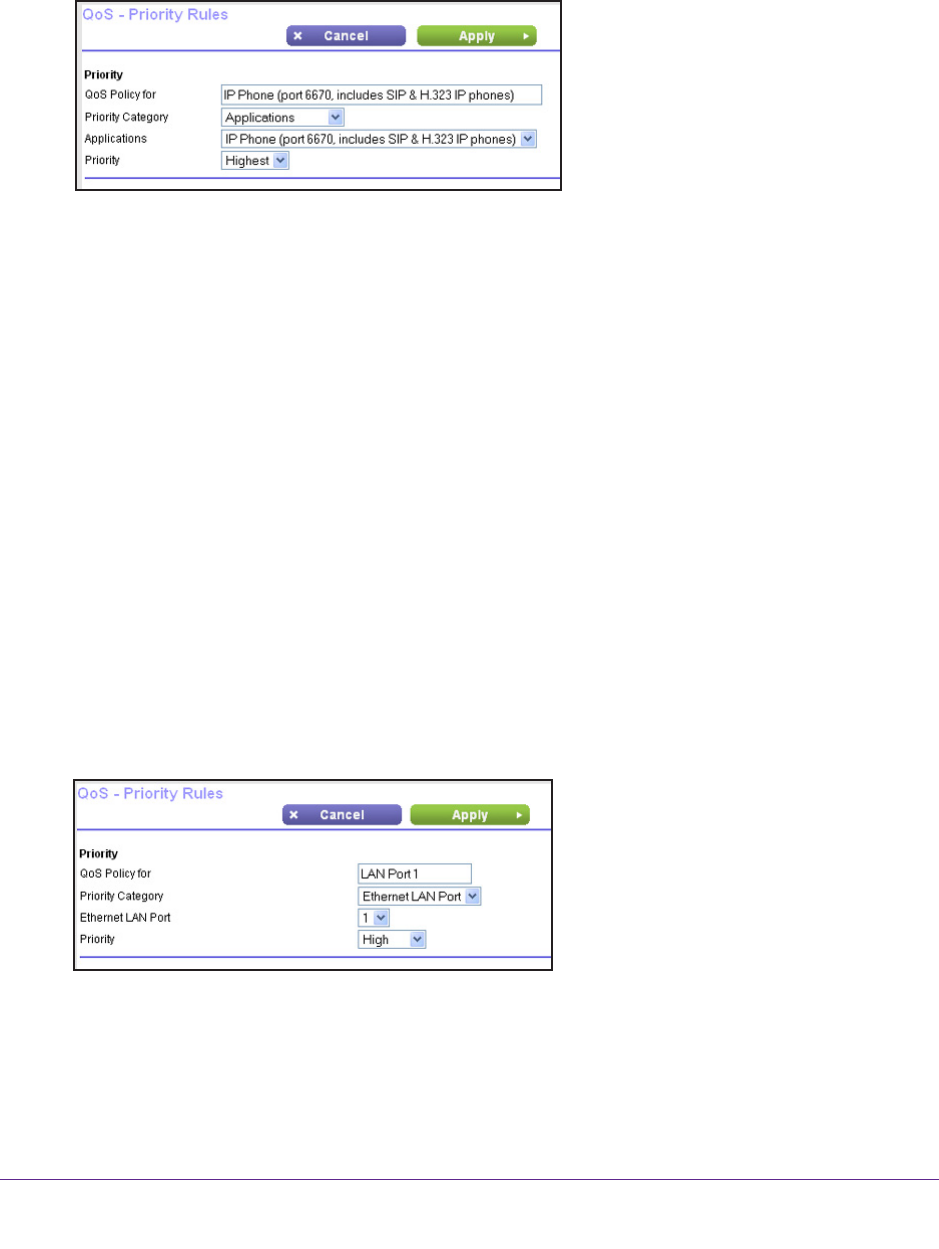
NETGEAR genie Advanced Home
45
N600 Wireless Dual Band Gigabit Router WNDR3700v4
You can edit or delete a rule by selecting its radio button and clicking either the Edit or
Delete button. You can also delete all the rules by clicking the Delete All button.
3. To add a priority rule, scroll down to the bottom of the QoS Setup screen and click Add
Priority Rule to display the following screen:
4. In the QoS Policy for field, type the name of the application or game.
5. In the Priority Category list, select either Applications or Online Gaming. A
list of
applications or games displays.
6. Y
ou can select an existing item from the list, or you can scroll and select Add a New
Application or Add a New Game, as applicable.
7. If prompted, in the Connection
Type list, select either TCP, UDP, or both (TCP/UDP). Specify
the port number or range of port numbers that the application or game uses.
8. From the Priority list, select the priority for Internet access for this traf
fic relative to other
applications and traffic. The options are Low, Normal, High, and Highest.
9. Click Apply to save this rule to the QoS Policy list and return to the QoS Setup screen.
QoS for a Router LAN Port
To create a QoS policy for a device connected to one of the router’s LAN ports:
1. Select Advanced > Setup > QoS Setup to display the QoS Setup screen.
2. Select the T
urn Internet Access QoS On check box.
3. Click the Setup QoS Rule button.
4. Click the Add Priority Rule button.
5. From the Priority Category list, select Ethernet LAN Port, as shown in the following figure:
6. From the LAN port list, select the LAN port.
7. From the Priority list, select the priority for Internet access for this port’
s traffic relative to
other applications. The options are Low, Normal, High, and Highest.
8. Click Apply to save this rule to the QoS Policy list and return to the QoS Setup screen.
9. In the QoS Setup screen, click Apply.