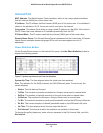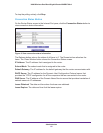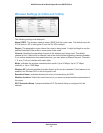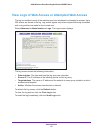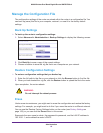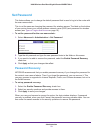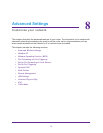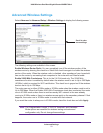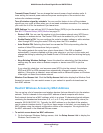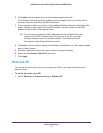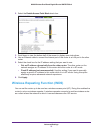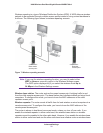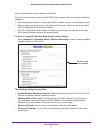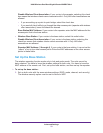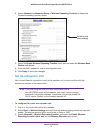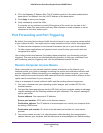Advanced Settings
73
N600 Wireless Dual Band Gigabit Router WNDR3700v4
Transmit Power Control. You can change the transmit power of each wireless radio. A
lower setting for transmit power reduces the power consumption of the router but also
reduces the wireless coverage.
Turn off wireless signal by schedule. You can use this feature to turn off the wireless
signal from your router at times when you do not need a wireless connection. For example,
you could turn it off for the weekend if you leave town.
WPS Settings.You can add use Wi-Fi Protected Setup (WPS) to join the wireless network.
See
Wi-Fi Protected Setup (WPS) Method on page 19.
• Router's PIN. You can use this number to join the wireless network using WPS from a
computer or wireless device. The Router’s PIN has to be enabled for you to do this.
• Enable Router's PIN. You can configure the router's wireless settings or add a wireless
client through WPS using the router's PIN only when the PIN is enabled.
• Auto Disable PIN. Selecting this check box causes the PIN to stop working after the
number of failed PIN connections that you specify.
This setting protects the router from a brute force attack. If the PIN is disabled
automatically, it remains disabled until the router reboots or you log in to the router and
change the setting by selecting the Enable Router's PIN check box and clicking the Apply
button.
• Keep Existing Wireless Settings. Leave this check box selected so that the wireless
settings stay the same when a wireless computer or device uses WPS to join the
network.
If you clear this check box, and someone uses WPS to join the network, the wireless
SSID and WPA2 or WPA password are automatically changed to random values. In
addition, if this option is selected, some software such as Network Explorer on Windows
Vista might not detect the wireless network.
Wireless Card Access List. Click the Set Up Access List button display the Wireless Card
Access List screen. You can restrict access to your network to specific devices based on
their MAC address.
Restrict Wireless Access by MAC Address
You can set up a list of computers and wireless devices that are allowed to join the wireless
network. This list is based on the unique MAC address of each computer and device.
Each network device has a MAC address, which is a unique 12-character physical address,
containing the hexadecimal characters 0–9, a–f, or A–F only, and separated by colons (for
example, 00:09:AB:CD:EF:01). Typically, the MAC address is on the label of the wireless
card or network interface device. If you do not have access to the label, you can display the
MAC address using the network configuration utilities of the computer. You might also find
the MAC addresses in the Attached Devices screen.
To restrict access based on MAC addresses:
1. On the Advanced Wireless Settings screen, click the Setup Access List to display the
Wireless Card Access List.