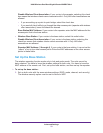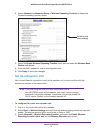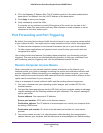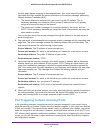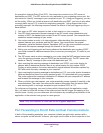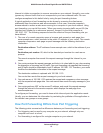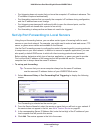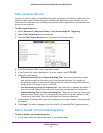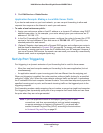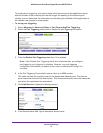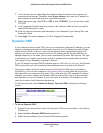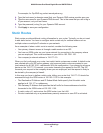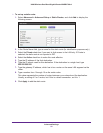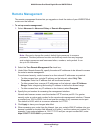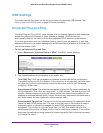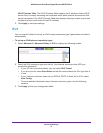Advanced Settings
86
N600 Wireless Dual Band Gigabit Router WNDR3700v4
2. Click Edit Service or Delete Service.
Application Example: Making a Local Web Server Public
If you host a web server on your local network, you can use port forwarding to allow web
requests from anyone on the Internet to reach your web server.
To make a local web server public:
1. Assign your web server either a fixed IP address or a dynamic IP address using DHCP
address reservation. In this example, your router always gives your web server an IP
address of 192.168.1.33.
2. In the Port Forwarding/Port Triggering screen, configure the router to forward the HTTP
service to the local address of your web server at 192.168.1.33. HTTP (port 80) is the
standard protocol for web servers.
3. (Optional) Register a host name with a Dynamic DNS service, and configure your router to
use the name as described in
Dynamic DNS on page 88. To access your web server from
the Internet, a remote user has to know the IP address that your ISP assigned. However, if
you use a Dynamic DNS service, the remote user can reach your server by a user-friendly
Internet name, such as mynetgear.dyndns.org.
Set Up Port Triggering
Port triggering is a dynamic extension of port forwarding that is useful in these cases:
• More than one local computer needs port forwarding for the same application (but not
simultaneously).
• An application needs to open incoming ports that are different from the outgoing port.
When port triggering is enabled, the router monitors outbound traffic looking for a specified
outbound “trigger” port. When the router detects outbound traffic on that port, it remembers
the IP address of the local computer that sent the data. The router then temporarily opens the
specified incoming port or ports, and forwards incoming traffic on the triggered ports to the
triggering computer.
Port forwarding creates a static mapping of a port number or range to a single local computer.
Port triggering can dynamically open ports to any computer that needs them and can close
the ports when they are no longer needed.
Note: If you use applications such as multiplayer gaming, peer-to-peer
connections, real-time communications such as instant messaging,
or remote assistance (a feature in Windows XP), you should also
enable Universal Plug and Play (UPnP) according to the instructions
in Universal Plug and Play on page 92.