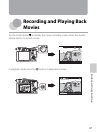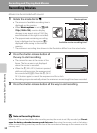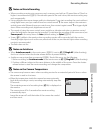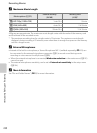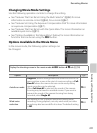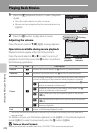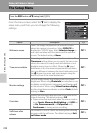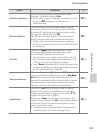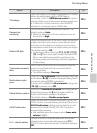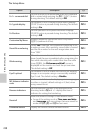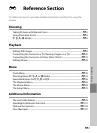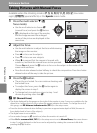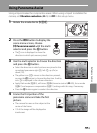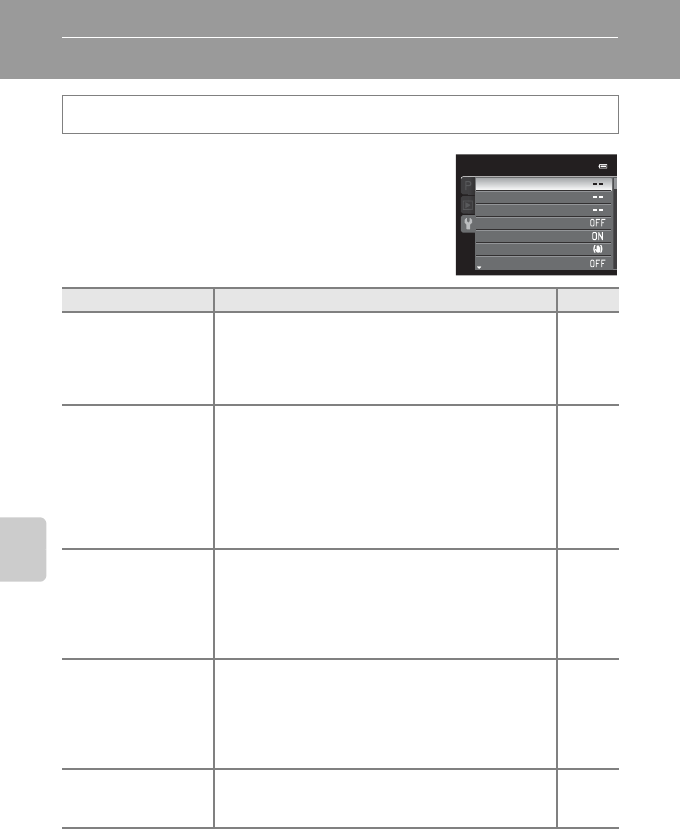
104
General Camera Setup
General Camera Setup
The Setup Menu
From the menu screen, select the z tab to display the
setup menu, and then you can change the following
settings.
Press the d button M z (setup) tab (A13)
Option Description A
Welcome screen
Select the image displayed as the welcome screen
when the camera is turned on. Select COOLPIX to
display the COOLPIX logo. Select Select an image to
use a picture taken with the camera as the welcome
screen. The default setting is None.
E70
Time zone and date
Set settings related to the camera’s date and time. The
Time zone setting allows you to specify the time zone
where the camera is mainly used and whether or not
daylight saving time is in effect. When the x travel
destination is set, the camera automatically calculates
the time difference between the travel destination and
the w home time zone, and saves images using the
date and time of the travel destination.
E71
Monitor settings
Set the image display after shooting and the screen
brightness. When using Photo info, set whether or not
to display virtual horizon, histograms, and framing grid
on the monitor. When using Virtual horizon display,
set the virtual horizon indicator to either Circle (default
setting) or Bars.
E74
Print date
Imprint the shooting date and time on pictures at the
time of shooting. The default setting is Off.
• Dates cannot be imprinted when the scene mode is
set to Sports, Museum, Backlighting with HDR set
to On, Panorama assist, or Pet portrait with
Continuous or during movie recording.
E75
Self-timer: after
release
Set whether or not to cancel the setting after shooting
pictures with the self-timer. The default setting is Exit
self-timer mode.
E76
Set up
Motion detection
Vibration reduction
Print date
Monitor settings
Time zone and date
Welcome screen
Self-timer: after release