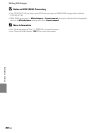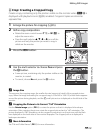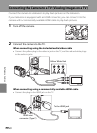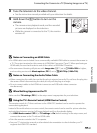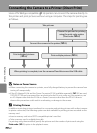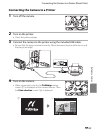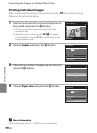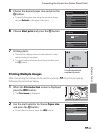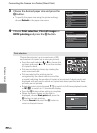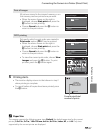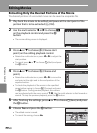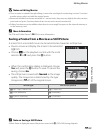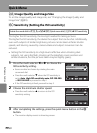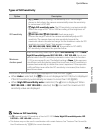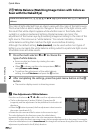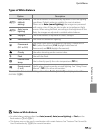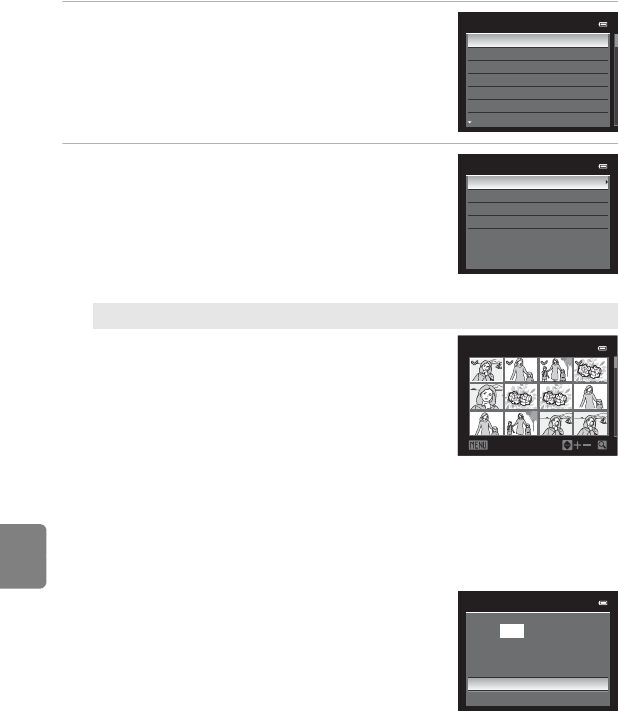
E26
Connecting the Camera to a Printer (Direct Print)
Reference Section
3 Choose the desired paper size and press the
k button.
• To specify the paper size using the printer settings,
choose Default in the paper size menu.
4 Choose Print selection, Print all images or
DPOF printing and press the k button.
Print selection
Choose the pictures (up to a maximum of 99)
and number of copies (up to nine per picture).
• Press the multi selector J or K to choose the
pictures, and press H or I to set the number
of copies for each.
• Pictures can also be chosen by rotating the
main command dial.
• Pictures selected for printing can be
recognized by the check mark icon and the
numeral indicating the number of copies to be printed. A check mark is not
displayed with pictures for which no copies have been specified and these
pictures are not printed.
• Rotate the zoom control toward g (i) to switch to full-frame playback mode,
or f (h) to switch to 12 thumbnails display.
• Press the k button when setting is complete.
• When the menu shown on the right is
displayed, choose Start print and press the
k button to start printing.
• Choose Cancel and press the k button to
return to the print menu.
Paper size
Default
3.5×5 in.
5×7 in.
100×150 mm
4×6 in.
8×10 in.
Letter
Print menu
Print selection
Print all images
DPOF printing
Paper size
Print selection
Back
1
1
1
1
32
2
10
3
Print selection
010 prints
Start print
Cancel