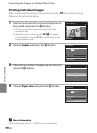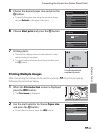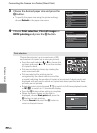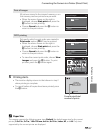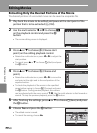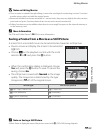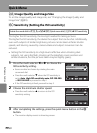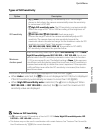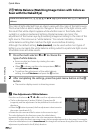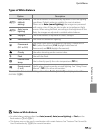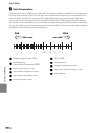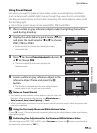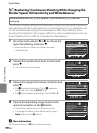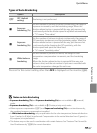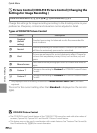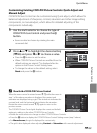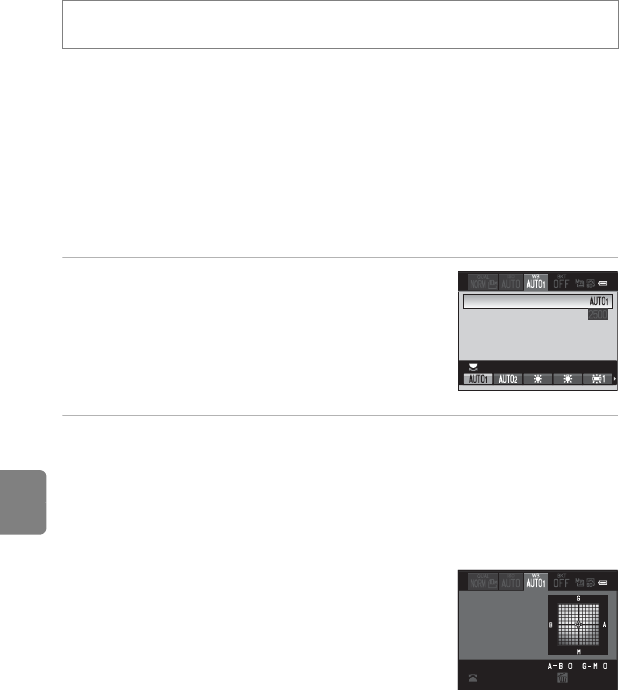
E32
Quick Menu
Reference Section
c White Balance (Matching Image Colors with Colors as
Seen with the Naked Eye)
The color of light reflected from an object varies with the color of the light source.
The human brain is able to adapt to changes in the color of the light source, with
the result that white objects appear white whether seen in the shade, direct
sunlight, or under incandescent lighting. Digital cameras can mimic this
adjustment of the human eye by processing images according to the color of the
light source. This is known as “white balance.” For natural coloration, choose a
white balance setting that matches the light source before shooting.
Although the default setting, Auto (normal), can be used under most types of
lighting, you can apply the white balance setting suited to a particular light source
to achieve more accurate results.
1 Press the multi selector J or K to choose the
type of white balance.
• Items can also be chosen by rotating the main
command dial.
• When x is chosen, set the color temperature (E34)
using Choose color temp.
• To perform fine adjustment of the white balance
setting, choose Fine-tune and press the k button.
2 After completing the settings, press the quick menu button or the k
button.
• The monitor display reverts to shooting screen.
C Fine Adjustment of White Balance
Press the multi selector H, I, J or K to set fine adjustment value.
•
The four directions are A (amber), B (blue), G (green) and M
(magenta), and fine adjustment can be performed in six levels in all
directions.
• When the l button is pressed, the fine adjustment value is reset to
the center (coordinate 0, 0).
• Rotate the sub-command dial to return to the screen in step 1.
The color displayed in the fine-tune screen for white balance
represents the approximate color in the color temperature direction.
When a color is set in the fine-tune screen, it may not be reproduced exactly in the image. For example,
when the white balance is set to Incandescent, the image will not have a strong blue color even if fine
adjustment is performed in the B (blue) direction.
Rotate the mode dial to A, B, C, D, O or D M c (Quick menu dial) (A72) M White
balance
Fine-tune
Fine-tune
Choose color temp.
White balance
Choose color temp.
Fine-tune
Auto (normal)
Fine-tune
ResetBack