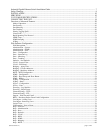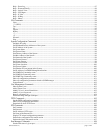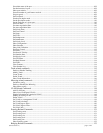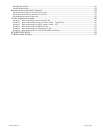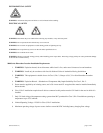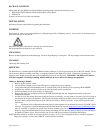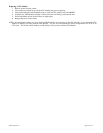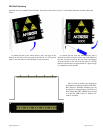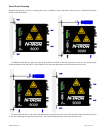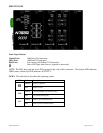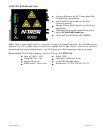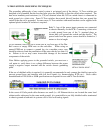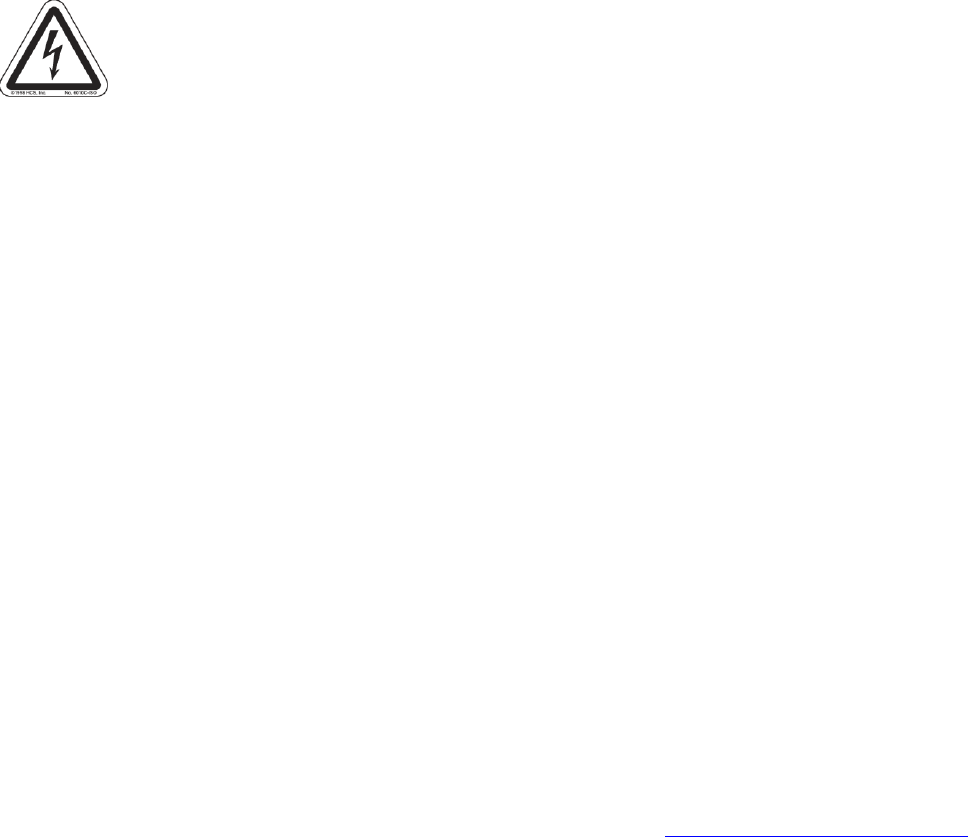
(Revised 2010-7-2) page 10 of 145
PACKAGE CONTENTS
Please make sure the 9000 Series Gigabit Ethernet Switch package contains the following items:
1. 9000 Series Gigabit Ethernet Switch with modules or filler panels
2. Product CD
Contact your carrier if any items are damaged.
INSTALLATION
Read the following warning before beginning the installation:
WARNING
Never install or work on electrical equipment or cabling during periods of lightning activity. Never connect or disconnect power
when hazardous gasses are present.
Disconnect the power cable before removing any enclosure panel.
Do not operate the unit with any covers removed
UNPACKING
Remove all the equipment from the packaging, and store the packaging in a safe place. File any damage claims with the carrier.
CLEANING
Clean only with a damp cloth.
SERVICING
The 9000 Series is a modular based Gigabit Ethernet Switch with up to 4 slots for ports and one slot for the CPU module. Please
follow the steps below for adding, removing, or swapping modules in the 9000 series switch. Technicians performing the
following steps should wear proper anti-static equipment to protect the circuit boards. WARNING: The 9000 series switch is
NOT hot swappable. Removing or adding modules while the power is still on can damage the equipment.
Adding or Replacing a Module:
1. Remove power from the switch.
2. Unscrew the two thumb screws for the filler panel or module that you are replacing.
3. Using both hands pull on both thumb screws to slide the filler panel or module you are replacing off the 9000BP.
4. Align the new module such that it slides on the rails and firmly push it into the unit.
5. Screw both thumb screws down till they are finger tight.
6. Reapply the power and configure the slots on the 9000 either through the web management interface or the serial
management interface.
7. In order to verify the settings have been configured and saved correctly, you may want to view the Logical View page in
the found in the web browser interface. The dynamic illustration displayed on the Logical View page must match the
physical switch configuration respectively in order for the switch to function correctly. If not, please repeat the steps
listed above.
8. Validation of the configuration and each physical cable segment may be obtained by using N-ViewOPC Server
software. The software is freely distributed on the ProductCD and our web site (http://www.n-tron.com/html/opc.html).
Once N-ViewOPC is installed, you should view the Ports Counter page view each connected port. You may find it
helpful to copy [Alt]+[PrintScreen] the Port Counter information for each port and paste [Control]+[V] into a Windows
document for further review. Please consult your N-View OPC Server manual for additional information.
NOTE: Modules should be installed in slot order (from left to right). So in a 2 slot configuration Slots A and B are populated.
Empty slots must be covered with a 9000-FP to meet emission standards.